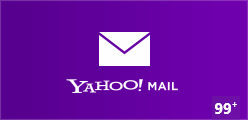Windows 8 Yahoo! Mail App
Finally the official Windows 8 Yahoo! Mail app is now available in Windows Store. This Yahoo Mail Windows 8 app allows you to quickly and conveniently check your Yahoo emails, send messages to others, forward a few, and delete/mark-spam those annoying ones.
The thing I really liked about the Windows 8 Yahoo! Mail app is that it precisely deals with your emails and is free from those advertisements and extra stuff.
You can easily locate Yahoo! Mail App under ‘Productivity’ section of Windows Store. It’s free and installs very quickly within seconds (less than 500KB in size).
It’s time to have a look on the How to part of this Yahoo Mail app for Windows 8. Have a look …
Before that, you can also check out our posts on Chat Apps, and App To Send Zip Files.
How To Begin With Windows 8 Yahoo! Mail App:
- In the very beginning, you will be prompted to allow Yahoo! Mail to run in background.
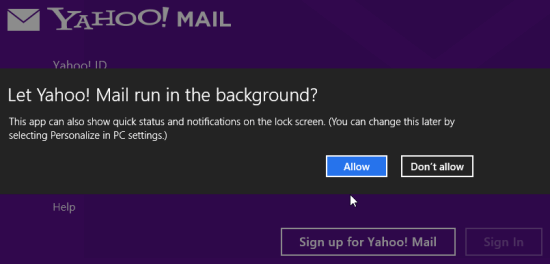
- It is suggested to ‘Allow’ the application to run in background. If your device runs on batteries and you are very much concerned about power consumption, then click on ‘Don’t Allow’ button.
- Soon after that you will be prompted to insert you Yahoo account credentials for login. If you are new to yahoo, then you can click on ‘Sign up for Yahoo! Mail’ button placed on the interface to create a new email account.
- After login, your inbox will be in front of you.
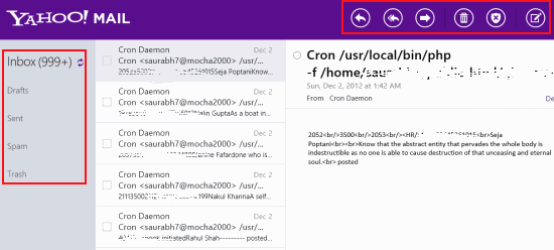
- In the right panel, you can click on the appropriate tabs to view your Drafts, Sent emails, Spam, and Trash mails. To view the details of a message you can click on its preview in mid section and it will soon be displayed in the Rightmost panel.
- On top-Right section of the interface are the controls Reply, Forward, Delete, Mark Message as Spam, and to compose a new email from scratch. All you require is to click on applicable control and the appropriate interface will be presented in front of you.
A few might question the very existence of Yahoo! Mail application as accessing emails over web browsers is also easy. The only answer with me is that most of if the Windows 8 applications do have a variant, It’s all about convenience.
Search All Windows app is a utility for searching over multiple search-engines at one place.
Installation:
Just open the this link in Internet Explorer 10 or later to view Windows 8 Yahoo! Mail application over view page. From there you can proceed by clicking on ‘View in Windows Store’ button placed on top-left section of the interface.
Windows 8 Yahoo! Mail application is a must to have. I have least hesitation in recommending it …