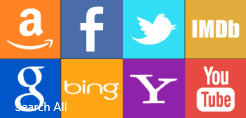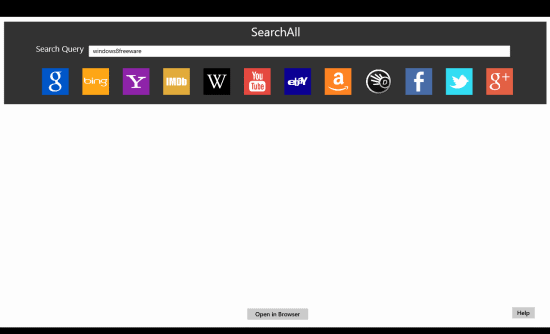Search All: Windows 8 Search Engine App
Search All is a free Windows 8 search engine app that lets you perform searches over various search engines and websites including Google, Bing, Yahoo, YouTube, Imbd, Wikipedia, Facebook, Google+ and many more.
Using Search All app, you wont require to switch between different application Windows. It has got a nice and easy interface which lets you make searches on 12 different search engines. Be it Google, Bing, Yahoo, Wikipedia, Dictionary.com, Twitter, Facebook, Amazon, Ebay, Imdb, or YouTube, Search All app for Windows 8 lets you query them all.
In Windows store, you can easily locate Search All under ‘Productivity’ section. On launching the Search All app, you will be shown the following interface containing a full length textbox with icons of various search providers.
How To Use Search All Windows 8 App:
Performing search is very simple on this search engine Windows 8 app. Have a look over the points stated below.
- You can begin with typing the query in the textbox placed in the top section.
- Next, you need to click on the appropriate button i.e. clicking on Google will display Google Search resets and same applies for Yahoo, Facebook, twitter and others.
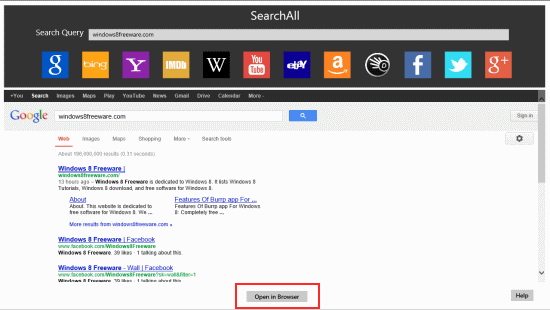
- You can easily scroll the to bottom of webpage to view search results. If that appears a bit hectic for you then you can click on ‘Open in Browser’ button placed at the bottom section. On doing so the same search result open in your default browser.
It must be noted that Windows 8 search engine app provides you results from a single search provider at a time. At present, it does not supports simultaneous searches form from two or more providers. Also, you might experience a bit of variation in search results on the application and the one on web browser due to different in account preferences. (For example: The links +1ed by you will appear on top in Google search results)
Also, check out our posts on Expense Tracker Apps, Password Generator Apps, and Zip Files Apps.
Cons:
This Windows 8 search engine app is quite nice, but has following limitations in it.
- You cannot perform simultaneous searches.
- Browsing through the populated list is somewhat difficult. There exists ‘Open in Browser’ button, but what’s the point in using it.
Installing This Windows 8 Search Engine App:
Click on this link and proceed by clicking on ‘View in Windows Store’. It is suggested that you utilized Internet Explorer 10 or later, otherwise problem might arise.
The overall impression delivered by Search All application for Windows 8 was good. You can consider giving it a try. It’s better to have a single search app than installing one for each provider.