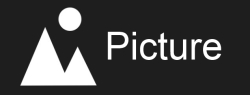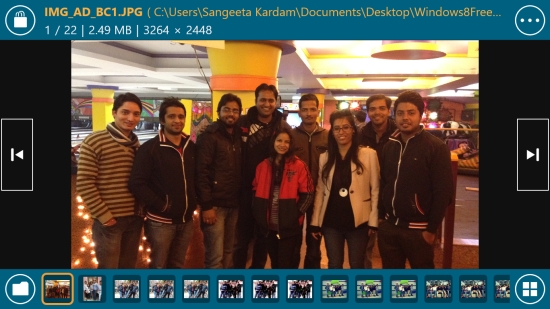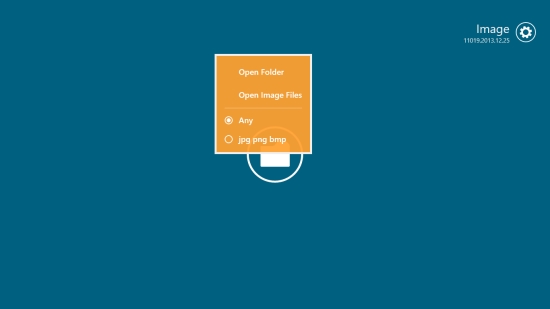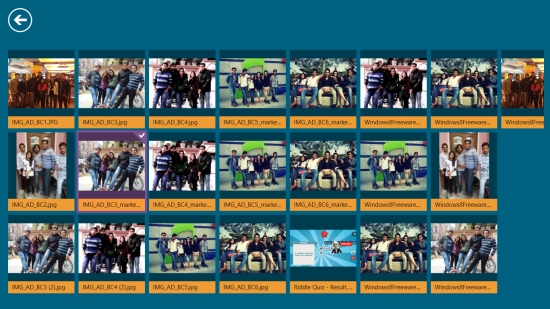Windows 8 Image Viewer App Free: Picture
Picture is a free Windows 8 Image Viewer app that lets you view images on your Windows 8 device. Using this free Windows 8 Image Viewer app, you can view images in almost all common image file formats like jpg, png, bmp, etc. In fact, the app also supports animated GIF. You can share these images as well via e-mail using the Windows 8 Share charm.
This free Windows 8 Image Viewer app is a handy app and very well designed. Big buttons and bold fonts make the operation extremely simple. It offers seven language options to choose from, for operating the application. You can select a whole folder or select multiple images within a folder to view images in this app. The app also offers powerful Zoom In option up to 30 times. You can also turn images upside down or sideways that is, left to right or right to left.
Picture app is freely available in Photo category of Windows Store You can search for the app in Windows Store using Win+Q key combination or view it directly in Windows Store by clicking on the link given below at the end.
Let’s see how this free Windows 8 Image Viewer app works.
View Images using this free Windows 8 Image Viewer app:
As you install and launch the app on your Windows 8 system, you will see the Start screen of the app that looks clean and blank with just a folder icon in the middle of the screen. You will also find a settings icon on the top right corner of the Start screen. This icon lets you select the language for operating the app using a dropdown.
To view images using this app, click on folder icon. A popup will appear displaying options Open Folder and Open Image Files. You can click on Open Folder option to browse and select a folder and view all images contained in that folder. Using Open Image Files option, you will be able to select photos within a folder to view them in the app. Below these options, you will also see options Any and jpg, png, bmp to view specified image file formats of the selected photos/ folder containing photos.
As you select the desired folder/ images, the app will create a full screen view to let you see them. As you click on the screen, various operational buttons will appear. The top flyout will display image information including image name, type, location, date, and size. On the right corner of the top flyout, you will see an icon that will display various options to view images. Click on the icon to get the various options on the screen. Using these options, you can rotate your photos, zoom the view, turn them upside down or sideways. You can also set the app’s background as white or black while viewing photos.
On the bottom flyout, you will see all the selected images/ images in the selected folder. The Thumbnail icon displayed on the right corner of the bottom flyout will present the thumbnail view of the selected photos. You can use folder icon displayed on the left corner of the bottom flyout to view the Start screen menu options.
The left and right headed arrows on the image view screen will let you navigate between the various selected images. The transition effect looks interesting while you flip through the photos.
Key Features of This Free Windows 8 Image Viewer App
- Free Windows 8 Image Viewer app
- Lets you view and share images
- Supports almost all common image file formats like jpg, bmp, png
- Supports animated GIF
- Nice bold operational buttons and fonts
- Powerful 30 times zoom in option
- Turns photos upside down and sideways (flip)
- Easy to use
Also check Picture Frame Slideshow and PicLabs.
My Verdict
Picture is a good Image Viewer app freely available in Windows Store using which you can view and share photos. The powerful zoom in option and image turning possibilities are the main attractions of the app. However, it would have been better if it had slideshow option as well. But, otherwise it is a nice app. Give it a try and share your feedback via comments.