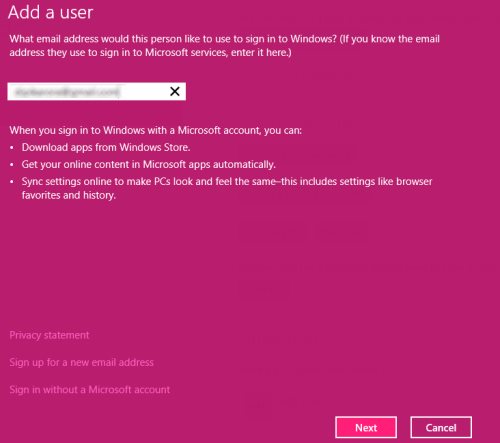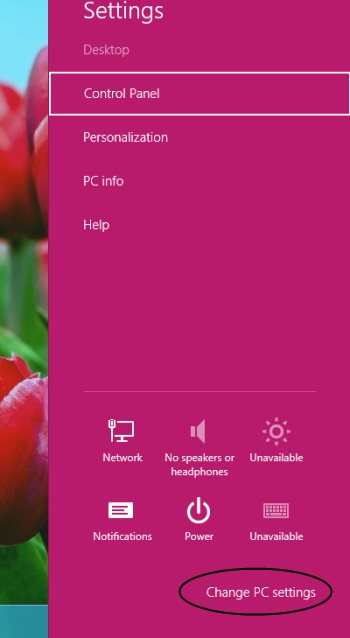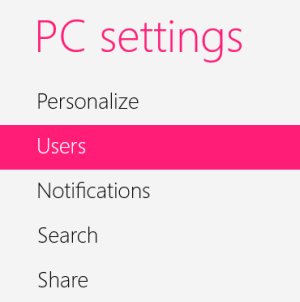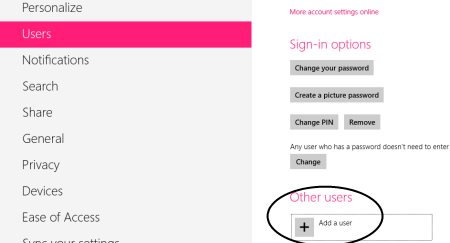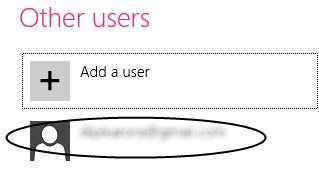How To Create New User In Windows 8
Here is a quick tutorial on how to create new user in Windows 8. Yup…you can add as many users as you want, allotting a different ID and password each Windows 8 account.
A separate user account lets you keep your workflow intact by providing you a personalized Windows. You can have a personalized desktop screen, a different set of installed Windows 8 apps, personalized screen saver and the like.
Lets get started with the tutorial on how to add new user in Windows 8 below.
How To Create New User In Windows 8:
- Press Windows Key+I to open the metro control panel.
- Click on “Change PC Settings” given at the bottom right corner.
- Head over to the “Users” section.
- Now, at the right side of the screen you will find “Other Users” option. Click on “Add a User”.
- You will be soon asked to submit an email address with which you want to create a new account in Windows 8.
- Click on “Next” once done.
- This will take a couple of seconds to configure the new account. You will soon be displayed a screen where you will find an option to turn on safety option to get the reports of your child’s PC use.
- Click on “Next” once done. You have successfully added a new user.
Do not miss out other Windows 8 tutorials.
Yupp…there you are. You have successfully created new user in Windows 8. Go ahead and follow the simple steps to create new user in Windows 8 now….