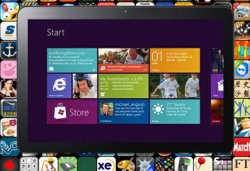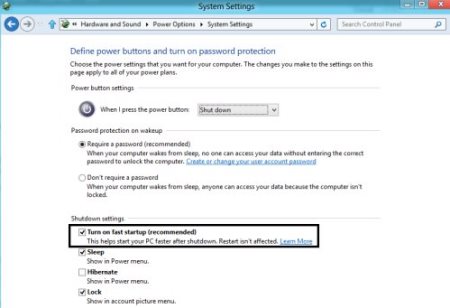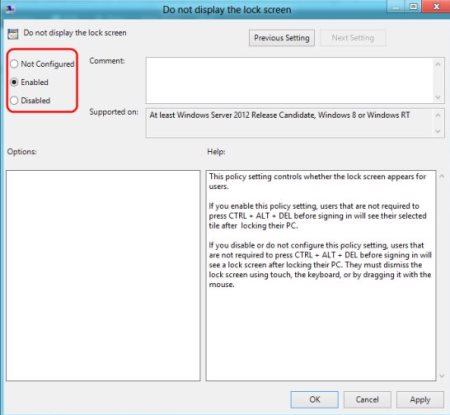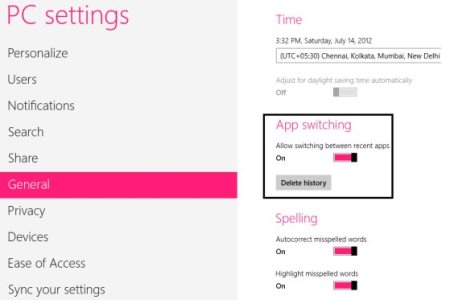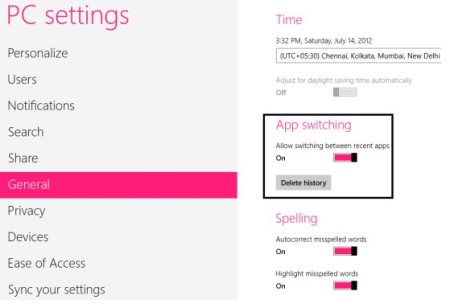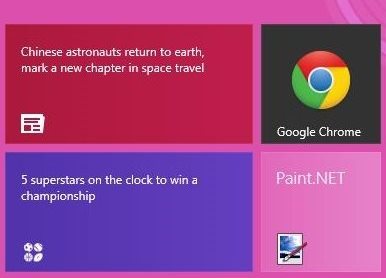5 Windows 8 Tutorials Selected From The Week Ending July 15th, 2012
Here are 5 Windows 8 tutorials selected from the week ending July 15th, 2012. The tutorials for Windows 8 has been posted for new Windows 8 users and for those who still get confused while accessing Windows 8.
Even after months of launching the Windows 8 Release Preview, there are many, who browse around the entire Internet just to check how exactly a particular features works. Hence, here we collect some of the selected Windows 8 tutorials and create a full-fledged article to help you learn accessing Windows 8 clearly. Lets get started:
How To Disable Or Enable Fast Startup In Windows 8:
The most eye-opening feature that the newly built Microsoft’s Windows 8 has lured me to start working with, is the speed at which it starts and shuts down. However, recently I realized that the reason for Windows 8 to shut down in just a single blink of eye is that it does not shuts the system down completely.
Yupp…you read it right. It saves your system’s current state to the hard disk and when you start the system the next, it lets you resume easily. You can read our entire post on how to disable or enable fast startup in Windows 8.
How To Disable Lock Screen In Windows 8:
The newly built Microsoft’s Windows 8 brings you a beautiful lock screen as you lock your system. Now, to login again, you just need to slide the screen to the top and enter the password or pin.
However, if you find sliding the screen time and again a bit irritating, then you have the option to disable lock screen in Windows 8. Yupp…just read the entire post we have written on how to disable lock screen in Windows 8.
How To Delete Application History In Windows 8:
When you close an application in Windows 8, it sometimes does not get closed; instead it gets paused. Now, a paused application will only let you resume it instead of launching it from the very beginning.
However, if you do not want to keep the application history and want to delete it, then let me tell you, Windows 8 does come up with this option. You can learn how to delete application history in Windows 8 by following simple steps that we have mentioned in our tutorial.
How To Disable Switching Between Running Applications In Windows 8:
Switching between the running applications makes you turn on to another running application quickly. To switch from one application to another instantly, all you need to so is just hover the mouse at the top left corner of the IE 10 screen.
However, if you find this feature a bit irritating, then you will be happy to know that the Windows 8 comes up with an option to disable switching between running applications in Windows 8. Now, to perform such action, just follow simple steps that we have given in our post.
How To Run Metro Version Of Google Chrome In Windows 8:
Ending my post with this last but, definitely not the last post on Windows 8 tutorials. As you all know that all the applications in Windows 8 comes up in tile form which keeps your applications organized in the start menu screen. Now, along with other Windows 8 applications, you can also add the metro version of Google Chrome in the start menu screen. Given is a simple step-by-step tutorial about how to run Metro version of Google chrome in Windows 8 posted by us.