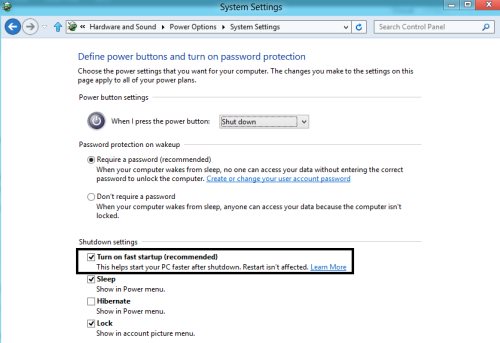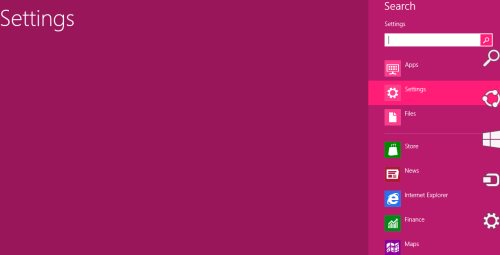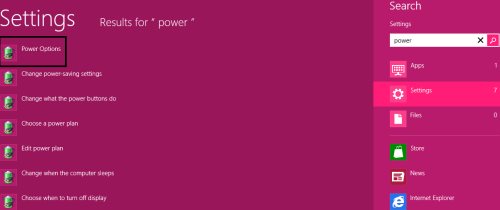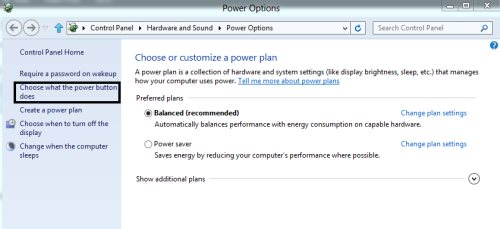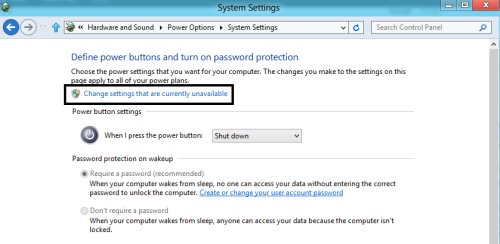How To Enable Or Disable Fast Startup In Windows 8
Here is complete step-by-step tutorial about how to enable or disable Fast Startup in Windows 8. One of the most attractive features that Microsoft has provided in its newly built Windows 8 OS is the speed at which it starts and shuts the system down. Yup…in a single blink of eyes, you will find that the system has been restarted. The reason behind this is the fact that Windows 8 does not shut down completely. In fact, it saves the current state of your system to disk so that it can resume quickly, the next time you start your Windows 8 PC.
However, there are people who prefer to start their system completely fresh on restarting or rebooting, then this tutorial is definitely for them. The tutorial will let you learn how to disable “Fast Startup” in Windows 8. Well, let me clear it out, you can then enable it, in case you do not like the Windows 8 restarting like the prior versions of Windows. Now, let’s get started with the step-by-step tutorial on how to enable or disable “Fast Startup” in Windows 8 below:
How To Enable Or Disable Fast Startup In Windows 8:
- Switch over to the Windows 8 “Search Charm” bar or simply press Windows Key+w to open the “Search charm” quickly.
- Type “Power Options” in the search bar and click on “Power Options” found at the top of the displayed results.
- This will quickly bring you the Power Option window. Now, click on “Choose what Power Buttons Does” given at the left side.
- Click on “Change Settings That are Currently Available”. Take a look over the screenshot in order to understand clearly.
- This will soon enable some new options. Just move to “Shutdown Settings”.
- Here, you will find “Turn On Fast Startup”. Though, the option has already been enabled by default which is of course recommended. However, you can uncheck the option in order to disable Fast Startup in Windows 8.
- Once you are done, click on “Save Changes” in order to save the changes.