Box File Provider: Windows 8 Dropbox Client App
Box File Provider is a Windows 8 Dropbox client app that lets you access your files stored on your Dropbox Account. In simple words it is a Dropbox client app for Windows 8 that lets you manage files and folder in a quick and confinement manner. Box File Provider is 100% free to use and can be easily located in ‘Productivity’ section of Windows 8 Store.
By using Box File Provider you will be able upload/download files, create new and manage your existing folders, and perform online sharing with others. This Dropbox Client Windows 8 App is a complete package in itself.
Using Box File Provider Windows 8 Dropbox Client App:
- On launching this Windows 8 Dropbox client app you will be shown a blank window asking for a login.
- Next, you will be asked to authorize Box File Provider by granting the requested permissions.
- Finally, you will be taken to new window showing your files and folders.
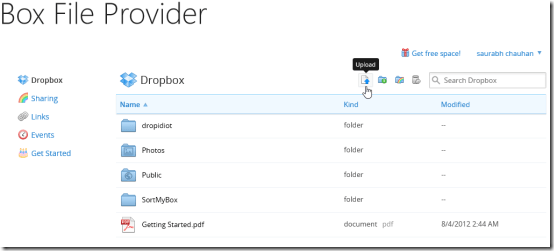
- On the top-right section are the buttons to upload, creating a new folder, sharing, and deleting. You can browser to particular file or folder and click the appropriate button. Alternatively, you can select the file by right-clicking and select the an option from the menu.
* In case you want to share files you will require validating your email address beforehand. On your first attempt you will be shown a notification with a button to receive email verification link.
Also, check out our posts on Dropbox App, File Backup App, and Zip File Apps.
Installing Windows 8 Dropbox Client App :
- To install this Windows 8 Dropbox client app you will need to open this link in any supported browser such as Internet Explorer 10 or more advance.
- Then click on ‘View in Windows Store’ button and then in overview page in Windows store; click on ‘Install’ button.
Box File Provider is very nice Windows 8 Dropbox client app with no evident big in it. It makes Dropbox management quite easy. If you are searching for a Windows 8 Dropbox client app for your machine then consider giving it a try. The best thing about it is that the app performs everything with least complications.
