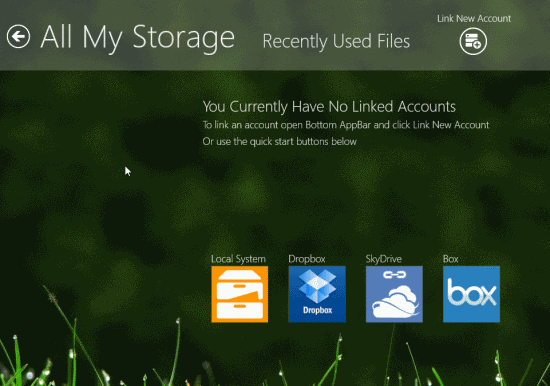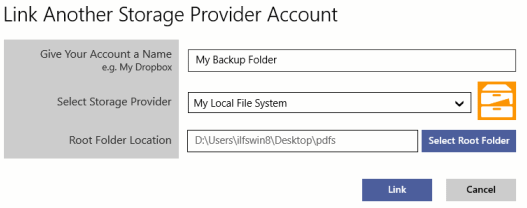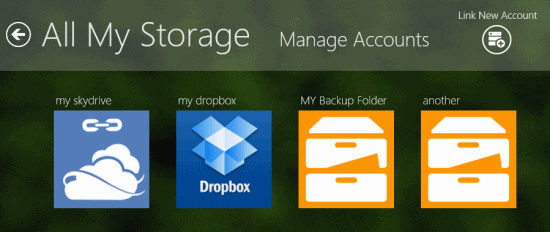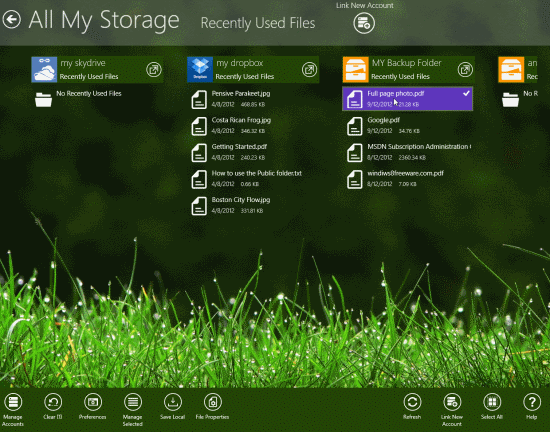All My Storage: Windows 8 File Backup App (Free Edition)
All My Storage is a useful Windows 8 file backup app for taking backup of all your important files and folders on services like BOX, Dropbox, and SkyDrive. This file backup app for Windows 8 comes handy in safeguarding files from accidental deletion, system crash and other sorts of unpredictable hazards.
It is a wise and nice ideas to spend some time creating a backup than spending hours in regretting for not doing so. All My Storage Windows 8 File Backup App can be easily located under ‘Productivity’ section. It is an application with relatively high rating and some really nice reviews.
On launching All My Storage app, you will be shown the following interface with buttons to access files on your local storage, files on Dropbox, SkyDrive, and Box.
Now, before being able to use All My Storage for Windows 8, you’ll be asked to link your existing online storage accounts. It is not mandatory to link account for all of the services. You can opt or reject as per your specific requirement.
The procedure for linking your online storage account with All My Storage file backup Windows 8 app is easy. Have a look on the points stated below.
- You can proceed by clicking on the logo of service that you want to link.
- After that you will be notified about the permissions that you will grant to All My Storage application. Till this stage you have not granted any permission and you can choose to continue by clicking on ‘allow’ button.
- Next, you will be prompted for real authorization. The screenshot for Windows SkyDrive authorization page has been included below.
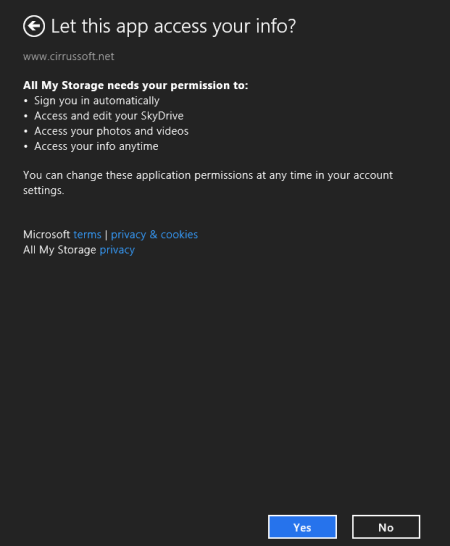
- You can proceed by clicking on ‘Yes’ button. The authorization prompt for other services will not be very different.
- After linking an account the interface will change.
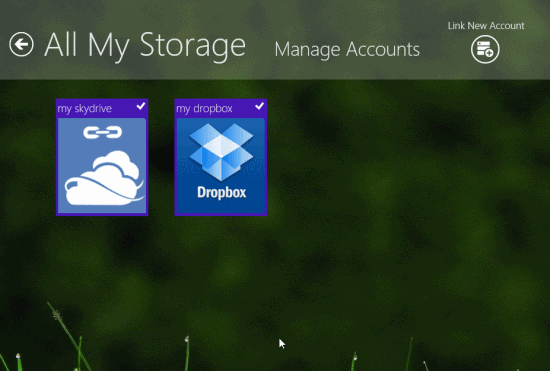
- This time for linking another account you will have to click on ‘Link New Account’ button placed on the top-right section of the interface.
- Linking Local system folder is also very crucial. Click on ‘Link new Account’ button.
- Then, give a name to it, select ‘My Local File System’ from the dropdown, and select the root folder by clicking on ‘Select Root Folder’ button.
- Finally, click on ‘Link’ button. You can add multiple root folders as needed.
Once you are done with all those steps the interface of this Windows 8 file backup app will appear something like this.
Now, you need to click on any folder to view files it. Next, you need to right-click on a file and select to upload/download by clicking on the appropriate button placed on the horizontal bar.
Also, check out our posts on ToDo List Manager, Task Management, and Skype App.
Installation:
You can open this link in Internet Explorer 10 or later. Then visit Windows Store and install All My Storage Windows 8 file backup App (Free Edition) from there. This lightweight application is only 6.82 MB in size.
All My Storage is a free as well as quite useful app. You can consider giving it a try …