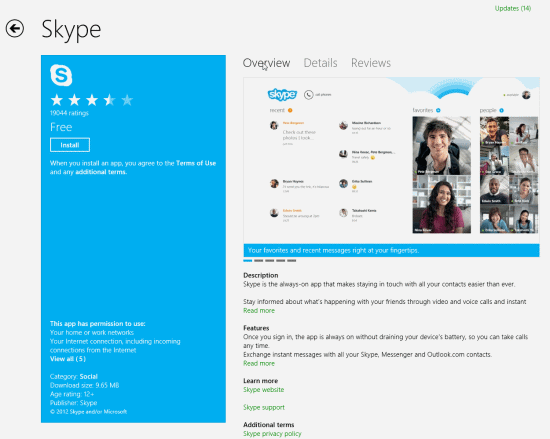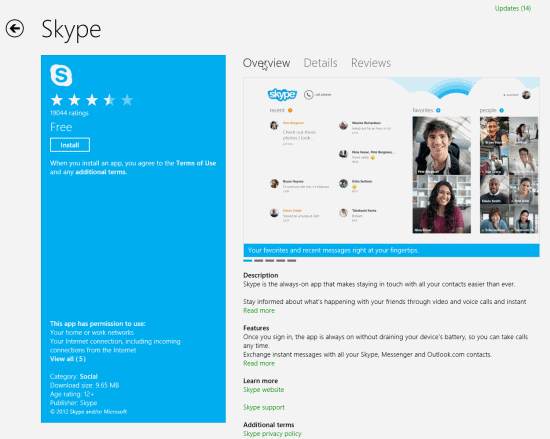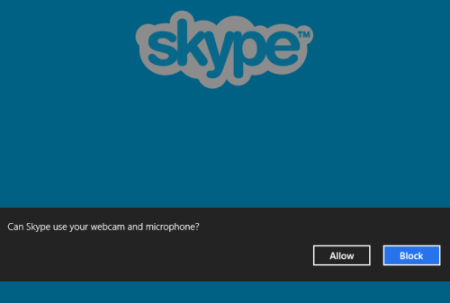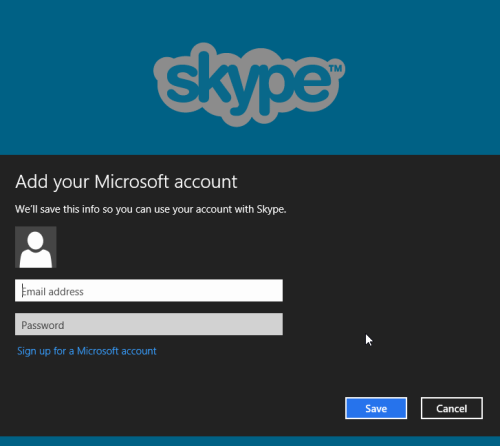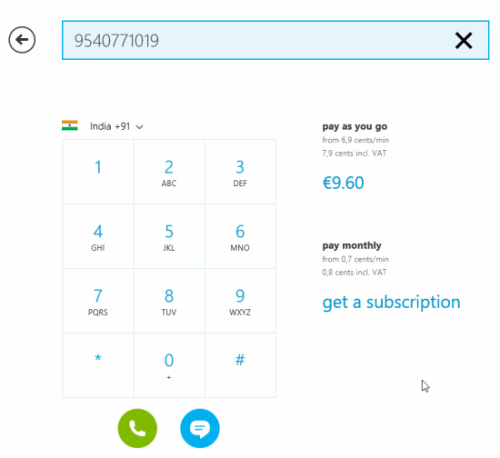Skype App For Windows 8
Skype app for Windows 8 lets you carry out video calling from within the app. You can easily send & receive instant messages and calls, from within the Skype Windows 8 app.
Skype is a well renowned chat app that also lets you call from PC to phone. Nothing beats Skype when it comes about convenience and quality of the chat. Well.. it’s now available as a Windows 8 app for free. You can easily locate it on Windows 8 app store under ‘Social’ category. The size of the application is about 9.65 MB which won’t take much time to install on your PC.
Key Features of Skype App For Windows 8:
- Low battery consumption allowing you to receive calls instantly.
- You can send/receive instant messages with all your Skype, Outlook.com, and Messenger contacts.
- Make unlimited Skype-to-Skype calls for free.
- Call to any phone in a quick and convenient manner.
- You can Snap your video call or IM window left or right for managing other critical tasks while chatting, calling or conferencing.
Another interesting aspect is that Skype app for Windows 8 is supported in multiple languages. The list includes Arabic, Bulgarian, Chinese (China,Taiwan and Hong Kong SAR), Catalan, Croatian, Czech, Dutch, Danish, Estonian English (UK and US), French, Finnish, Greek, German, Hungarian, Hebrew, Italian, Indonesian, Japanese, Korean, Lithuanian, Latvian, Norwegian (Bokmål), Portuguese, Polish, Russian, Romanian, Slovak, Serbian (Latin), Spanish, Slovenian, Swedish, Turkish, Thai, Ukrainian, and Vietnamese. It’s all about interface, Skype does not supports translation.
Also, check out our posts on Live TV App, Chat Apps, and News Apps.
On the app’s official description page, you will be provided with a brief overview of the supported services. To continue with installation, you will need to click on ‘Install’ button placed in the blue panel to the left section of the interface.
Note: Make sure that you open the this link only in IE10, it wont work otherwise.
Wait a while for installation to complete i.e. ‘… installing Skye’ text on top-right section changes to ‘ Skype installed’. Next, you will be notified that you own this app.
- Next, you need to visit the start screen and click on Skype logo. In the very beginning, you will be prompted whether ‘allow’ or ‘block’ Skype from accessing your webcam or microphone. To continue, you can click on ‘Allow’ button.
- After that, you will be prompted about allowing or disallowing Skype to run in background. Though Skype claims that battery consumption is very low you can click on ‘Allow’ or ‘Block’ button as per requirement.
- Finally, you will be need to login with your valid Microsoft credentials. Then you will be taken to the application interface.
- Existing Skype users can login here. If you are new then creating a new account won’t be a problem.
Skype is available for free as a Windows 8 app. You can do unlimited audio-video chat with your Skype buddies, but when it comes about calling from Skype to PC you will need to pay the applicable charges.
Skype For Windows 8 Utilizes:
- Your Work or home networks to communicate with other computers.
- Your Internet connection (Both incoming and outgoing connections to send/receive messages through firewall)
- Permission to access your webcam for taking pictures and to record videos. Same applies with microphone for recording audio.
Skype is a must have on your Windows 8. It’s a trustworthy chat application now being utilized by millions. You must consider giving it a try.