Digital Video Converter: Free Windows 8 Video Converter App
Digital Video Converter is a nice free Windows 8 video converter app for converting videos from one format to other. You can easily locate this video converter Windows 8 app for free under ‘Music & Video / Video ’ section of the Store.
This basic video converter for Windows 8 allows you to convert Windows media File (WMV) to MP4 and vice-versa. In addition, it allows you to obtain the output in HD, VGA, NTSC and more as per requirement.
Let us now have a look on the how-to part of this lightweight video converter App for Windows 8. On launching Windows 8 Digital Video Converter, you will be provided with following interface in front of you.
Using Windows 8 Video Converter App:
The procedure for converting videos by using Digital Video Converter app has been listed below.
In the very beginning, you will require selecting the source file for which you will need to click on ‘Select video File’ button placed in the top section of application window. Then, you will require browsing to the directory with MP4 or WMV file to be converted. 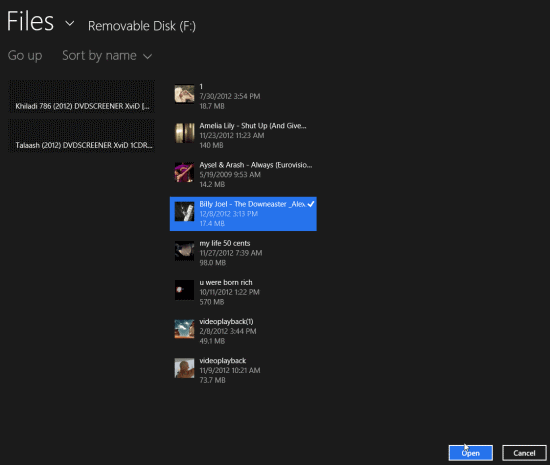
- Then, select the file and click on ‘Open’ button.
- Next, you will have to select the destination directory by clicking on ‘Select Output Folder’ button.
- After accomplishing those steps click on ‘Output format’ dropdown list to make desire selection.
- In the next step, you will need to set the desire resolution by selecting a value from ‘Output resolution’ dropdown list.
- At last, you will need to click on ‘convert’ button.
The processing will begin showing the percentage of conversion accomplished by the app . The required time will depend upon the size of source file and the resolution selected by you.
Also, check out posts on Music Maker, Lyrics Apps, and Video Player.
Limitations:
- Windows 8 Digital Video Converter supports conversion to MP4 and WMV files only. No support exists for other file formats.
- You cannot convert multiple files in a go.
- The output video box appears to be a disguise. The file converted successfully, but was not loaded in the output player box placed in the right section of interface. On opening the file externally it played without any problem.
Installation:
Windows 8 Digital Video Converter can be installed quickly by opening this link in IE 10 or advance browser, followed by a click on ‘View in Windows Store’ button on the webpage. This 178 kb app will get installed within seconds.
The overall impression delivered by the Windows 8 Digital Video Converter app was quite good. The only issue is that it lacks in works for only two video formats.


