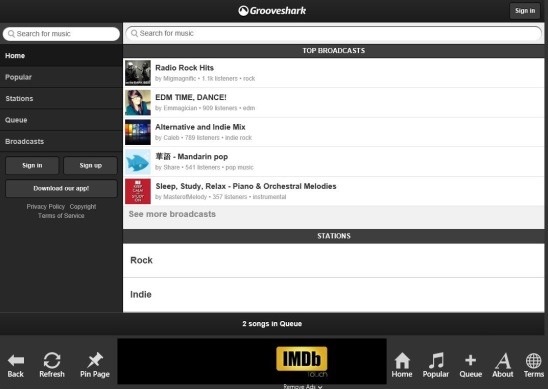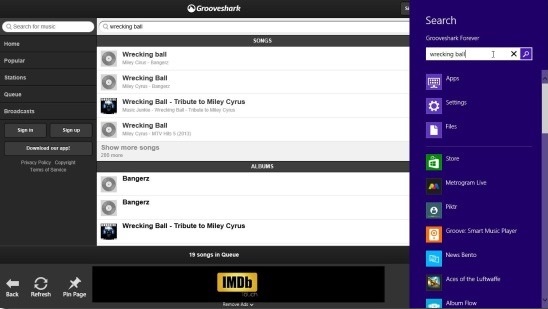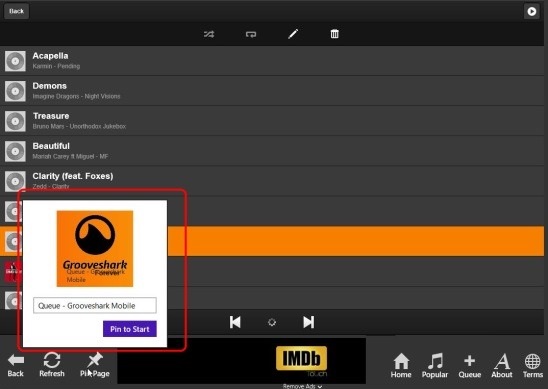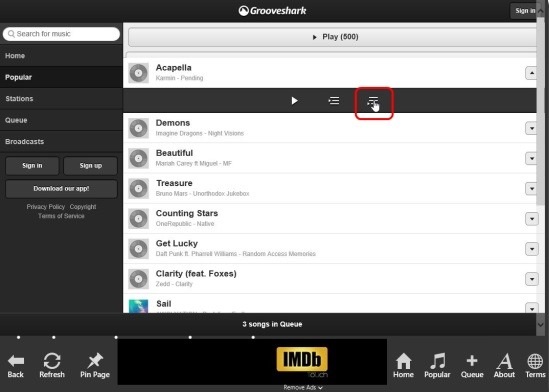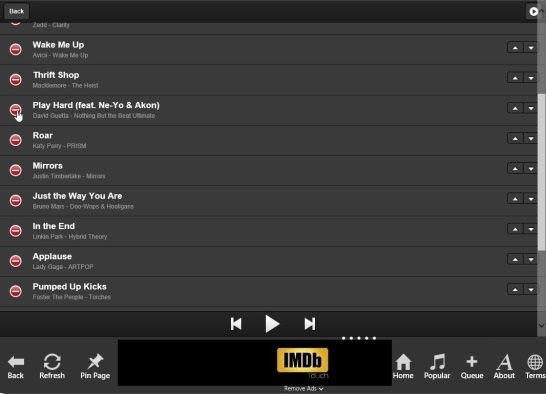Windows 8 Music App Free: Grooveshark Forever
Grooveshark Forever, is a free Windows 8 music app. It’s a Windows 8 client app of Grooveshark.com: the popular online service to listen to free songs from around the world and upload your own music by sighing up.
Grooveshark Forever brings the entire experience of Grooveshark to your Windows 8 devices. The app gives you access to your Grooveshark account, as well as the website, and allows you to listen to most popular and newest music for free. You can also search for a song, manage your queue, and pin page to your Start Screen.
Besides these you can also search for a broadcast in Grooveshark and join it, or choose from the Grooveshark radio stations and then tune into them. This Windows 8 music app is a great medium to find new songs, listen what other people are listening, and getting a quick access to your Grooveshark account, without going through the long cumbersome process of opening the website in the web browser and then logging in.
Listen songs online using this Windows 8 Music App:
As per the usability point of view, this Windows 8 music app works fine. There’s no doubt that it cuts all the extra long cumbersome processes. Also for touch users, now it becomes easier to access Grooveshark and to use it for listening songs on their Windows 8 device.
The app has a prebuilt ribbon at the bottom. This ribbon consists of very useful toggle buttons. These buttons not only toggles the screen but also makes it real easy to control the app. Though the interface could have been little bit more better. The interface looks very much like the website, which can be a good point as well, because, it gives a familiar environment, which you can use easily, without getting into learning something new.
A really cool thing about this Windows 8 music app is, it’s well integrated with the Windows 8 Charms and pinning feature. You can use the Windows 8 Search (Win + Q) to quickly search for any particular song, and Windows 8 Share Charm (Win + H)to share the stations or broadcasts that you are tuned into, or the popular page showing the most popular songs in Grooveshark. And the pin feature is to pin any of the aforementioned pages to the Start Screen of your Windows 8 system.
As per listening songs, this Windows 8 music app works fine. You get an access to all the songs that available in Grooveshark. So, there’s an unlimited choice that you choose to listen. If you want to listen the most popular songs of the present time, then simply click on the Popular button, present in the aforementioned ribbon. This opens a list of 500 most popular songs. Simply click on the song to start playing the song.
You can also add/remove songs to/from queue, which is like your own playlist. And listen to them anytime. In order to add a song in the queue, simply browse the song and click on the drop down arrow button at the far right of the song; doing this shows the buttons to add songs to your queue.
Simply click on the Add to Queue button, and the song gets added in your queue. And to remove a song form the queue, go to the Queue page by clicking on the Queue button present in the aforementioned ribbon. Then right click. Doing this adds a Minus Sign before every song. Simply click on the minus sign of the desired songs, and they’ll get removed.
The Broadcast and Stations are present in the Home page of the app. Click on the Home button to go to Home Page. Simply click on the desired broadcast or Station, and that particular one will get played. One major point where the app lacks is it doesn’t plays in background mode. In order to keep it running, you have to keep it in snapped mode. Still it’s a good Windows 8 music app, and to an extent, does what it advertises.
Key Features of this Windows 8 Music App:
- Free Windows 8 music app.
- Client app of Grooveshark.com.
- Windows 8 app to listen online song.
- Needs internet connection to work.
- Listen songs and use app with or without logging with Grooveshark credentials.
- Integrated with Windows 8 charms.
- Pin a page to start screen.
- Easy to use.
Also check out these similar Windows 8 apps related to music: Audials Radio and Hot Music Videos.
Final Note:
Grooveshark Forever, is a good Windows 8 music app, and to most of the part, satisfies its purpose. Though I feel there are some aspects that can be improved more, for example the UI, and also including the feature to listen songs offline. Still it’s a good Start. If you want to download this Windows 8 music app, then get it from the Music & Video Category in Windows Store or click here.
If you are looking for a good Windows 8 media player app, then you might prefer checking Multimedia 8 app out.