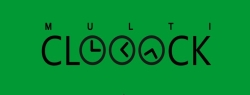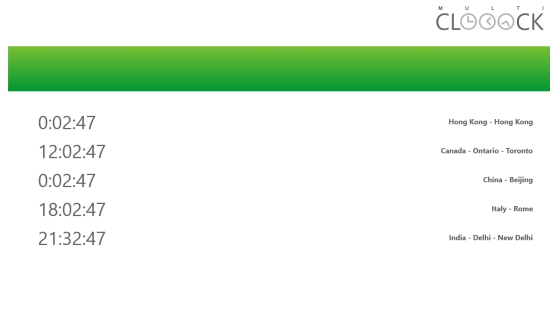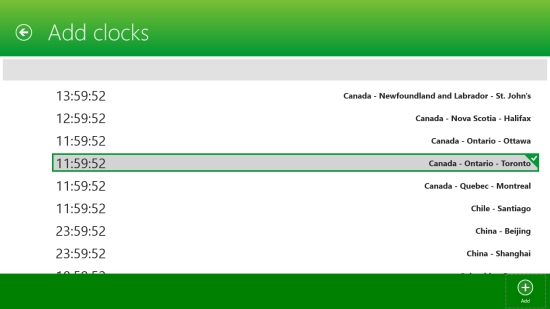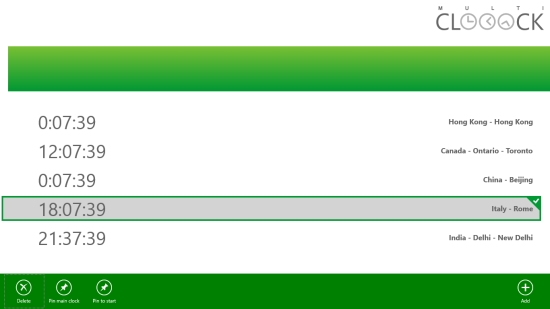Windows 8 Multi-Zone Clock App Free: MULTICLOOOCK
MULTICLOOK is a free Windows 8 Multi-Zone Clock app that shows time according to time zones of various countries. Using this free Windows 8 multi-zone clock app, you can get your local time zone, and also the time zones of many countries and different cities within those countries. The app displays time in digital mode, in hours, minutes, and seconds.
This free Windows 8 app is very useful if you want a simultaneous update of time zones of many countries. You can select cities of different countries, for which you want to see the time zones. The app also offers to pin clocks to your Start screen so that you get live tile updates of the time zones of selected countries.
MULTICLOOOCK is a lightweight app with a simple and clean interface. The app is freely available in Tools category of Windows Store. You can also view the app directly in Windows Store using the link given below at the end.
Let’s see how this multi- zone clock works.
Get time zones of many countries with this free Windows 8 Multi-Zone Clock app:
To get this useful tool to know about the time zones of different countries, first install and launch the app on your Windows 8 system.
The Start screen of the app looks quite blank initially. You will just find an instruction to open the app bar to add a clock. The app bar will display an Add icon on the right corner. Click on the option to add a clock to the app’s screen.
The next screen will show a long list of different cities and countries, arranged in alphabetical order. Click on the desired city/ country option for which you want to add the time zone. Now, click on Add option displayed on the app bar again to add this timezone to the app’s screen. You can add time zones of more counties in the app, the same way.
Pinning Clocks to the Start screen:
To pin clocks to your Start screen and get live tile updates, select the desired option from the list of clocks added on the app’s screen. Then, right click on the screen to open the bottom flyout. You will see options Delete, Pain Main Clock, and Pin to Start, displayed on the left corner of this flyout. Click on Pin to Start option. Live tile updates of the selected clock will now be displayed on the Start screen in analog mode. You can pin multiple clocks to Start screen likewise.
Key Features of This Free Windows 8 Multi-Zone Clock App
- Free Windows 8 multi-zone Clock app
- Simple and lightweight
- Displays local time zone and time zones of many countries and cities on a single screen
- Displays time in digital mode
- Option to pin clocks to the Start screen
- Live tile updates displayed in Analog mode
Also try this unique 5 Apps In 1 app and 3 free Windows 8 world clock apps.
My Verdict
MULTICLOOOCK is a very useful time tool to get the time zones of different countries and cities on a single screen. You can also get live tile updates of time zones of different countries/ cities. However, the time displayed in analog mode on the Start screen is not well articulated. But, getting time zones of so many countries/ cities at one place sounds cool. Try the app and share your feedback via comments.