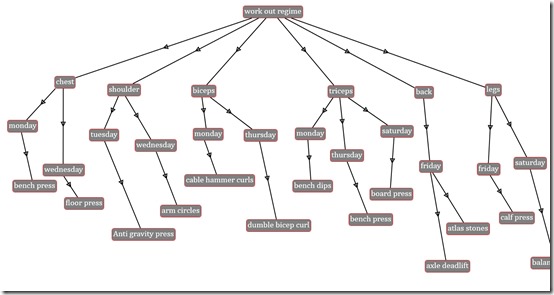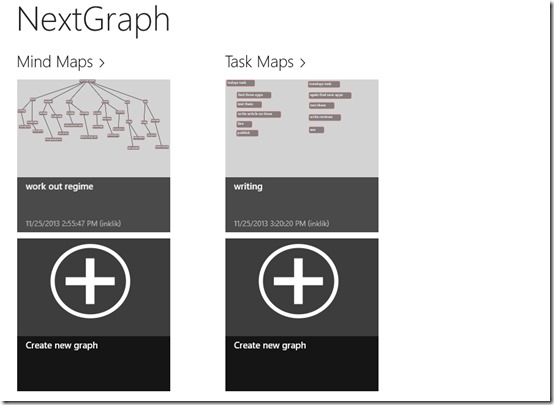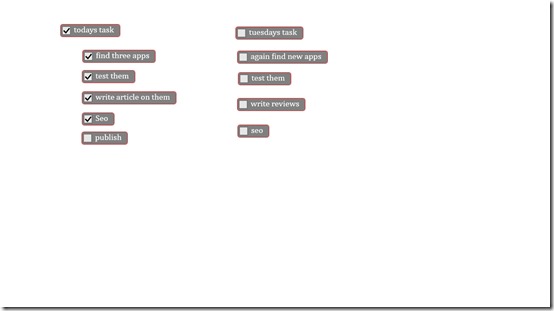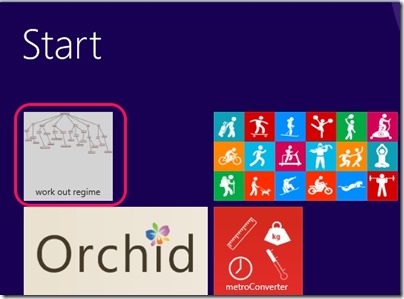Windows 8 Mind Mapping App: NextGraph
NextGraph is a free Windows 8 Mind Mapping App. You can use it to map your ideas and thoughts. Along with that, you can make mappings for the various tasks you need to accomplish. You can pin these maps to the start screen of your Windows 8 Start Screen, from where you can see them any time you are doing any work on your system. You can set various styles for the various nodes and the links. Using NextGraph, you can also share your created mappings for your ideas and thoughts with others over the Internet using Windows 8 Share Charm.
This mind mapping app is feely available in the Productivity category of the Windows Store.
Using this free Windows 8 Mind Mapping app
As you get to the main screen of NextGraph, you would see the options to make the Mind Maps and Task Maps on it.
You can use the Create new graph option that is available in both of them to start mapping your ideas. It will ask for the name of the task which you want to map. That mapping will appear on the landing page of the app, with this name. Now, a white screen will appear in front of you. On that screen, you have to double click in order to create a node.
When you are finished creating the nodes, you can link the nodes by using the bottom flyout. You can customize the nodes and links by left clicking on them, and choosing the style option that appears at the bottom. Clicking on them, the default style of these elements shall be displayed to you. Along with that, a ‘+’ sign will appear, clicking on which will open up the styles that are available to you. You can change color, appearance, or can do some other kind of stuff from there.
Along with these options available for both kind of mappings, there is an extra capability with Task Maps option. Here, you can make a list of the tasks you have to do, and can tick those tasks which you have completed.
Now, as you create the mapping, you can change the arrangement of the nodes and elements of the map by selecting the view that are given in the bottom flyout. To get to that, right click anywhere on the screen, and choose the views available there. You can make an orthogonal, vertically hierarchical, horizontally hierarchical view.
You can pin these ideas, or thoughts to the start screen, from where you can view it every time you see your start screen. For that, use the pin option from the bottom flyout.
Along with that, you can use the Windows 8 Share Charm to share your ideas with others.
Also check espresso Mind Map Lite
Key Features of NextGraph Mind Mapping App for Windows 8:
- Free available.
- Easy to use.
- Make mappings for your ideas and thoughts.
- Pin your ideas to the start screen, from where you would be always reminded about the tasks you have to do, or about your ideas, and thoughts.
- You can share your Ideas with others over the Internet.
My Verdict
NextGraph is a nice Windows 8 Mind Mapping app. You can organize what you have to do and your ideas easily. In addition to that, it also allows you to pin these ideas to the start screen, from where you would always remember them. That’s why, I would really recommend this mind mapper.