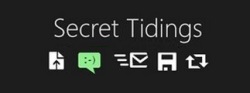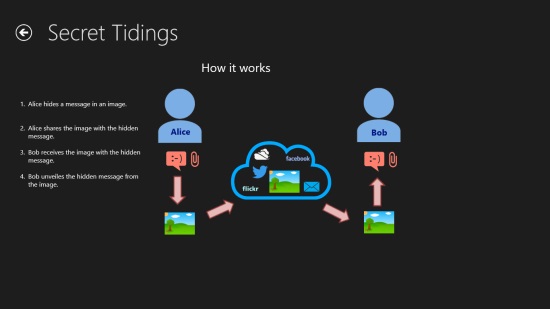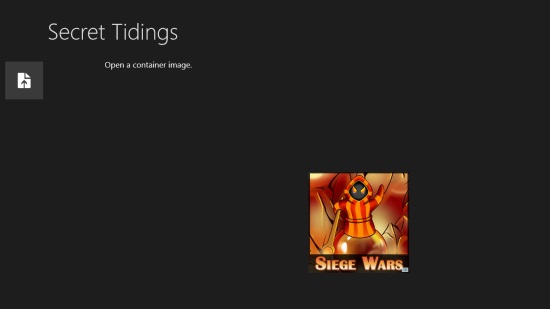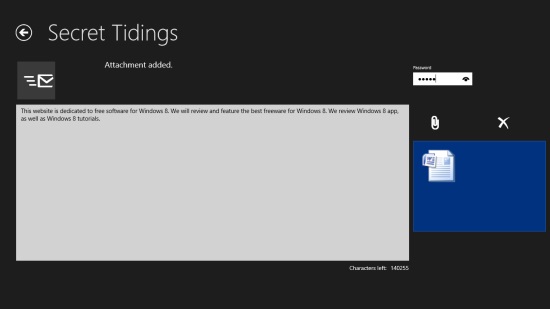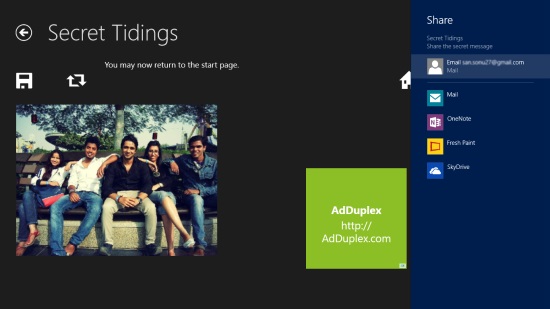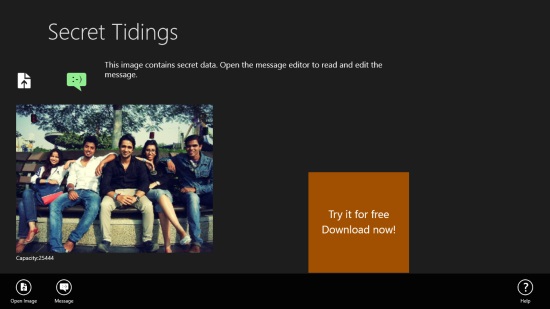Windows 8 Image Steganography App Free: Secret Tidings
Secret Tidings is a free Windows 8 Image Steganography app that lets you hide your secret messages or files in an image, in order to prevent them from unwanted access. The app acts as a security tool for saving and sharing your confidential and important data in a carrier image. You can compose your message in the form of text and attachments.
This free Windows 8 Image Steganography app is based on the principle of ‘Steganography’ which means art of hiding. Using the app, you can encode your secret messages in such a way that only the sender and the intended recipient are able to suspect and obtain the data. The data is protected in a carrier image with a highly secured password, set by the sender.
Secret Tidings is freely available in Security category of Windows Store. You can also view it directly by clicking on the link given at the end.
Let’s see how you can use this app to save and share your confidential data.
Protect your important data using this free Windows 8 Image Steganography app:
To make use of this free Windows 8 Image Steganography app, first install it on your Windows 8 system. The app is easy to use as it displays written instructions on every screen of the app.
As you launch the app, you will see the Start screen with an icon and option to Open A Container Image. Click on the icon to browse photos on your system to select a carrier image, which will hide your data. There’s also a prominent add on the app’s interface, but you can simply ignore it.
The selected carrier image will appear on the second screen of the app. You will also see a message editor icon on the screen. While you choose the image, the app will automatically find and disclose if the selected carrier image already hides some message or data. If yes, you can enter the password and retrieve it. If not, it will instruct to write your confidential message by clicking on the message editor icon.
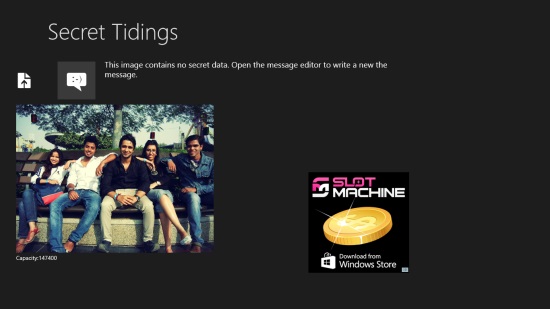
As you click on the message editor icon, a text box will appear on the next screen, where you can type the desired message or data. Below the text box, you will find the character limit to which you can type a message or data. On the right side of this text box, the icon to attach file will appear. Click on the icon to attach the desired file with your message/ data. Keep in mind that you can attach only one file with your message/ data.
Once you have typed your message and attached the desired file, type your security password in the password window given on the top right corner of the text box. A password strength of 1 to 11 characters is accepted. Click on the message icon to move further to the next screen.
On the next screen, the options to save or share your data will appear. If you want to save the desired data on your system itself, click on Save option and browse for the desired folder, where you wish to save the carrier image containing your confidential data. Your data is safe now!
In case you want to share this carrier image containing your confidential data, click on Share option. You can share the carrier image via e-mail or SkyDrive.
Once you have saved/ shared your data, you can go back to the Start screen by clicking on the home icon given on the top right side of the screen.
To retrieve the hidden message and files in the image, the receiver will have to download the image and open it in the app.
As you do a right click on any screen of the app, a bottom flyout will appear with Help option on the right. You can click this option to get a view of how the app works as a security tool to protect your confidential data. This is very beautifully represented in symbolic form.
Key Features of this free Windows 8 Image Steganography app:
- Free Windows 8 Image Steganography app
- Saves and shares important messages and attachments in a carrier image
- Shares messages and files via e-mail or Skydrive
- Secures messages by password
- Instructions given on each screen
- Help option to show how the app works
Also checkout Passworder and Shredder8.
My Verdict:
Secret Tidings is an excellent Windows 8 Image Steganography app to protect your secret messages and files from unwanted persons. You can either save files in a carrier image on your system itself, or share them via e-mail or Skydrive easily. The password makes your data absolutely safe and lets only the intended receiver retrieve it. However, you can’t attach more than one file at a time with a text message. Also, you can’t attach very heavy file. But, all in all, a good security tool to protect your important data. Give it a try and share your feedback via comments.