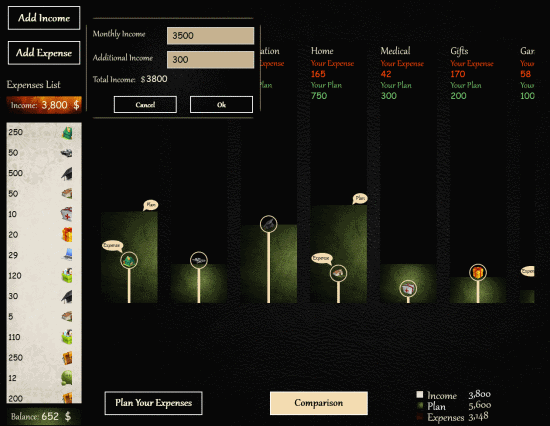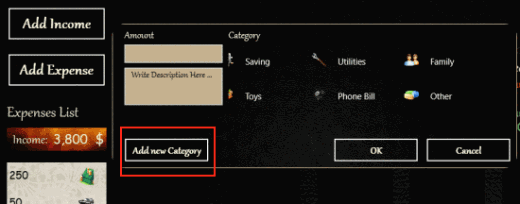Windows 8 Financial Manager App
Windows 8 Financial Manager App is a used for planning your budget in a quick and effective manner. Not only this, the financial manager Windows 8 app also lets you compare real expenditures with the assumptions you made while planning the budget.
Another highlight is its highly user-friendly interface which makes it very easy to operate on this Windows 8 Financial Manager app. Here, you enter your primary and secondary income. Then, feed the estimate of expenses for the month to obtain the approximate expenditure. Finally, you will compare the real expenses against assumptions made by you. This is how the financial manager app for Windows 8 operates.
Creating Budget On Windows 8 Financial Manager:
- The Windows 8 Financial Manager contains pre-populated values to show the various functionality You can delete them from Setting. It is recommended that you spend some time exploring the interface for gaining a better understanding for the app.
- Next, you can continue with deletion of default data. Right click on blank section and then click on ‘delete app data’ button placed on the bottom bar.
- On the top section are the two buttons i.e. ‘Add income’ for adding your income and ‘add expenditure’ for adding ‘Add expense’. On clicking the particular button a panel will emerge on the screen asking for entering details. You are not provided with much options when it comes about adding Income.
- Well! it’s not the case with adding expenditure. Each expenditure can be categorized separately. Windows 8 Financial Manager provides all basic categories of expenditure. You can also create your category by clicking on ‘add new category’ button.
Planning Expenditure:
- Click on ‘Plan Your Expenditure’ link placed on the bottom section of the interface and utilize the slider controls for various types of expenditures to adjust the amount to be spent on each.
- Now, on making any real expenditure you can return back to the app and add the expenditure (full or partial) by clicking on ‘Add expense’ link.
- Then, click on ‘Comparison’ button at bottom to compare real expenses with your estimates.
Installing Windows 8 Financial Manager:
Locate it under Finance section of Windows Store or open this link in Internet Explorer 10 or Later. Then on the page click on ‘View in Windows Store’ button to view app overview page for Financial Manager.
Windows 8 Financial Manager is more an expense tracker than being a simple Budget planner. If you are looking for a way to control your expenditures then this application can surely help in achieving the objective. It’s a perfect utility for creating your monthly budget in highly convenient manner. You must consider giving it a try …