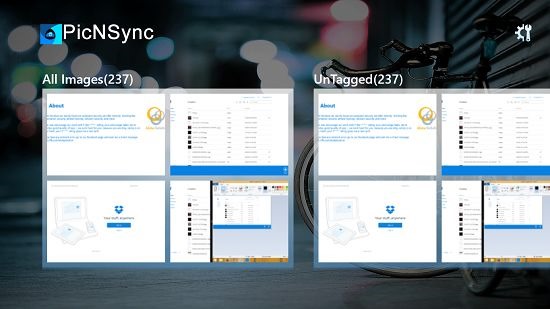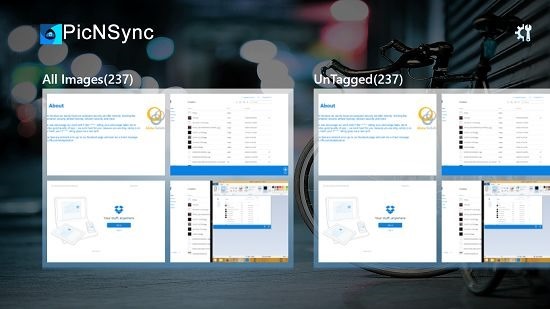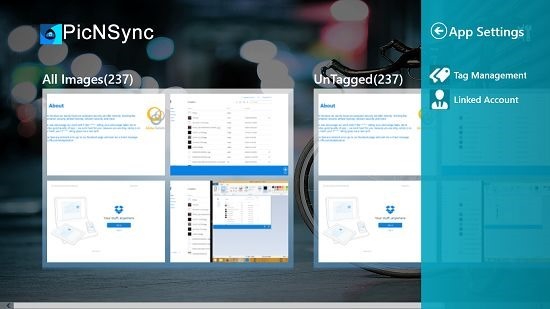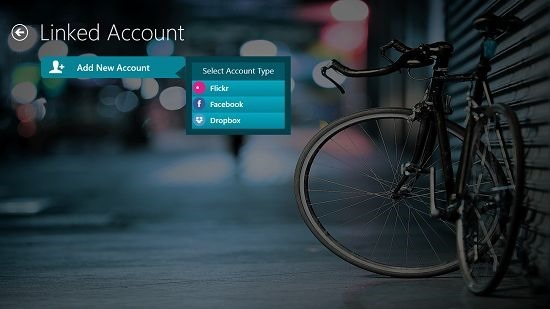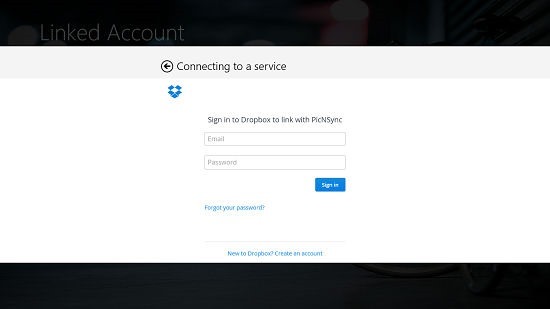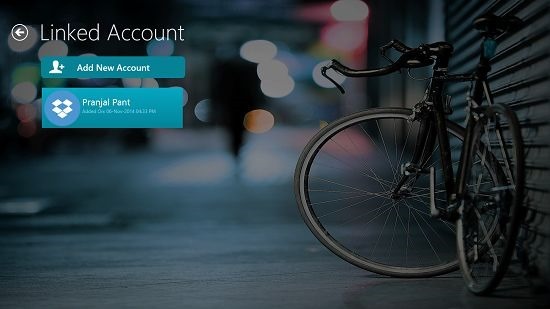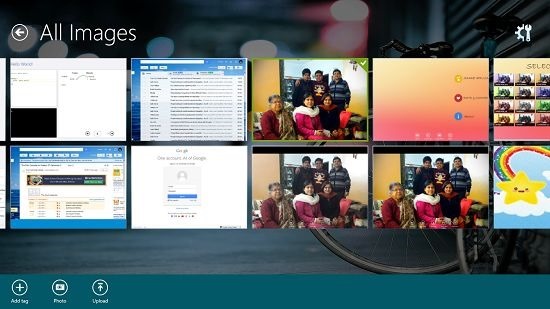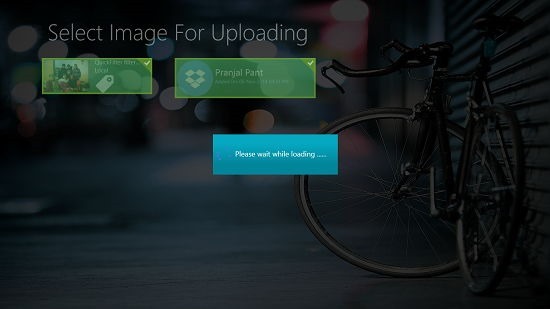Windows 8 App To Sync Photos Across Online Services: picNsync
picNsync is a free app for Windows 8 and 8.1 which allows you to sync your images across online services like Facebook, Dropbox, Flickr, etc. When you launch the app, you will be shown the main screen of the app where you will be able to see all the images stored in your Pictures Library. From the top right corner of the screen, you can choose to link your desired account. Then you can sync or upload your images to this account by heading back into the main screen of the app, right clicking on the image which you wish to sync and selecting upload.
picNsync is available for free from the Windows App Store.
Main features of picNsync for Windows 8 and 8.1:
The main screen of the app will be the first thing that you will see when you launch the app after its installation on your device. You can expect to see an interface similar to the screenshot after the break.
Above, you can see that all your images will be displayed under neat category stacks. You can also choose to view the untagged images which you can tag manually one by one or you can choose to apply a common tag to all. As the app’s main feature is the ability to sync across online servers, let’s read about how that can be achieved. To do so, the first thing that you have to do is to click on the gear icon at the top right corner of the screen which will fire up a pane from the right side of the screen as can be seen below.
This pane is the app’s settings pane. To add an account, click on the Linked Account button.
Click on Add New Account button in the above screen, which will reveal three options – Flickr, Facebook or Dropbox. I chose Dropbox for my testing.
Once you enter your credentials and they are validated by Dropbox, the app will be granted access to Dropbox. You can see that my account has been successfully added below.
Go back to the main screen via the back arrow button at the top left. Once there, you can now choose to upload your images. To do so, right click on the image file(s) which you wish to upload, thereby selecting them and launching the control bar from the bottom of the screen at the same time.
Then, click on Upload.
You can see that the image upload is in progress in the above screenshot. Once uploaded, you can access the images from Dropbox or on any other service that you have linked to the app! This winds up the main features of picNsync for Windows 8 and 8.1.
Similar apps which you might like:
The verdict:
picNsync is a pretty well designed app which accomplishes what it is meant to do with relative ease. The app makes for a pretty decent way to sync your images across multiple online services without going through much of a hassle!
Get picNsync.