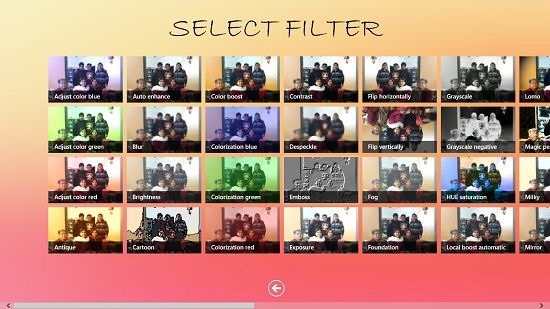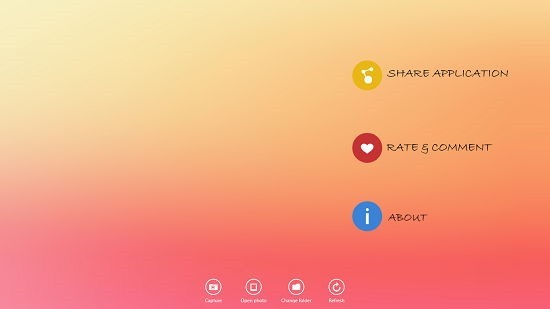Windows 8 App to Apply Filters To Your Photos: QuickFilter
QuickFilter is a free app for Windows 8 and 8.1 which allows you to apply awesome looking filters to your photos. The interface of the app is blatantly simple. Just launch the app, open up the image which you wish to edit, click on Select Filter from the control bar. Choose the filter which suits your needs and save the image; it can’t get any easier than that. The app has a beautifully vamped up interface which looks cool and keeps you interested at the same time. The collection of filters in the app is massive – from auto enhancement to contrast adjustment to color filters like LoMo etc., this app is a blessing for people who love awesome photos!
QuickFilter is available freely from the Windows App Store. Best part is, it has no ads!
A little something about the app:
The Landing Page: Upon installation of and firing up of the QuickFilter app, you will see an interface much like the below screenshot.
You can choose to share the link to the app, rate and comment on the app’s page on the Windows Store, see the about section of the app etc. from the above screen. You can also choose to access the options which allow you to capture an image (requires access to camera and microphone), open a photo, change folder for default location of photos, etc. from the toggle bar at the bottom of the screen.
Editing An Image: Let’s quickly go ahead and open up an image for editing purposes. Simply click on the Open Photo button at the bottom of the screen. As you will do that, you will be presented with the file browser screen of the app which allows you to navigate and choose the image file which you wish to open. Once that is done, you will be brought back to the editor window with your image opened up as the subject. You can have a brief idea of this by taking a quick look at the screenshot below.
Once the image has been opened, you will be able to edit the same by clicking on the Add Filter button at the bottom. Once you click on the same, you will be presented with a massive list of image filters which can be easily applied to your image with a mere click.
Filters: “Mirror mirror on the wall, who’s the prettiest of them all?”
You may not be pretty in real life, but the humongous collection of filters built into the app make sure that you look prettier than the moon itself! Here’s a quick look into the filters that the app allows you to access.
The above list of filters is displayed to you when you click on the Add Filter button in the editor screen. Just choose a filter that you like from the preview tiles shown, and your image will be transformed!
The magic: Once a filter is applied, your image will be beautifully transformed! Just see the before and after results below.
BEFORE:
You can see a drastic improvement in colors and lighting in the after image. The filter I used for the process was LoMo. You can then choose to save the image via accessing the control bar (a simple swipe up from the bottom of the screen or a right click will serve the purpose), and then click on the Save button, navigate to a location where you wish to save it, and you’re done!
Other similar apps:
Conclusion:
QuickFilter is a well designed app for Windows 8 and 8.1 which allows you to edit your images with utter ease. Just launch it, open your image, apply a filter and save your image! The app will definitely make you feel like a professional photographer even if you don’t use a DSLR camera! ![]()
Get QuickFilter.