Windows 8 Webcam App To Capture Images And Add Effects
CamMix is a free app for Windows 8 and 8.1 which allows you to click images and add effects to the images that you have captured. The main interface of the app is very minimalist with only the essential options. To click an image, you can simply tap or click on the screen. Similarly, to adjust the camera settings, click on the Camera Settings button, and to add effects to the image, click on the Effects button. Captured images can be viewed by clicking on the arrow button which appears on the right side of the screen once an image has been captured, and these images are stored in the default Pictures library of your PC.
CamMix is available for free from the Windows App Store.
Main features of CamMix for Windows 8 and 8.1:
When you launch the CamMix app on your device post its installation, you will be presented with the main screen of the app wherein the app will ask your permission to access your camera and microphone. These permissions are absolutely safe to approve, as if you don’t grant the app these permissions, it can’t possibly function. So simply approve these permissions, and you will be presented with the webcam interface. This interface is shown in the below screenshot.
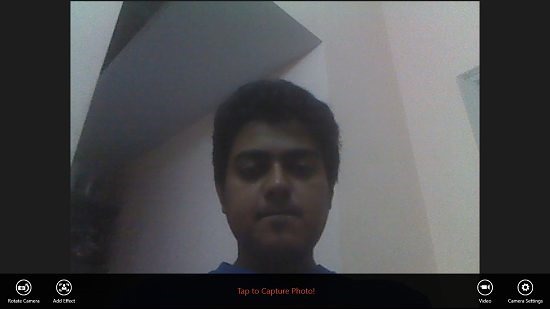
You can choose to add effects to your image by clicking on the Add Effect button at the bottom of the screen. The app has a plethora of effects that you can play around with, including gray scale, sepia, Mix, etc. The Mix effect is my personal favorite, and you can see it in action in the below screenshot.
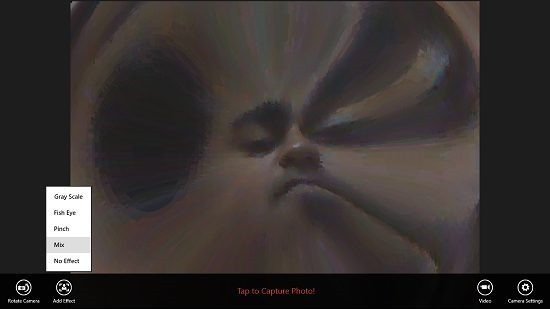
In the above screenshot, you can also see the menu of effects opened up at the bottom of the screen. The effects that you apply will be shown in real time on your screen, and there isn’t any option to add an effect to an image once it has been clicked. If you wish to rotate the camera, click on the Rotate Camera button at the bottom left. Similarly, if you wish to access the Camera Settings, click on the corresponding button at the bottom right. The camera settings allow you to tweak the camera brightness etc., and you can see these in the below screenshot.
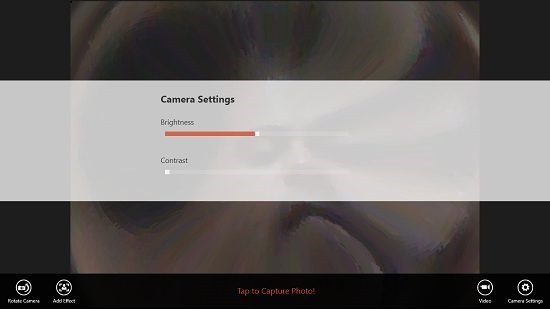
To capture an image simply click on the screen. For touch screen devices, you can also tap on the screen to click an image. Once an image is clicked, you will be able to access it by clicking on the arrow button which appears at the right side of the screen towards the center. You will be shown your captured image when you click on this button as you can see in the below screenshot.

You can also go back to the camera interface by clicking on the arrow button towards the left side in the above interface. In a nutshell, this basically sums up the major features of the CamMix app for Windows 8 and 8.1. You can also check out the Photo Booth Pro and PhotoEffects apps for Windows 8 and 8.1.
The verdict:
CamMix is a well designed app for Windows 8 and 8.1 which allows you to easily capture images to which effects have been applied with a single click. The app is very well designed, and makes for a great addon to devices equipped with a webcam. The app is very lightweight, and doesn’t drain a lot of battery as well, and hence this is one of the major strengths of the app for Windows 8 and 8.1 devices.
I rate the app a 4 out of 5!
Get CamMix.
