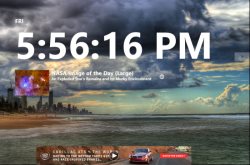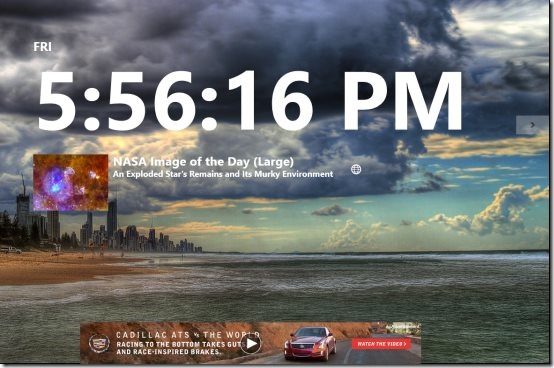Windows 8 Alarm Clock App
Alarm Clock is a Windows 8 alarm clock app available under the ‘Tools’ category of Windows 8 App Store. This alarm clock app for Windows 8 lets you set alarm for a specific time, select a wake up sound from your local library, and customize the digital clock according to your preferences using various colors and backgrounds. The app also displays News headlines on selected topic.
There is ‘News’ option from where you select a topic for News headlines. Topics such as Yahoo! News, Yahoo! Sports, Tech News, Science News and the like.
There are 4 different clock skins are available such as the regular digital clock, text-based clock, traditional round clock, and a square clock. You need to click on right arrow to view more. Also, you can change the background of the clock screen. For this, right-click anywhere on the screen ? a horizontal bar will open ? click on Backgrounds & Colors ? a pop-up will open from where you can change background color, line color, and background image. You can also pick a different background image from your local picture library.
In addition, you can adjust advanced settings according to your preferences. Just click on ‘Settings’ button given in the horizontal panel. Let me quickly point out the main features of this Windows 8 alarm clock app below.
Also, check out posts on Koalarm app, Clock app, and Weather app.
Key Features Of Windows 8 Alarm Clock App:
- Lets you set alarm, choose from 4 different digital clocks.
- Lets you choose sound for alarm, from your local library.
- Lets you customize clock background using various colors and backgrounds.
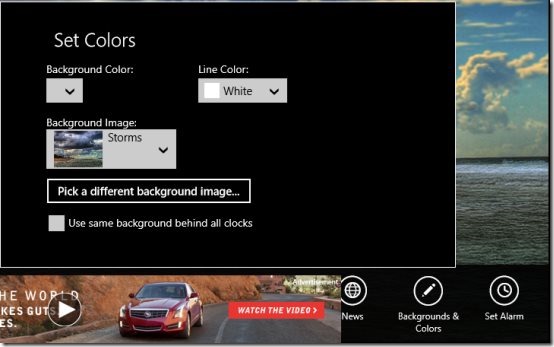
- Brings you News headlines on different topics.
- Shows you toast notification when alarm is rung.
- It’s a free Windows 8 app.
The only thing that I did not like about this Windows 8 alarm clock app is the sound that we receive when the alarm goes off. It’s definitely not loud enough to wake you easily. You have to sleep alerted which is of course not possible. Hence, I am going to miss this app. Well, I have a got a very deep sleep, its impossible for this alarm clock Windows 8 app to wake me up.
Also, the app comes with advertisement that can be removed. As you click on the arrow to change the clock skin, the last page will come with an option to remove ads. However, you need to pay a small amount for getting it done.
How To Install Clock Alarm In Windows 8:
Open this link in IE10 and click on ‘View In Windows Store’. This will quickly open the app in Windows 8 app store. Go ahead with further installation instructions.
In short, Clock Alarm is a not that good if your focus is specifically on alarm. Still, you can try it out by downloading it from the Windows 8 store.