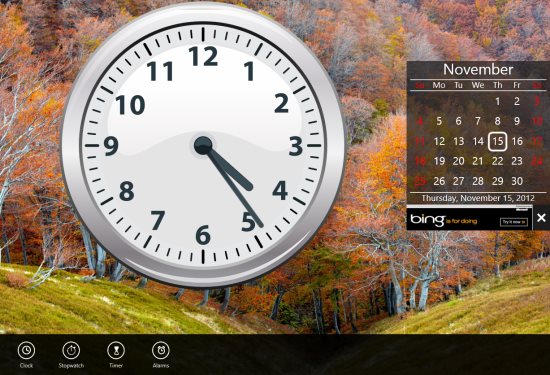Clock: Free Windows 8 Clock App
Clock is a free Windows 8 Clock app available under the ‘Productivity’ section of Windows 8 Store. In this Clock app for Windows 8, you will, Of course, find a beautiful digital clock along with a calendar on the main screen. Apart from that, you can also switch to Stopwatch, Timer, and Alarms.
Yup.. there are four different options including Clock, Stopwatch, Timer, and Alarms. To access all these options, just right-click anywhere on the screen, you will see a horizontal panel at the bottom of the screen.
In addition, there are other important settings that you can adjust according to your preferences. Press ‘Win+C’ to open the Windows 8 Charm’s Bar ? click on ‘Settings’ ? click on ‘Preferences’. You can easily enable or disable ‘Prevent sleep while clock is active’ and ‘Show second hand’. There is also an option to enable or disable ‘show notifications’. Let me pick out the main features and bring you in a list below.
Also, check out our post on KoAlarm, Social Network Apps.
Main Features Of Windows 8 Clock App:
- Other than a beautiful clock, it also brings you a digital Calendar, Stopwatch, Timer, and Alarms.
- Lets you give your alarm a name and set time according to your requirement.
- Lets you adjust settings according to your preferences.
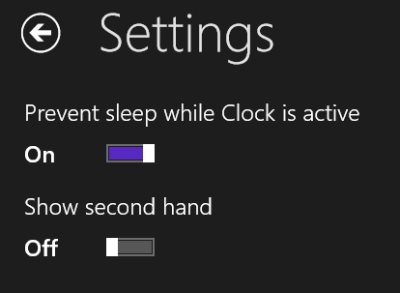
- Large full screen makes it very attractive.
- It’s a free Windows 8 app.
How To Install Clock In Windows 8:
- Open this link in Windows 8 IE i.e IE10.
- Click on ‘View in Windows Store’. It will directly open the app in Windows Store.
- Proceed with installation steps ahead.
- Its done..
In short, Clock is a nice Windows 8 clock app to get everything related to time like clock, calendar, timer, alarm clock etc. Go ahead and download Clock Windows 8 app now.