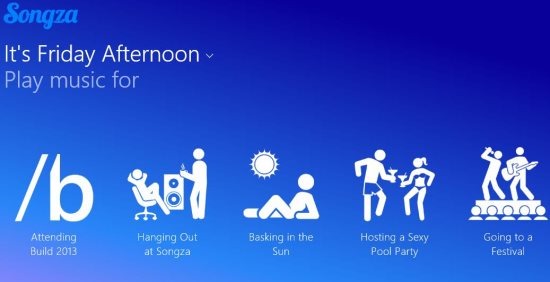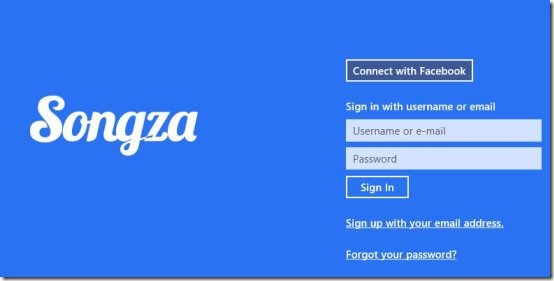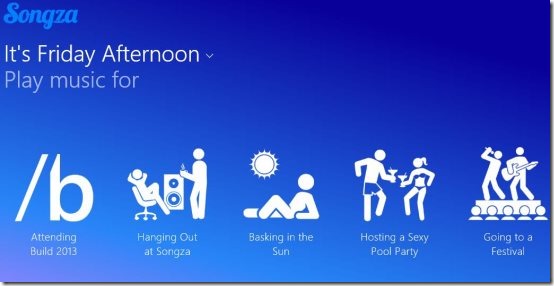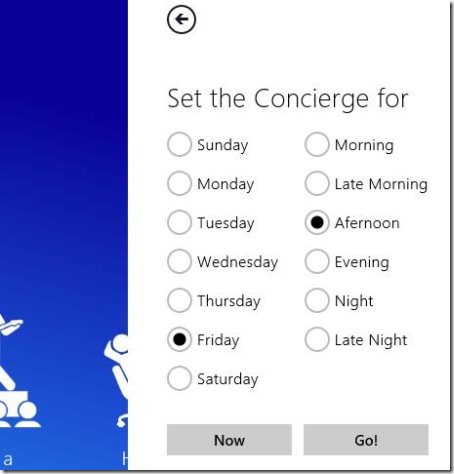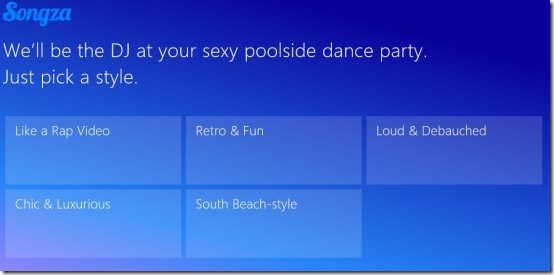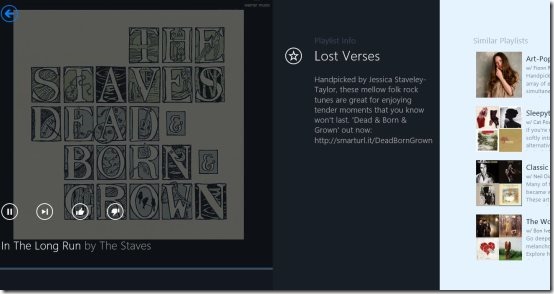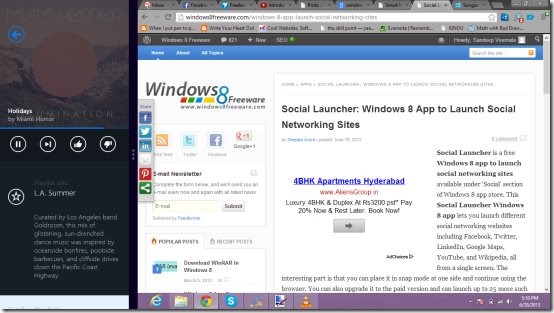Songza Music App for Windows 8: Right Music at Right Time!
Songza is a free music app for Windows 8, available for download in Music & Videos category of Windows Store. Set the day and timing of the day and the app shows you the list of music that suits the timing.
Songza app for Windows 8 plays songs from different albums using your internet connection. You just need to set the day and point of time for the app to display some options of music albums; then you can choose whichever song or album you like to listen. Let’s see more details about this app in the below description.
How to Use Songza Music App for Windows 8:
Songza music app for Windows 8 has a simple and elegant interface to play and listen to songs. After you launch the app, the app requests for a login. You can either sign up with your email address or login with your Facebook account. Once you signup, from next time you won’t be asked to login; because the app will login itself.
Now you will see an interface as shown in below screenshot. The day is set to ‘Friday’ and timing to ‘Afternoon’. So, the matching feelings for that timing are: attending build 2013, hanging out at Songza, basking in the Sun, hosting a sexy pool party, and going to a festival.
Step 1: If you want to set the day and point of time, just click on the ‘It’s Friday Afternoon’ part and an interface will appear to the right of the app (like shown in below image). There you can set the day: Monday, Tuesday, etc. and timings like: Morning, Late Morning, Afternoon, Evening, Night, and Late Night. Select the options you like and click on Go! option. Or else click on Now, so that the app will detect the time based on your location and sets it accordingly.
Step 2: Then click on the feelings that are shown in homepage of the app. Then you will see categories for that feeling like shown in below image. Click on the category you like and you will see various albums or collections in that category.
Step 3: Click on the album or collection you like and the songs will be played from that album or collection; in an interface like the one below. Scroll to the right to view similar playlists and click on the star to mark this as your favorite. You can also use the playback buttons of the player to play songs and vote for the song.
That is how you can use Songza to play songs according to the timing. In the home page of the app, scroll right to see recently played songs or else right click, to view the song being played, recent, favorites, and concierge.
Features of Songza Music App:
Songza music app has many interesting features, which are mentioned below:
- This music app is free for Windows 8.
- You can play unlimited songs and check out new artists.
- The app automatically finds out the right music for the right time.
- You can mark certain songs as your favorites and you can share them through mail or other apps installed on your Windows 8.
- Use the app to play songs in the background or in Snap mode.
Download Songza on your Windows 8:
Just click on this link in IE10 browser and then click on View in Windows Store option. The app page opens up in Windows Store and there click on Install button to get Songza on your Windows 8.
Also try Smart Music App for Windows 8 to play music according to your mood.