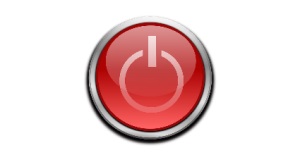How To Shutdown Windows 8 Using Power Button
Here is a short tutorial on how to Shutdown Windows 8 using Power button.
Windows 8 offers a very lengthy process to Shutdown PC. Though alternatives are available to make the task easier, what if shutting down would be just a button press away? Yes. You can Shutdown Windows easily by pressing the Power button on your PC. With a small tweaking in your PC settings, Shutting down Windows can become so much faster. So follow this simple tutorial and make the Power button Shutdown the PC for you.
Let’s begin with the process.
- Switch to the desktop by pressing Win+D (if you are not already there).
- Take your mouse pointer to the bottom right corner.
- This would bring up the Windows 8 Charm bar. Click on the Settings icon.
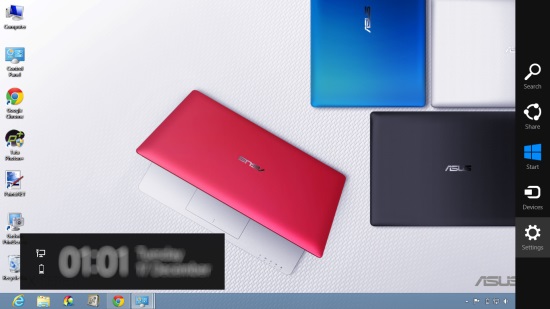
- This would bring up the Settings flyout. Click on Control Panel (second option from the top).

- Click on System and Security option in the Control Panel window.
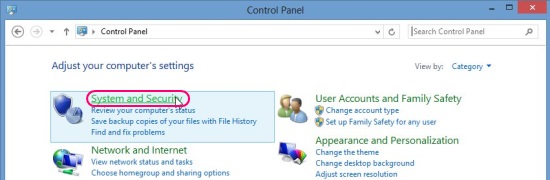
- Now click on Power Options.

- This would open the Power Options screen. Click on “Choose what the Power buttons do” from the left panel.

- Choose “Shut down” option from “When I press the Power Button” dropdown.
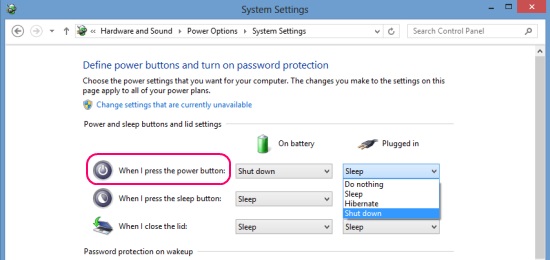
- Click on the “Save Changes” button to save your changes.
That’s it! The next time you press the Power button on your PC, the Shutdown operation would be initiated and your PC would safely be shut down with ease of a button press.
Note: Apart from Shut down, you can also set your PC to Sleep, Hibernate, or Do Nothing when the Power button is pressed, using the same “When I press the Power Button” drop down.
This is how you can Shutdown your Windows 8 PC using the Power button. If you don’t want to change the default action of your Power button and still want a quick way to Shutdown Windows, you can press Alt+F4 (after closing all the open apps) and click Enter (to execute Shutdown, which would be the selected option in the dropdown of the opened popup).
Try these simple ways to Power Off your Windows 8 PC easily. Don’t forget to leave your feedback and suggestions in comments.