Security Surveillance App For Windows 8: Motion Capture
Motion Capture is a free Security Surveillance app for Windows 8 devices that automatically clicks photos whenever there is some movement in front of your device, and saves it to your device for later viewing. The app also clicks photos at regular intervals and saves them, and hence works great in the way that it allows you to click images of what’s happening in front of your device when you are away, and if at all something along the lines of a security breach occurs in front of your device, you will be able to go through the photos later on and see what actually happened. You can also use it for other purposes that involves keeping track of what happened during the day in front of your device, and then viewing all this information later in the form of photos. When you launch the app, you will be asked to grant the app access to your webcam and microphone, and once that’s done, you can start using the app.
Motion Capture is available for free from the Windows App Store. Let’s read on more about the app itself now.
![]()
Features of Motion Capture for Windows 8…
When you install and launch Motion Capture on your device, you will be presented with a screen which looks like the below screenshot.
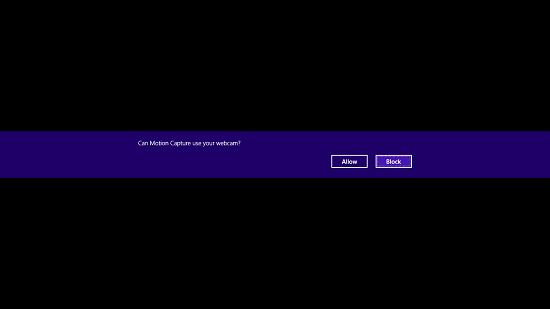
You have to click on Allow in the above dialog to let the app access your webcam. Once you click on Allow, you will be taken to the main interface of the app itself.
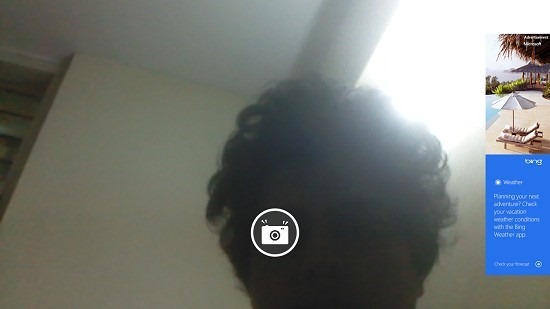
In the above screen, you can see the main interface of this webcam security camera app for Windows 8. You have to click on the Camera button at the bottom center of the screen to start the recording process. The best part about the app is that it only will capture photos when there is a movement in front of your webcam, hence giving rise to the name ‘Motion Capture’. All these images which get captured by the app are saved in the pictures gallery inside a folder called Motion Capture, and within that they get saved inside a subfolder with the date, month, and year information. You can see the saved images in the below screenshot.
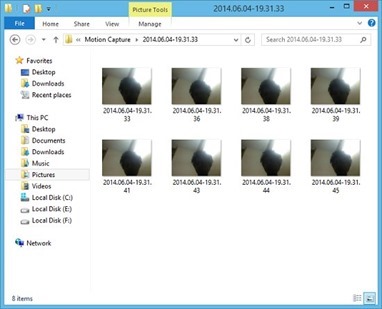
You can see the images titled by the time taken. Within the app, there is also a control bar that allows you to control the sensitivity of motion capture, or to allow the app to run in shadow mode (the mode where you can’t preview the images being captured, and see only a Black screen). These options can be shown in the below screenshot.
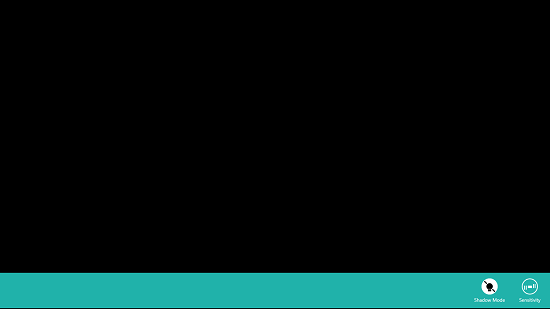
You can see that I’ve turned on the shadow mode in the above screenshot, but the app will continue clicking away if there is any motion in front of it. This can be used to trick people into believing that you are using a blank screensaver while you might actually be taking some security measures. The shadow mode looks like a completely blank screen when you enable it and minimize the control bar, and the developers were kind enough to hide the ads in the shadow mode as well!
Coming to the sensitivity of the app, when you click on the Sensitivity button in the control bar, you will be presented with a slider that allows you to control the sensitivity of the motion capture.
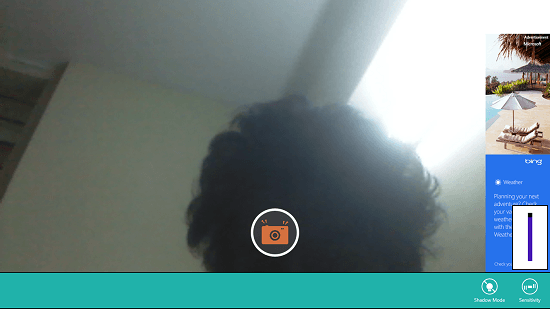
You can see the sensitivity slider control at the bottom right corner of the screen. It’s best to turn it all the way up to capture even the slightest movement in front of your camera. Also, it’s not that the app records just movement, it also clicks photos in regular intervals also, and so you can also keep track of the activity in front of your device even when there isn’t any motion in front of your device.
Overall, this is a pretty useful and handy app to have on your device. You must definitely check it out if you want to use Windows 8 webcam as security camera.
The verdict…
Motion Capture is a great app to have on Windows 8 PC if you want to enhance your home or office security. The app can be used as a great way to find out what’s going on in front of your system when you are away. Although there is no way by which the app allows you to stream the live feed in front of your device (like Cloud Nanny does), the option to capture and save images automatically at regular intervals as well as when there is some motion in front of your device is pretty neat!
I rate this app a 4 out of 5.
Get Motion Capture.
