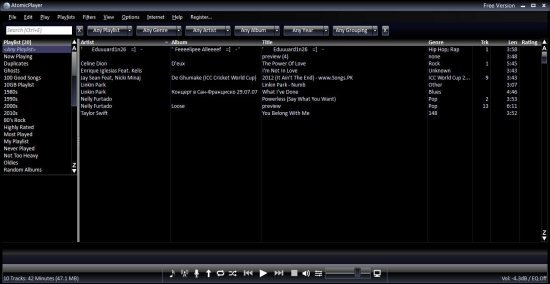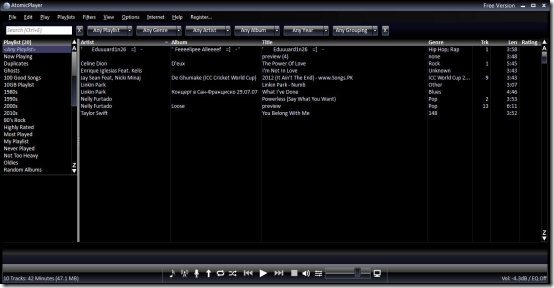Music Player For Windows 8
AtomicPlayer is a Music Player for Windows 8 that lets you play audio files in different popular or less popular formats along with various radio stations. You can create different folders for different type of songs such as a separate playlists for old songs, for rock songs, for hip-hop types, for soft romantic ones, and the like. This music software for Windows 8 has a navigation bar given at the left side of the main screen.
In addition, you can also add playlists according to the artists, this will help you listen to the songs sung by your favorite artists. The good part is that the developers of this music player for Windows 8, have removed the irrelevant features such as looks, visualizations, skins, and the like. Instead, they have emphasizes more on other utility features such as creating playlists according to the genre, artist, album, year, and more.
Installing Music Player in Windows 8 is very much like how we install in other OS such as Windows 7, Windows Vista, and the like. However, before I slide down to its installation part, let me quickly jot down the main features of this music software for Windows 8.
Features of Music Player For Windows 8:
- Lets you organize music
- Create n number of different playlists
- Lets you play almost all the popular or less known media formats
- Comes up with Internet Radio
- Manage a full-fledged music library
- You can download full details of a songs including its lyrics, singers, album, and the like
- You can import playlists
- Finds you duplicate files, if any
- Option to enable it in Party Mode
- You can save all the library data
- Switch over to its mini-player viewing
- Simple and easy interface
- its free…
How To Install AtomicPlayer
- Go onto the homepage of the software
- Click on “Download Free Version” given at the left navigation bar.
- Double-click on the downloaded setup in order to install
- Follow the on-screen instructions and soon the software will get installed in your Windows 8 PC.
As you get started with the software for the first time, it will bring you three options to choose one from – “Add Folder” in which you will be required to select a folder from your PC, “Add Specific Files” in which you will be required to select some particular media files to add them to AtomicPlayer, “Don’t add files now” will not add any track and it will let you just explore the music software.
Also, check out our post on Video Downloader For Windows 8.
In short, AtomicPlayer is a nice music software for Windows 8 that lets you organize media files in Windows 8. However, make sure that you will get the full-fledged features in its pro-version. Hence, you enjoy it completely, upgrade it with pro-version. Go ahead and organize you music in Windows 8.