Music Player App for Windows 8 With Inbuilt Mixer: Tracktrix
Tracktrix is an incredibly well designed music player app for Windows 8 and 8.1 with a difference. The app not only has a standard music player mode, but also has a mixer mode where you can apply filters to the playing song in real time and mix like a real DJ. The app is perfect for small parties where you can up the mood of the crowd by applying some sweet filters to the playing back track, or you can also use it as a standalone music player app to play back the music files in your music library.
Tracktrix is available for free from the App Store.

Main features of Tracktrix for Windows 8:
When you install and launch Tracktrix on your device, you will be presented with a well designed splash screen interface from where you can choose to enter the mixer mode or go to the music player mode, or simply browse your music gallery. The controls that allow you to perform these actions are present at the very bottom of the main screen.
You can also choose to read the help section of the app by clicking on the Help button at the bottom right. When you click on the PLAY NOW tile at the bottom of the screen, you will be taken to the standard music player interface where all the files in your music library will be loaded up automatically at the list on the left side of the screen. You can click on any of these tracks to play them back, and the playback controls are the standard deal, being located at the bottom of the screen.
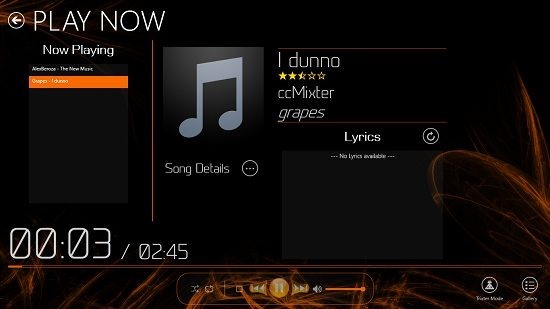
If you look to the bottom right of the screen, you will be able to see a Trixter Mode button. This button will take you to the mixer screen of the app. The mixer screen can also be accessed by clicking on the BE A TRIXTER tile in the main screen of the app. Either way, in the mixer mode, you will be able to load up tracks on the deck and apply cool sounding audio filters to the song via the toggle bar at the center of the screen. These filters can be applied in real time and the effect can be instantly heard. With practice, you’ll learn to apply the correct effect to the right sounding track from the host of effects available, and you’ll be no less than a pro DJ! The mixer screen is shown in the below screenshot.

You can also record the playing back track with the effect that you have applied to it via the Record button. The recorded song’s waveform will appear in the deck 2 on the right. You can load up another track first by pressing the Stop button, and then clicking on the Open File button at the top right of the mixer mode screen.
This sums up the main features of Tracktrix app for your Windows 8 device. You can also check out the Raaga and OverDrive Media Console apps for Windows 8.
The verdict:
Tracktrix is a nice music app for Windows 8 devices which allows you to mix music tracks and play back tracks on your device without a hitch. The app is available for free from the Windows 8 App Store, and the functionality and interface of the app make it a treat to the eyes as well as the ears!
I rate the app a 4 out of 5!
Get Tracktrix.
