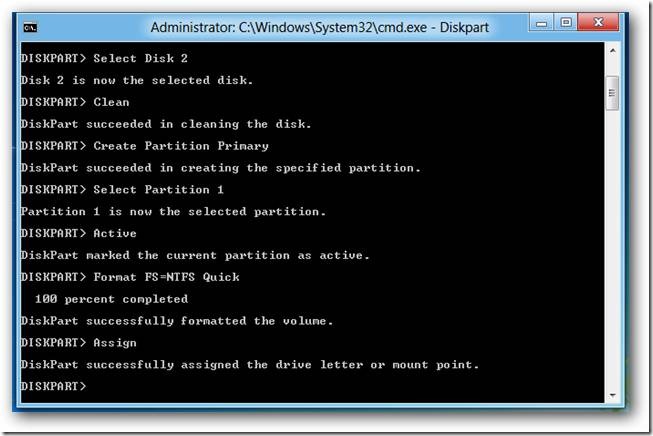How to Run Windows 8 Developer Preview from USB
Here is how you can run Windows 8 developer preview from your USB drive. All you need is a PC with Windows 8 installed, DVD of Windows 8 or the image (.iso) file, a USB drive (with a capacity of at least 16 GB) and WAIK (Windows Automated Installation kit).
You can download WAIK from here
It is around 1.7GB, and it consists of a utility called imageX.exe which is used to deal with .WIM files.
After downloading and installing WAIK in Windows 8 developer’s preview PC, you can find the imageX.exe file in C:\program files\Windows AIK\Tools\x86 (for 32-bit). Copy the imageX.exe file to C:\.
For 64-bit system, imageX.exe file can be found in C:\program files\Windows AIK\Tools\amd64.
Now, mount Windows 8 image (.iso) file to a virtual drive. You can use software like PowerIso for this purpose. Alternatively, if you have Windows 8 installation DVD, you can insert it in the DVD drive.
Now, Open Windows 8 command prompt as an administrator (In Windows 8 start screen, type cmd and press CTRL+SHIFT+ENTER).
Enter the following commands in the given order:
- Diskpart
- List Disk (Note down the number assigned to your USB drive. Let the number be 2)
- Select Disk 2
- Clean
- Create Partition Primary
- Select Partition 1
- Active
- Format FS=NTFS Quick
- Assign
[image src : here]
- Exit
C:\imagex.exe /apply F:\sources\install.wim 1 G:\
(Here F:\ is the drive in which Windows 8 image(.iso) is mounted, and G:\ is the USB drive letter. This command will take some time to complete.)
bcdboot.exe G:\Windows /s G: /f ALL
Now your USB drive is ready, and you can use it to run Windows 8 developer’s preview.