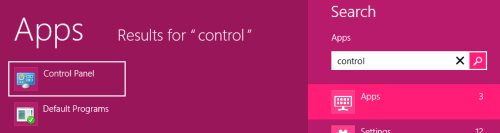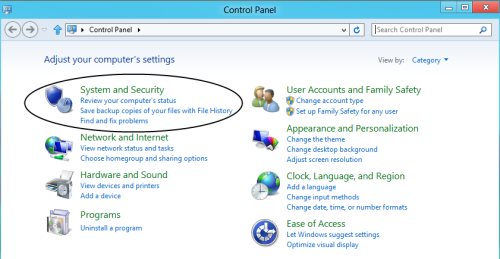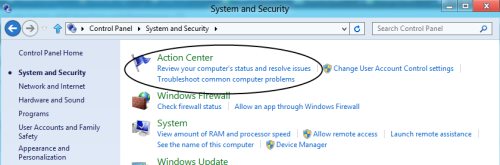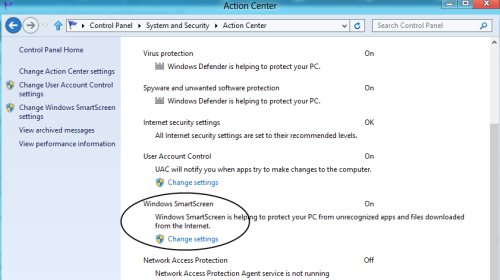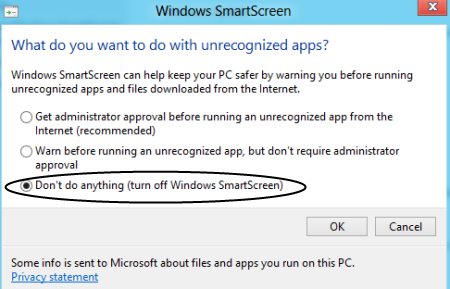How To Disable The SmartScreen Filter In Windows 8
Here is a Windows 8 tutorial on how to disable the smartscreen filter in Windows 8. The newly released Windows 8 Release preview comes up with a high security feature that asks you to confirm before you install a new software package in Windows 8.
The SmartScreen Filter feature, basically, restricts you from getting accessed with any unrecognized software which in turn gets little irritating. However, there is a way out to get rid of this issue. Here is how to turn off smartscreen filter in Windows 8.
How To Disable The SmartScreen Filter In Windows 8:
- Open the Control Panel.
- Head over to the “System And Security” section.
- Click on “Action Center” given at the top of the screen.
- Click on “Security” to expand the entire list.
- Now, scroll down and look for “Windows SmartScreen” category.
- Click on “Change Settings” option.
- You will be displayed with three different options. Select the “Dont do anything (turn off Windows SmartScreen) option to disable the SmartScreen filter completely.
- Once done, click on “Ok” to apply it.
Check out more Windows 8 Tutorials.
Yupp…there you are. You have successfully turned off the SmartScreen filter in Windows 8. Go ahead and follow the above given steps to do it yourself on your Windows 8 system.