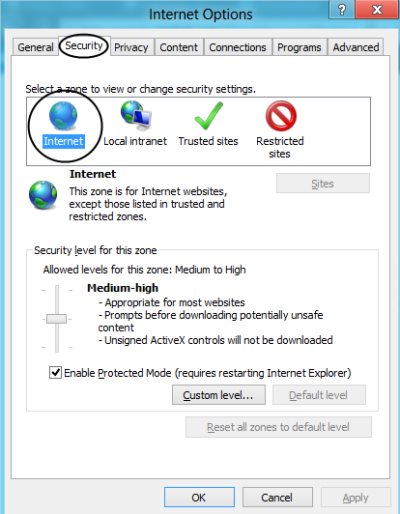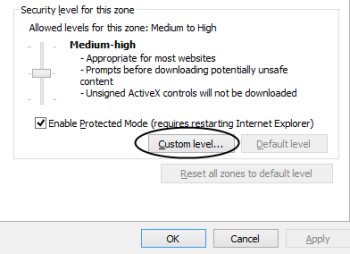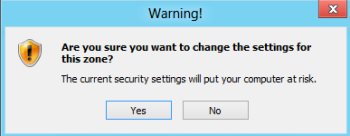How to Disable Open File Security Warning In Windows 8
Here is a Windows 8 tutorial on how to disable open file security warning in Windows 8. Every time you download or run any .exe file, you encounter with a security warning that protects your system from breaching and privacy.
Although, it’s always good to for your system to encounter with a file security warning before downloading an .exe file. However, there are times when you get little annoyed with the pop-up window. Hence, we have brought you a solution to this issue. You can easily disable open file security warning in Windows 8 below. Lets get started with the tutorial.
How To Disable Open File Security Warning In Windows 8:
- Head over to the Internet Explorer and click on “Settings” icon given at the top right-side of the IE screen.
- Go onto the “Internet Options”.
- This will bring you “Internet Options” window. Just head over to the “Security” section and click the “Internet Explorer” icon.
- Click on “Custom Level” as shown below:
- A new pop-up window “Security settings – Internet Zone” will appear wherein, you need to scroll down and search for “Launch applications and unsafe files”. Once found, you will see that the default settings is set to “Prompt”, you need to select “Enable (not secure) in order to disable open file security warning in Windows 8.
- As you click on “Ok” button, it will quickly display a warning message saying that the customized settings will put your system at risk. Click on “Ok” are sure to save the settings.
Yupp…there you are. Follow the easy steps to disable open file security warning in Windows 8. Check out more Windows 8 Tutorials.