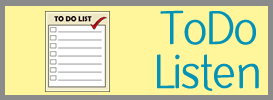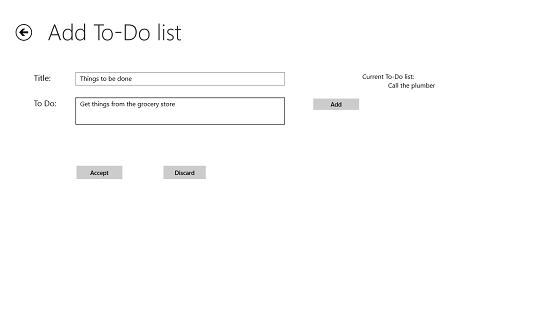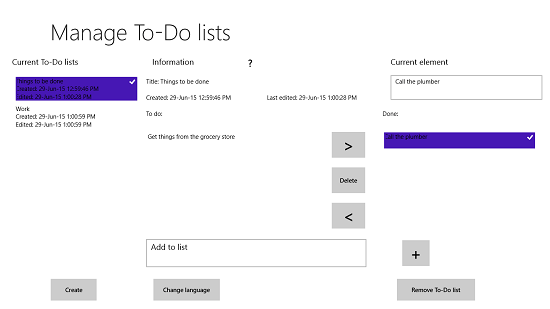Free Windows 8 To Do List App: Get it done now – ToDo Listen
Get it done now – ToDo Listen is a to do list app for Windows 8 and 8.1 PC users, the app is free and can be used as a manager to organize and keep your to do list. The app is available in two languages, English and Deutsch. You can specify the language you want on the start up of the to do list app.
The user interface of the to do list app is simple and minimal. There are no colors in the dashboard of the app, the color of the text is black and background has been kept white. You can create a new list by clicking on the Create button on the bottom left of the app dashboard.
When you create a new list, you will have to mention the details like the title of the list and the things you have to do in the To Do section. To add new things to be done you can type them in the text bar and click on Add button or press Enter from your keyboard. After adding the list of things you have to do click on Accept.
When you have completed a task in the list you can click on it and click on the right arrow on the screen. The completed element will then move from To Do: to the right side column which shows Done: elements. The color of the list also changes to purple when you click on it, the same happens to the elements that you choose from the list. The elements can be removed or deleted from the list by clicking on the Delete button from the screen.
Also check out hot tasks and to do manager apps for more to do list making.
You can add elements to the existing list by clicking on the Add to list bar and typing the element you want to add and clicking on the + button beside it. The element will then be showed in the list of things that are to be done.
Download Get it done now – ToDo Listen.