Free Vine App For Windows 8: PrimeVine
PrimeVine is a free Vine app for Windows 8 and Windows 8.1 devices which allows you to access and view Vine videos from the Metro interface itself without having you to log in to the Vine website. By far, this is the best Vine app that I have come across for Windows 8 and Windows 8.1. When you install and launch the app, you will be presented with an interface which allows you to log in to the app easily via your email id or your Twitter account. Once logged in, you can follow people, post comments on Vine videos, revine or like the videos, and you can also search for content via keywords or by looking up channels.
PrimeVine is available for free from the Windows App Store.
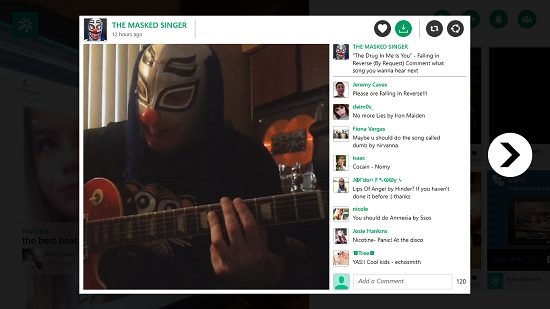
Features of PrimeVine for Windows 8:
When you install and launch the PrimeVine app on your Windows 8 or Windows 8.1 device, you will be presented with the main screen of the app which allows you to log in to the app easily by just entering your login details. You have the option to sign up via email or via Twitter, the latter being easier if you don’t have a Vine account and want to quickly sign up for it using your Twitter account. Anyways, the main screen of the app resembles the below screenshot. You can login by clicking on the Sign in now button at the bottom of the screen.
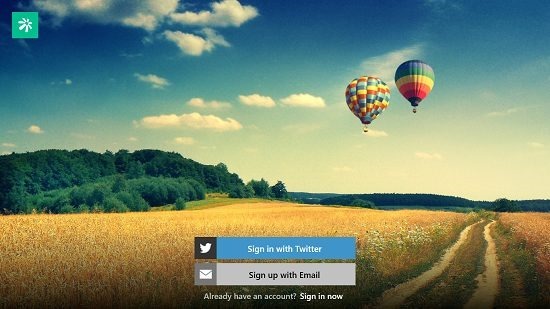
Once logged in to the app, you will be presented with your Vine profile. Towards the left side of the screen, you will be able to see the featured Vine video, and towards the right, you can see the video thumbnails of the videos uploaded by people whom you follow. This screen resembles the below screenshot.
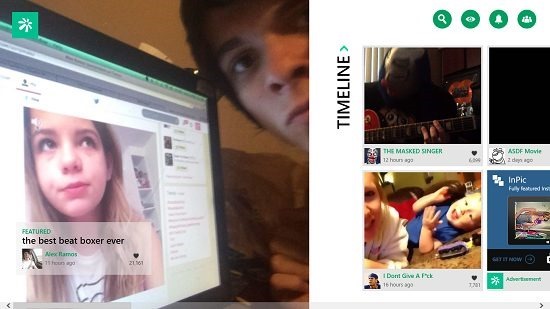
You can click on any video thumbnail to view the video player interface. The videos play in a video player which pops up on the screen. This video player interface can be seen in the below screenshot.
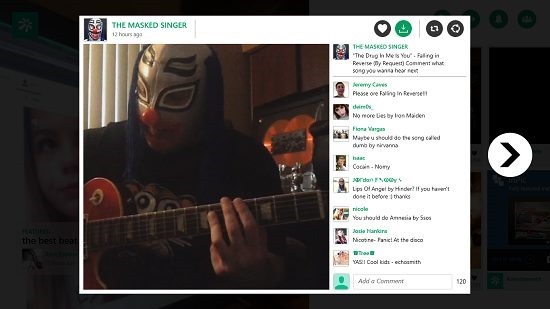
As you can see above, you can see the video playing back and the comments by its side. If you hover over the video, you will be able to reveal the playback controls which you can use to easily play, pause or seek the video. You can also make it full screen. You can post a comment by typing your comment in the “Add a comment” filed in the bottom left of the above popup, and then you can click on the enter button to post the comment. From the above screen, you can also revine the video, share it (circular arrow button at the top right), like the video (heart button) or save it for viewing offline (downward facing arrow button). Revining the video shares it on your Vine timeline, and sharing it opens up the share charm from the right side of the screen, and you can choose from various sharing options that your system supports from this pane.
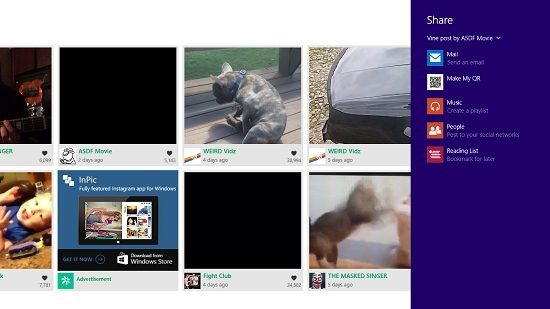
The app’s control bar can be accessed by right clicking on any blank area of the screen, and it flies in from the top of the screen.
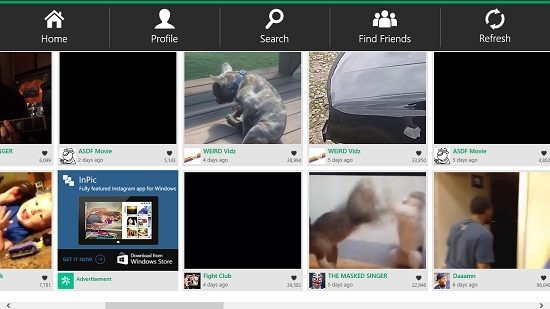
The control bar of the app allows you to go back to the home page, visit your profile, search for content, find friends (by searching for them through their email id or usernames), or to refresh the Vine feed. Basically, the app allows you to access and use all the features of Vine on your device. You can also read about Canopy and Bine, which are excellent Vine clients for Windows 8 as well!
The verdict:
PrimeVine is a great app that allows you to view, leave likes and comments, share and revine videos hosted on Vine. The best part is that the app is designed to feel absolutely native to Windows 8 ecosystem, using tiled thumbnails and a minimalistic interface. I love the design and functionality of the app, and wouldn’t shy away from giving it a perfect 5 on 5 rating for the absolutely brilliant implementation of the concept!
Get PrimeVine.
