Free Manga/ Comic Reader App For Windows: PandaReader
PandaReader is a free manga/comic reader app for Windows 8 and 8.1. The app allows you to access and read from a large database of online comics which are available from within the app’s database. When you launch the app, you will be presented with the main interface where you can see the popular comic titles like Naruto, One Piece, Dragon Ball Z etc. displayed. You can click on these titles to read them, or you can also click on the Manga List button in the control bar of the app where you will be able to see all the comics that the app allows you to read. The app has a massive collection of comics, and all of these can be opened up for a pleasurable viewing experience in a full screen format.
PandaReader is available for free from the Windows App Store.
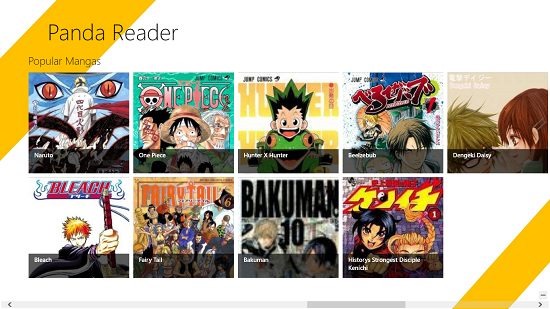
Main features of PandaReader:
When you install and launch the app, you will be presented with the main screen of the app which allows you to easily open a comic title by clicking on its cover tile.
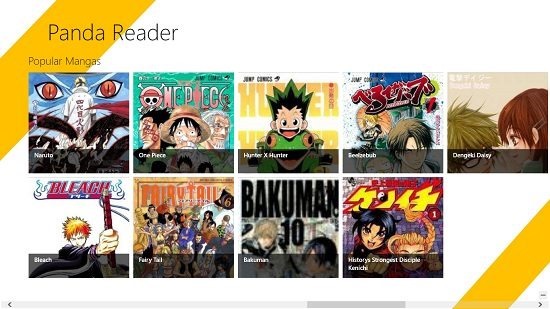
You can access the app’s control bar by right clicking anywhere on the screen. Once the control bar is open, you can choose to either search for a manga/comic title by its name, or you can click on the Manga List button which shows you all the comic titles available in the app in one place. The control bar is shown below.
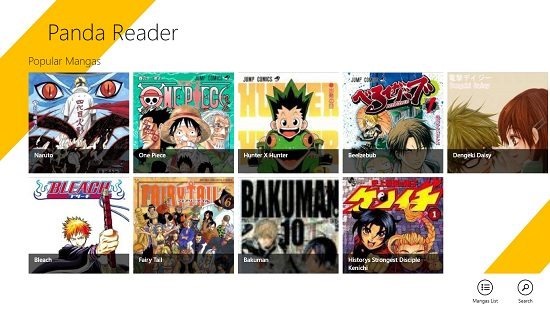
Clicking on the search button opens up the search charm from the right side of the screen, where you can type a name and press the enter button to search for a comic. The search results are immediately shown on the screen which follows.
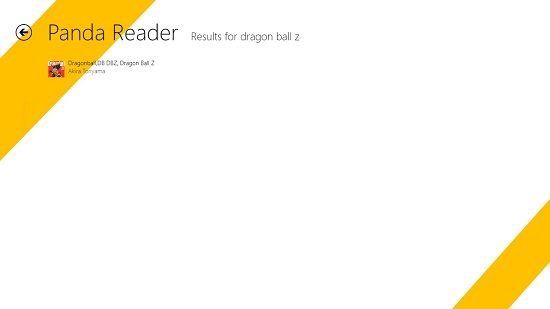
When you access the comic titles list by clicking on the Manga List button, you will be presented with all the titles sorted alphabetically on your screen.
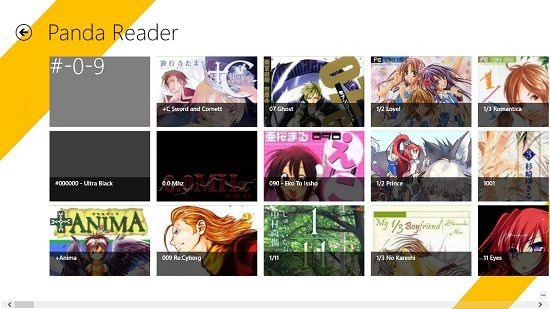
When you open a comic title by clicking on it, you will be taken to the reader interface as shown below.
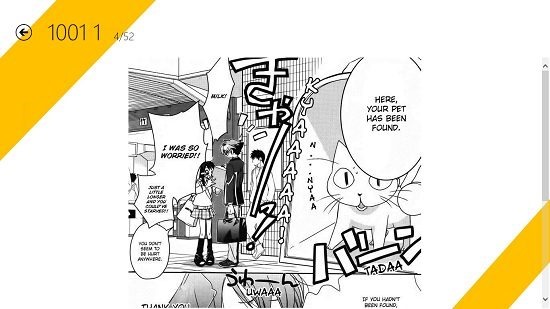
You can navigate between the pages by clicking on the arrow buttons on either side of the screen depending on if you want to go to the next or the previous page. You can use the back arrow button at the top left corner of the screen to return to the previous screen of the app.
In a nutshell, this sums up the main features of the PandaReader app for Windows 8 and 8.1. You can also check out the Comicana and Swift Comic Viewer apps for Windows 8 which allows you to read comics.
The verdict:
PandaReader is a good app for Windows 8 and 8.1 devices which allows you to read hundreds of manga and comics for free on your device. The only drawback that I feel that the app has is that the app requires an active internet connection to run. Apart from that, the app has all it takes to be a good manga reader app for Windows 8 and 8.1 devices.
I rate the app a 4 out of 5!
Get PandaReader.
