Free Internet Radio App for Windows 8: My Radios
My Radios is a free internet radio app for Windows 8 and 8.1 which allows you to listen to a large range of internet radio stations, all sorted according to category. The app is available as a free download from the Windows 8 App Store, and has an incredibly simple and easy to comprehend interface. When you launch the app, you will be presented with a tiled interface of various radio stations which you can listen to by simply clicking on the tile corresponding to the radio station that you want to play. What’s more, the app also allows you to add streaming addresses of various radio stations that you like.
My Radios is available for free from the Windows App Store.
Features of My Radios for Windows 8 and 8.1:
When you install and launch the My Radios app on your Windows 8 or 8.1 device, you will be presented with the below shown interface.
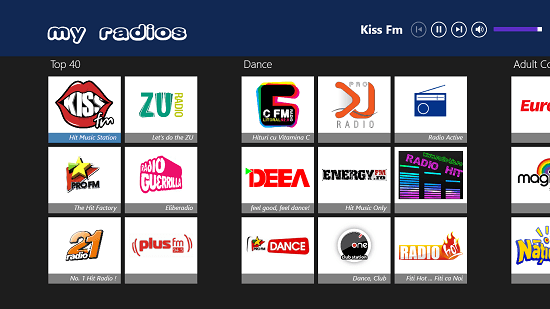
In the app, when you click on any one of the tiles of the radio stations shown, you will be able to hear the playback of the music radio station. You can pause, play or change the volume from the top right of the screen.
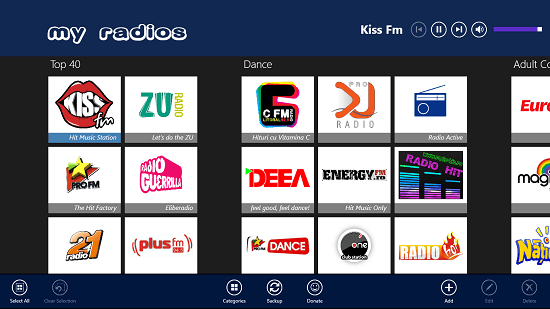
When you right click on the screen, you will be presented with the control bar as you can see in the screenshot above. Via the control bar, you can choose to add new stations, view the category view, etc. When you click on the category view, you will be presented with the categories of the stations that the app offers. This category view is shown in the screenshot below.
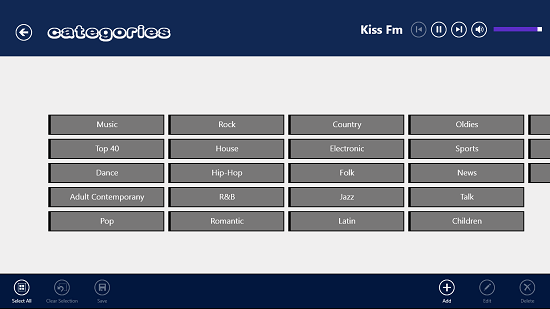
You can also add new radio stations to the app via the control bar. When you click on the add button, you will be presented with an interface which looks like the screenshot below.
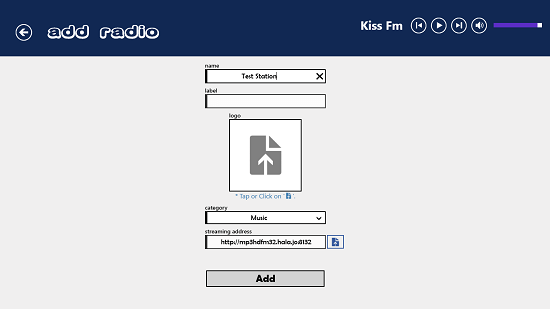
I have used the URL http://mp3hdfm32.hala.jo:8132 as a test radio station. When you click on the Add button at the bottom, the radio station which you have added will be displayed in the main screen. You can then click on the radio station to start the playback.
This basically wraps up the main features of the My Radios app for Windows 8 and 8.1. You can also check out the JazzRadio and Radio India apps for Windows 8 and 8.1.
The verdict:
My Radios is a pretty well designed internet radio app for Windows 8 and 8.1 which allows you to access a wide range of radio stations on your Windows 8 or 8.1 device. The app is well optimized for Windows 8 and 8.1, and makes for a great download if you are an audiophile like me. The app is completely ad free as well, and this adds a nice touch to it. Furthermore, the ability to add more radio stations via their streaming URLs and the background playback makes for a great total package.
I rate the app a 4.5 out of 5!
Get My Radios.
