Free Image Editing App: PicsArt – Photo Studio
PicsArt – Photo Studio is a free app for Windows 8 and Windows 8.1 devices which allows you to easily edit your images on the go. The app has a great collection of various filters, and other editing effects, including the ability to create collages etc. The app has everything that needs to exist in a good image editor app, and overall is extremely well designed. The app also allows you to use your webcam to click photos and edit them from within the app itself, and also allows you to see the images uploaded by other users, like them and leave comments on them!
PicsArt – Photo Studio is available for free from the Windows App Store.
![]()
Candid features of PicsArt – Photo Studio for Windows 8:
When you install and launch PicsArt – Photo Studio on your Windows 8 device, you will be presented with an interface which looks like the below screenshot.
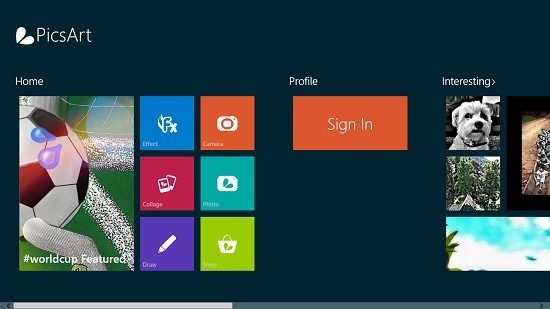
In the above screen, you can either choose to edit an existing image, sign in to the app or explore the images posted by other PicsArt – Photo Studio users online. For now, let’s go ahead and edit our existing image by clicking on the Effect button (the blue tile) in the above screen. Now, you will be presented with a screen where you can choose to either open up an existing image, or to use your webcam to click an image. Once your image has been opened up, you will be presented with the editor interface which looks like the below screenshot.
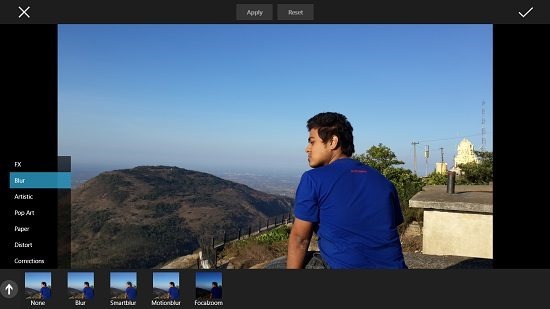
As you can see above, I have opened up an image for editing it. You can see the various effects that can be used at the bottom of the above screen, and via the menu, you can select different effects like FX, Blur, Artistic etc. Upon using a filter, make sure to click on the Apply button at the top. The below screenshot shows the same image opened above, but it shows the edited version of it.
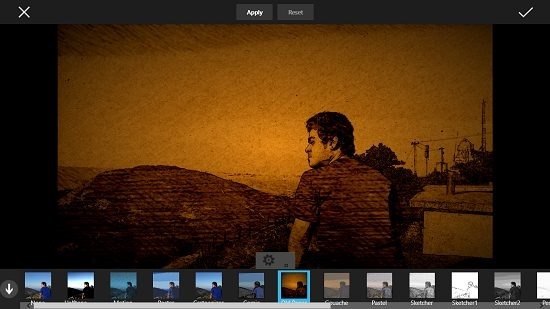
Once you are happy with the results, click on the Apply button at the top of the screen, and later, click on the Tick button at the top right after which you will be prompted to select the destination folder to save the edited image. In the main screen of the app, you can also create collages by using the collage button. Once you click on the collage button, you will be able to select the collage frame from a huge list of frames, and once done, you can easily add images to the frame. the collage frames look like the below screenshot.
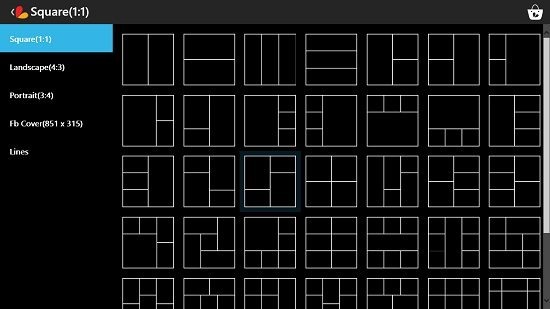
In the below screenshot, I have cdhosen a collage frame and added my images to it. this is how your collage would look like after adding images to it.
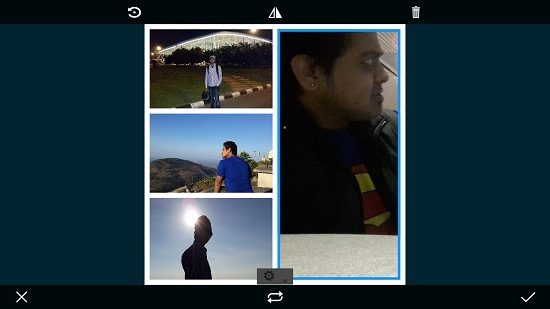
You can save the collage in the same way, i.e., by clicking on the tick button and selecting the destination folder. The app also allows you to browse images posted by others, which you can do by clicking on the images in the main screen of the app.
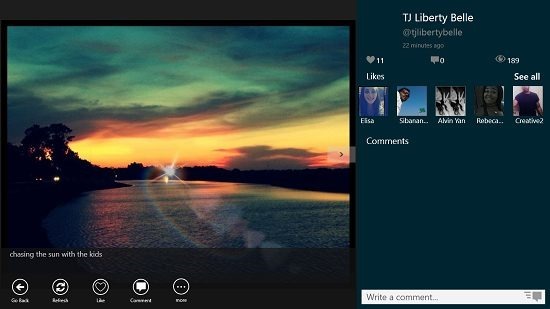
The above screenshot shows an image posted by another user opened up in full screen. As you can see, you can either comment on it, or like it to leave your opinions on the image! You can also use the toggles at the bottom to perform the corresponding actions. In all, this concludes, the main features of the PicsArt – Photo Studio app on your Windows 8 device!
The verdict:
PicsArt – Photo Studio is a great app that you can install and have on your Windows 8 or your Windows 8.1 device if you are in search of an app that allows you to easily and quickly edit images on the fly. The app is lightweight, and doesn’t drain a lot of battery while running, so you can be sure that it won’t have any negative impact on your machine!
The app is worthy of a 5 on 5 rating!
