Free eBook Reader App For Windows 8: Book HD
Book HD is a free eBook reader app for Windows 8 and Windows 8.1 devices which allows you to read eBooks on your device. When you install and launch the app, you will be presented with an interface where you can create your own virtual book cases and password protect them as well. The app allows you to read a large range of formats, including EPUB, MOBI, PDF and a lot more. The app has an extremely smooth interface, and is hands down one of the best eBook reader apps on the Windows Store.
Book HD is available for free from the Windows App Store.
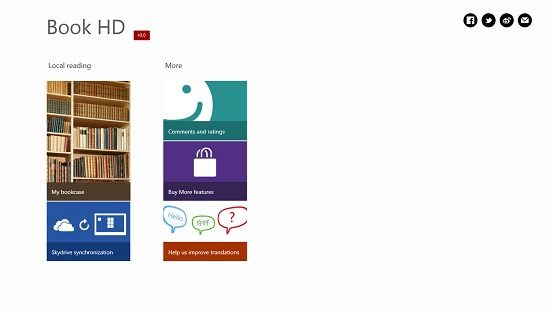
Features of Book HD for Windows 8 and Windows 8.1:
When you install and launch Book HD on your Windows 8 or Windows 8.1 device, you will be presented with an interface which looks like the below screenshot.
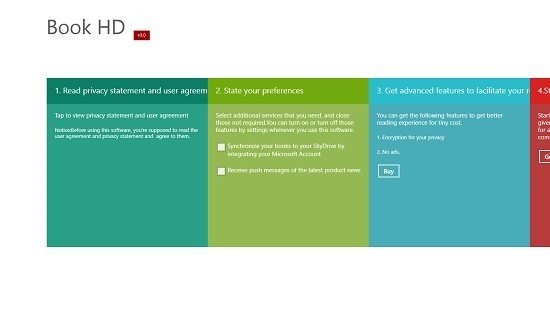
Just scroll right in the above screen and click on the Get Started button in the red column in the above screen. Now, you will be taken to the main interface of the app itself which looks like the below screenshot.
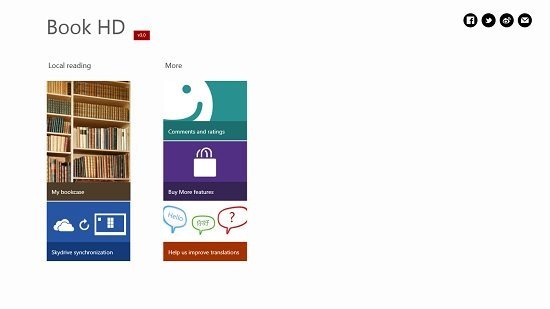
In the above screen, you can choose to read from your Local drive, SkyDrive, etc. I chose to do a Local reading, and for that I clicked on the My Bookcase tile. Once I did that, I was presented with my virtual bookcase, which as of now, is empty as you can see in the below screenshot.
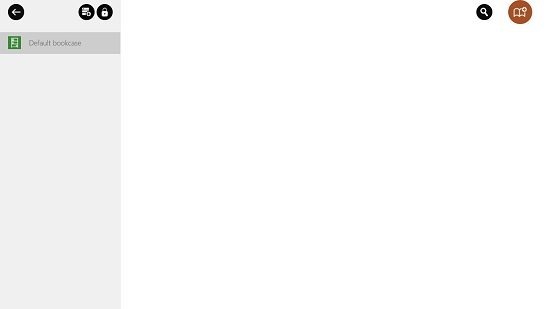
To add a book, simply click on the brown book button at the top right corner of the screen, and you will be taken to the file browser screen from where you can navigate and select the file that you wish to read.
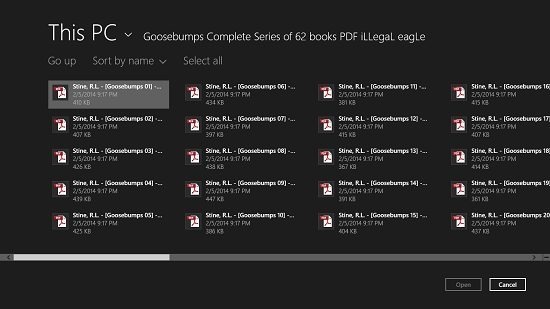
Once you have done that, you will be presented with the interface where your book will be added to the bookcase as you can see in the below screenshot. You can add multiple books in this way.
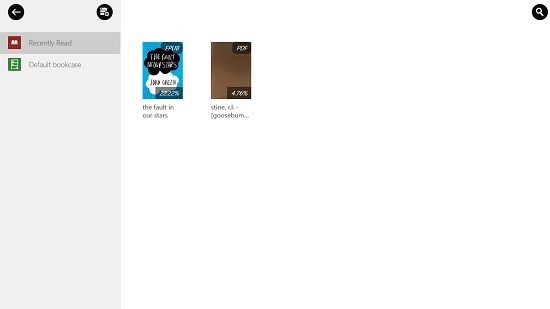
When you open a PDF book, you will be presented with the below reader interface. You can zoom in or out via the toggles at the top right, or you can go back to the main screen via the back button at the top left corner of the screen.
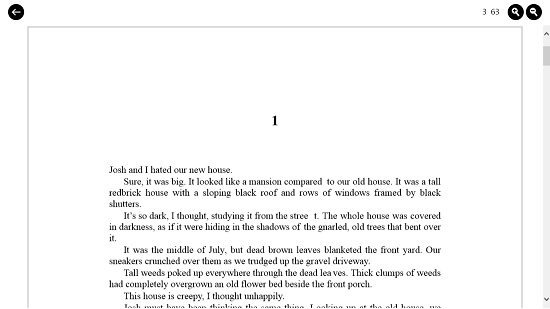
If you choose to open an EPUB book, you will be presented with the below shown interface.
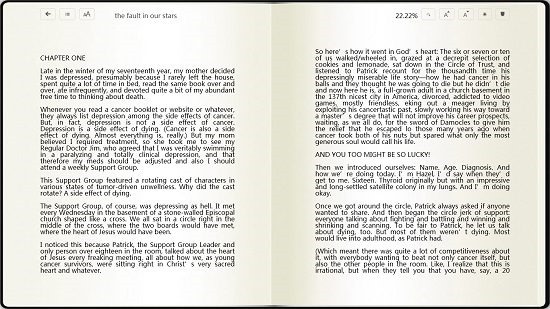
The EPUB reader interface actually looks like a real book, and has toggles at the top right that allow you to change the text size, background color etc., and toggles at the top left that allow you to go back to the main screen. This basically concludes the brief how to on using the Book HD app on your Windows 8 or Windows 8.1 device!
You can also check out the eBook Search and the Kindle apps for Windows 8 and Windows 8.1.
Conclusion:
Book HD is a smooth and well designed app for Windows 8 and Windows 8.1 devices that allows you to read eBooks of a variety of formats on your device. Alternatively, as it supports PDF files, it can be used as a PDF reader as well! The app has minimal graphics, lightweight size and buttery smooth scrolling effects that make it one of the best eBook reading apps on the Windows Store.
I rate this app a 4 out of 5!
Get Book HD.
