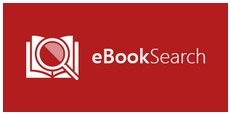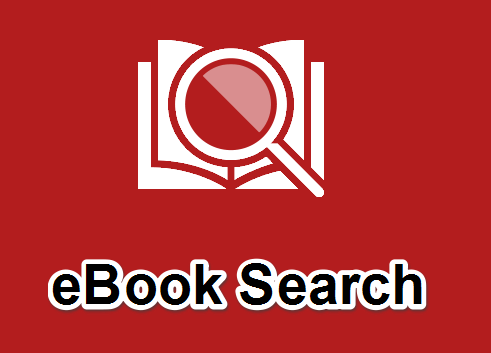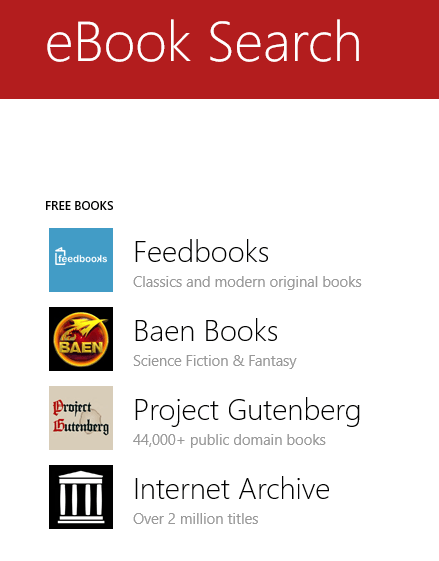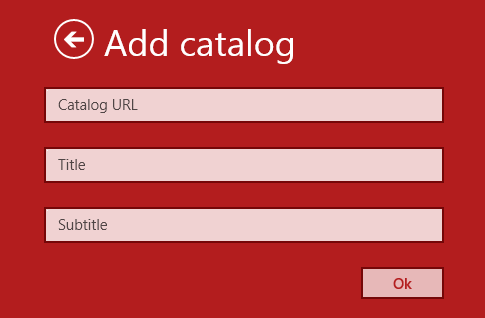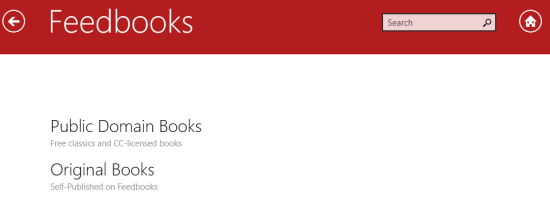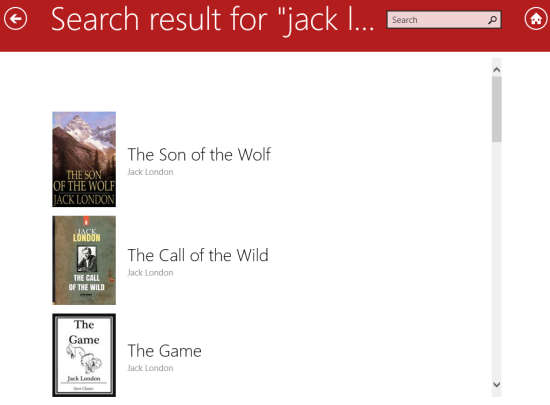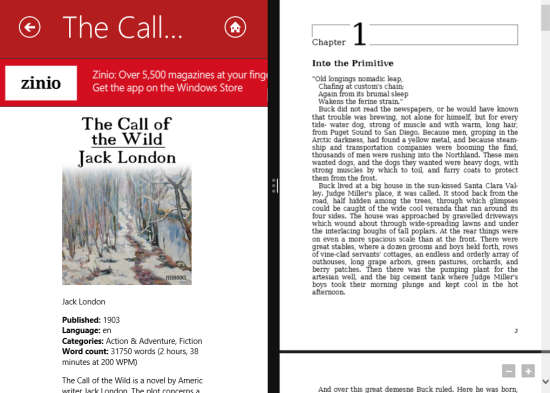Windows 8 eBook Reader With Access To Over 2 Million Books
eBook Search is a free Windows 8 eBook Reader app that gives you access to over 2 million books from some of the world’s largest online ebook stores. It has many categories like: Romance, Thriller, Mystery, Action, etc. You can search for any book using its title and read it directly through the app. You can also download the book in *.epub and *.pdf formats (many books are available in other formats like FB2, RTF, Kindle, etc. as well). The app contains many different eBooks with details. You don’t need to pay anything to read these books.
This free Windows 8 eBook Reader app lets you easily search for any book using search button available within the app. Search books by title, author, or source: the choice is yours. This app provides books from different sources: ManyBooks, Smashwords, Feedbooks, Baen Books, Project Gutenberg, Internet Archive, and Munseys.
Key Features of this Windows 8 eBook Reader app:
- Simple interface and easy to use.
- More than 2 million books to access.
- Provide books from trusted sources: ManyBooks, Smashwords, Feedbooks, Baen Books, Project Gutenberg, Internet Archive, and Munseys.
- Read books directly through the app.
- Download books in *.epub and *.pdf formats.
Reading books through eBook Search app for Windows 8:
You can get free eBook Search app from Windows store by using the link given at the end of this review.
After launching the app you will find four different catalogs (sources) on the home screen: Feedbooks, Baen Books, Project Gutenberg, and Internet Archive.
You can even add your own catalog on the home screen. To add, right click on the screen. You will find Add catalog option. Tap on the option and type the url, title and subtitle of catalog.
After clicking on any one category, you will find different categories related to the source only. For example: I clicked on Feedbooks and I find two categories: Public Domain Books (free classics and cc-licensed books), and Original Books (self published on Feedbooks).
In these categories you will further find sub-categories. For Example: I clicked on Original Books and find categories, like: New and Popular, Currently Popular, Recently Added, All-Time Most Popular, Fiction and Non-Fiction.
Click on any one and start exploring free eBooks.
However if you want to read any particular book then you can even search it on the search bar available at the top of the screen. For example, I searched for Jack London and fortunately find many books written by Jack London. Scroll down to see more. You can search books by title as well.
Now click on the book you want to read, and then right click on the screen. You will find a Download option. Click on this option and save the book anywhere on your local media or One Drive and start reading. You can download the books in many different formats, like: epub, pdf, Kindle, etc.
Enjoy the new eBook reading experience with this app and explore books from over 2 million books.
Note: When I downloaded few books in epub format, the app was not opening the book. However re-downloading the book fixed the problem.
Conclusion:
eBook Search is a nice app to read eBooks. The best thing I like about this app is that it provides a huge collection of books at one place. You can even search for any book by title, author, etc. I found this app to be useful and it helped me to read many books that I missed. You should give it a try.