Free Flashcard Based Quiz App For Windows 8: FlashQuiz
FlashQuiz is a free quiz app for Windows 8 and 8.1 devices that is based on flashcards. When you install and launch the app, you will be presented with a screen which allows you to choose from a set of questions, and these questions will be asked to you in the form of flashcards. When you have guessed the answer, you can flip the flashcard to see the correct answer and if you have answered correctly, you can click on the tick button, otherwise you can click on the cross button. You can also create your own set of questions by creating new flashcard sets!
FlashQuiz is available for free from the Windows App Store.
![]()
Playing FlashQuiz…
When you install and launch FlashQuiz on your Windows 8/8.1 device, you will be presented with a screen which looks like the below screenshot.
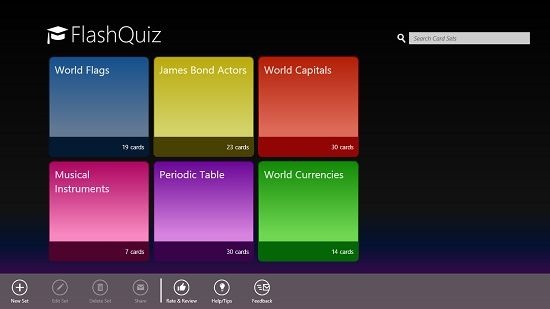
In the above screen, you can see the various sets of questions prepared. You can click on any one set of questions to start playing the quiz. I chose the World Flags from the above screen.
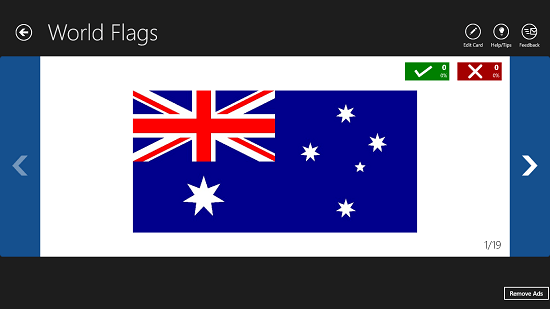
As you can see in the above screen, you are presented with large full size flashcards containing images of the flags. If you are able to guess the flag correctly, you can click on the Green tick button, or you can click on the Red cross button if you have answered incorrectly. How do you know if you have answered correctly or incorrectly? Simply click on the flashcard and the answer will be revealed to you!
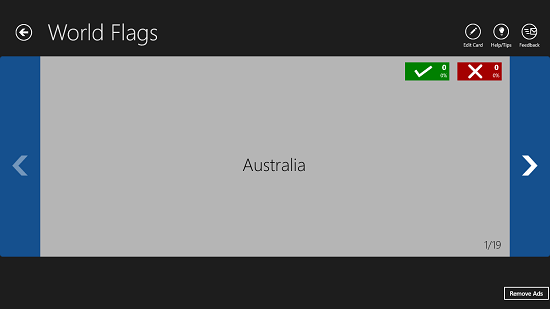
You can move on to the next or the previous question by clicking on the arrow buttons at either side of the screen. You can return to the main screen of the app at any time via the back arrow button at the top left screen corner. You can also see the tips of the app by pressing the Help/Tips button at the top right, and a pane will fly out from the right side of the screen showing you the tips about using the app.
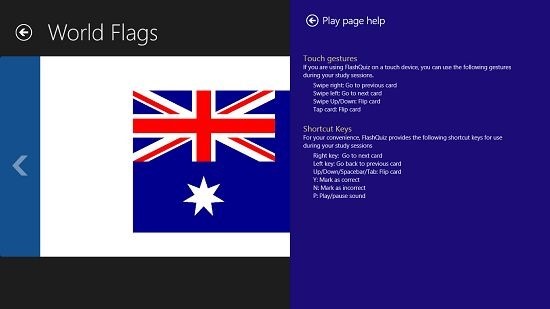
You can also create your own quizzes in this app. To do so, simply head over to the main screen of the app, and launch the control bar. From the control bar, click on the New Set button.
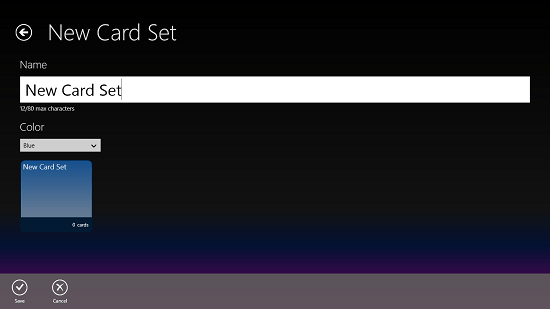
Edit the name to whatever you want the name of the set (or the name of the quiz) to look like, and then click on the Save button at the bottom. Now it’s time to add some cards to the set. You will be taken to the main screen of the app when you click on the Save button at the bottom of the screen. To add a New card, click on the new set’s name that you have just created in the main screen of the app, and then launch the control bar. From there, select New Card in the control bar. After doing that, you will be presented with a screen that looks like the below screenshot. Here, simply enter the front and the back details for the card. You can also attach images or small sound clippings to either the front or the back of the card.

Now, you are all set to rock your new quiz! This can be accessed at any time via the main screen of the app. Overall, this is all that you need to know to get started with using the FlashQuiz app on your Windows 8 device. I do hope that you will enjoy using this app.
Also try Quiz For Geeks and Riddle Quiz.
The Verdict…
FlashQuiz is a great app that applies the concept of using flashcards to a system where you can play quizzes on your Windows 8 device. You can also easily create your own quizzes, and this makes the app even better! The app works smoothly and flawlessly, is very lightweight and has no ads whatsoever. Overall, it’s everything that a Flashcard based quiz app needs to be, and hence it’s worthy of a 5 out of 5 rating!
Get FlashQuiz.
