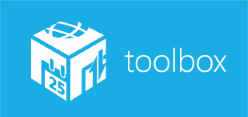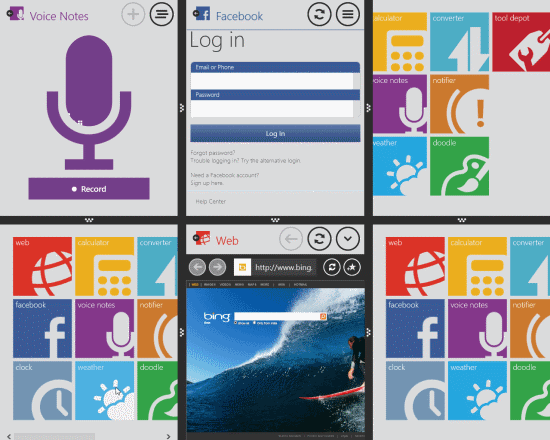Toolbox: Productivity App For Windows 8
Toolbox is a productivity app for Windows 8. This productivity Windows 8 app delivers you the flexibility to utilize 10 tools as per your convenience. Toolbox includes Web Browser, Voice Notes, Calculator, Notifier, Unit Converter, Facebook, Doodle, Stopwatch, World Clock, and Weather app. You can easily run multiple applications in same workspace and can view multiple online pages simultaneously.
In addition, Toolset feature lets you set your favorite customizations and layout in a quick and easy manner. Its available under the ‘Productivity’ section of Windows 8 app store. Let me quickly bring out the main features of this productivity app for Windows 8 below.
Features Of Toolbox Productivity App For Windows 8:
Have a look on the features included in this Toolbox app for Windows 8.
- Save your favorite layout and customizations into Toolsets to be used when required.
- Allows you to use 6 tools at a time.
- You can dock Toolbox to Snap View for complementing primary apps with all tools.
- You can easily customize your workspace as per requirement.
Installing Toolbox For Windows 8:
You can easily locate Toolbox under ‘productivity’ section of Windows App Store. You can open this link in Internet Explorer 10 or later and proceed by clicking on ‘View in Windows Store’. Installing this application having size of 8.68 Mb won’t be taking much time.
Toolbox for Window 8 asks for following permissions on your machine.
- Access to library with rights for adding, editing, and deleting files.
- Your Internet connection
- Your location, by accessing GPS sensor on machine and network information.
- Access to microphone for recording audio.
* There are the permissions for which you will be prompted on using the particular application for the first time.
Also, check out our posts on News Apps, and Start Menu Button Software.
Using Toolbox For Windows 8:
The foremost thing will be to customize the tool set.
- Right click on the interface and in no time you will be shown two horizontal bar on top and bottom sections.
- Now, selected the desired layout from the top bar.
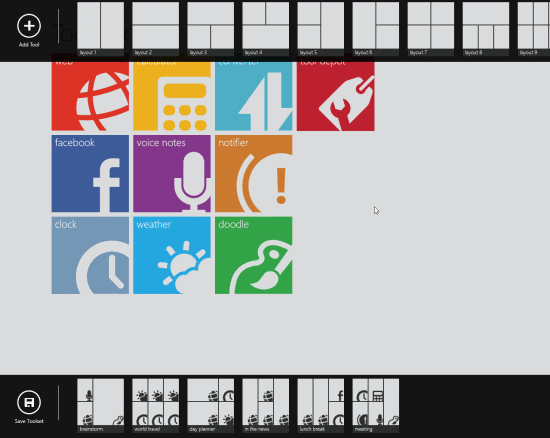
- Next, the central interface will change as per your selection. You can now select the different application that you want to view in a particular window.
- After you have selected the applications. Right click and save the layout by pressing the ‘save toolset’ button placed in the lower horizontal bar.
- After that you will be asked to specify a name for the toolbox and hit save icon.
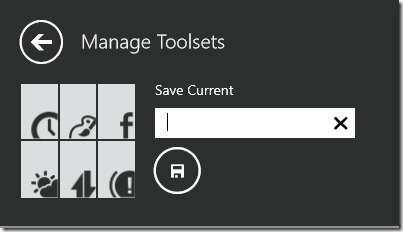
- On the lower portion of the webpage you will be shown the option to pin the tool set to Start Screen.
In short, Toolbox is a really useful app for Windows 8. Its simple, but quit effective. You must consider giving it a try…