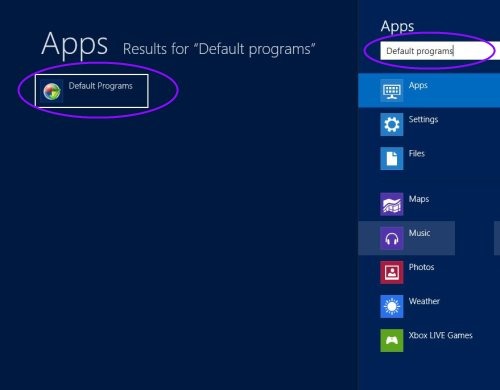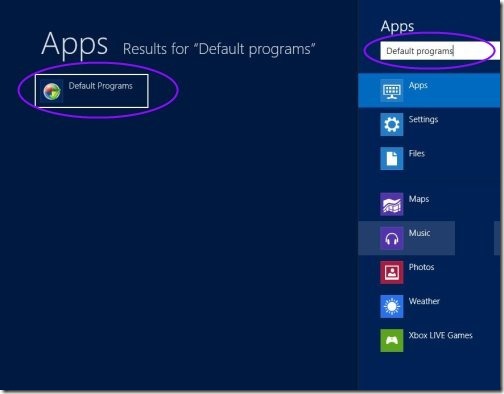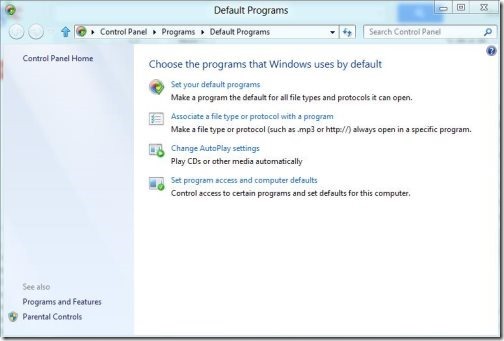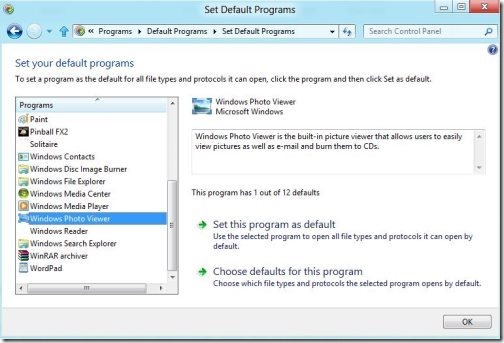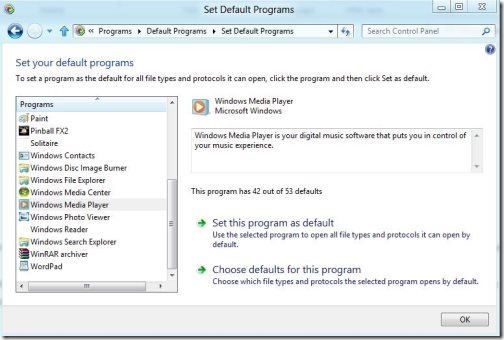How To Prevent File Opening In Metro Interface
Here is a tutorial on how to prevent file opening in Metro Interface for those who want to customize their Windows 8 default options. Now-a-days, many of us have finally switched completely over to Windows 8 and have made Windows 8 as permanent operating system.
You may have noticed that when you double-click on any image, video, or audio file, it normally gets kicked back to the metro app. It means that Windows 8 opens all video, audio and image files in metro apps, by default.
Moreover, even if you directly open any file from the aero desktop it will also be accessed in Metro apps. To avoid opening files in Metro Interface, try out this short tutorial to prevent file opening in metro interface.
But, before that also take a look on how to disable Windows 8 Store.
How To Prevent File Opening In Metro Interface:
- First of all, you need to launch the metro start menu and type in “Default Program” and press enter.
- You will see a pop-up displayed as “Default Program”. Then, select the option to “Set your default program”.
- From the list, select the program “Windows Photo Viewer” application and then click on it to “Set this program as default” option.
- Repeat the same process for ”Windows Media Player” application and set up the desktop version internet explorer as the default web browser.
- Instead you can have your own preferred media player or image viewer, then you need to install it and choose it as your default application.
This is an efficient way to prevent files opening in metro interface. Makes out all your application run on your preferred program.