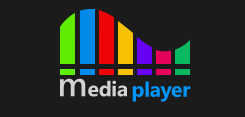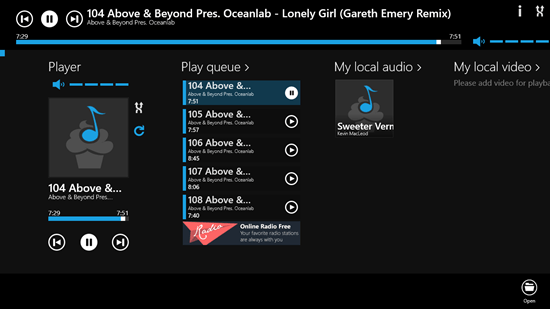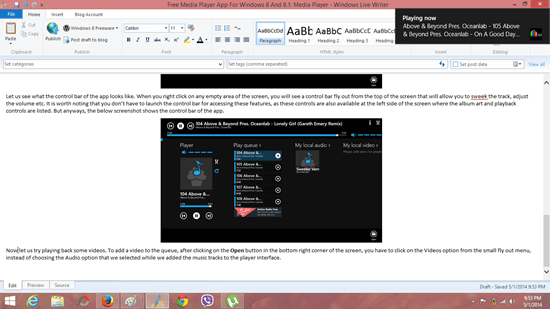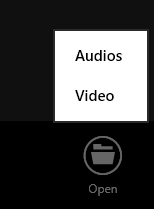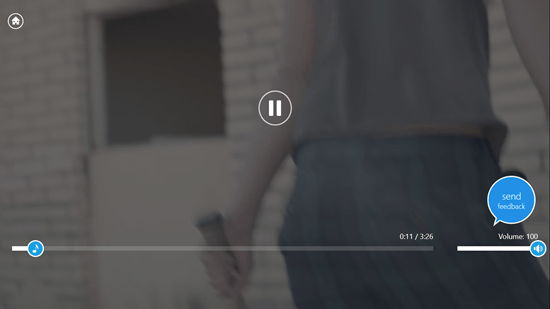Free Media Player App For Windows 8 And 8.1: Media Player
Media Player, as the name suggests, is a free media player app for Windows 8 and Windows 8.1 devices. The app is pretty lightweight and runs very smoothly on all Windows 8 and Windows 8.1 devices. When you install the app, you will be taken to an interface where you can choose to play music from a folder stored on your device. To do so, you can select the music via the control bar of the app (right click). The great feature about this app is that it supports almost all common media file formats and allows adding multiple songs or videos in a playlist.
Media Player has a very uncluttered interface, and it is available for free from the Windows App Store.
Features of this Media Player app for Windows 8…
Media Player is a good app to have on your device if you want to play back music on your device with ease and comfort. When the app is installed and you launch it, you will be presented with an interface which will resemble the below screenshot.
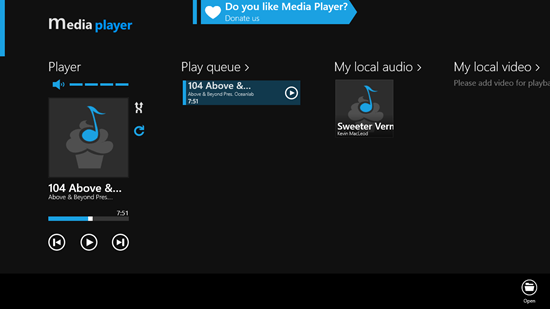
As you can see in the above screen, I have added a music track to the playback list via the Open button in the bottom right corner of the screen. Clicking on this button actually takes you to the file browser screen that allows you to pick your tracks. Now let us try adding some more tracks to the list.
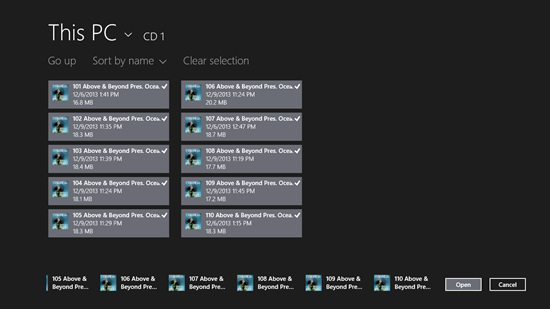
In the above screen, you can see the file browser screen where I have selected the tracks by right clicking on them. Now, clicking on the Open button in the bottom right screen corner will add these tracks to the playlist (demonstrated in the below screenshot).
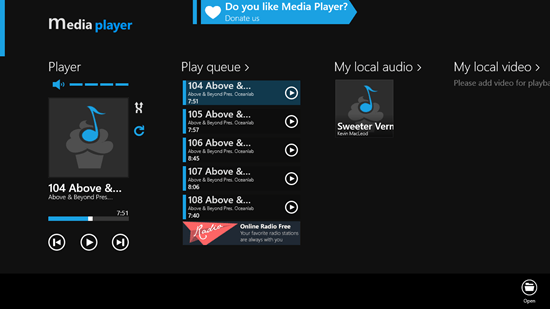
Let us see what the control bar of the app looks like. When you right click on any empty area of the screen, you will see a control bar fly out from the top of the screen that will allow you to seek the track, adjust the volume etc. It is worth noting that you don’t have to launch the control bar for accessing these features, as these controls are also available at the left side of the screen where the album art and playback controls are listed. But anyways, the below screenshot shows the control bar of the app.
Whenever a track changes, the app also gives toast notifications in the top right corner of the screen! See the below screenshot for details.
Now let us try playing back some videos. To add a video to the queue, after clicking on the Open button in the bottom right corner of the screen, you have to click on the Videos option from the small fly out menu, instead of choosing the Audio option that we selected while we added the music tracks to the player interface.
Select the Video option in the above menu, and navigate to the location where you have stored your video files. Select a video, and click Open to begin playback!
The above screen illustrates the video playback screen. The controls above the video disappear in a few seconds, and reveal themselves again when you move the mouse over it. You can click on the Home button in the top left corner to return to the main screen of the app at any point of time.
Formats supported: avi, mpeg4, mp3, ogg, flv, wav, m4a, wma, aac, adt, adts, ac3, ec3, mov, wmv, 3gpp, etc.
Do checkout some other Windows 8 Media Player apps we reviewed earlier: PL@Y, V2PLAY, Multimedia 8.
The Verdict…
Media Player is a really cool app that supports a lot of audio and video formats to serve as a great replacement for your regular media player on your Windows 8 or your Windows 8.1 device. The app is capable of playing back almost all the media formats, and this really makes it a true winner in terms of formats supported by an individual app for media playback. Overall, the app is a great media playback application, and the compact size, coupled with no ads and video playback ability makes it a hot favorite on my list of media player apps!
Get Media Player.