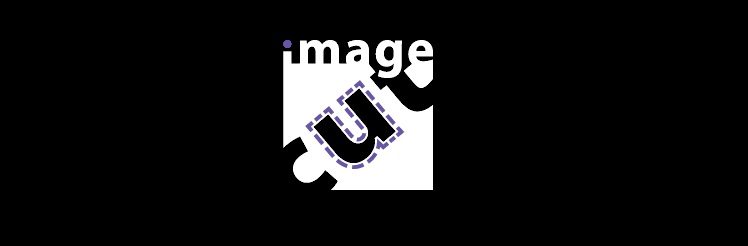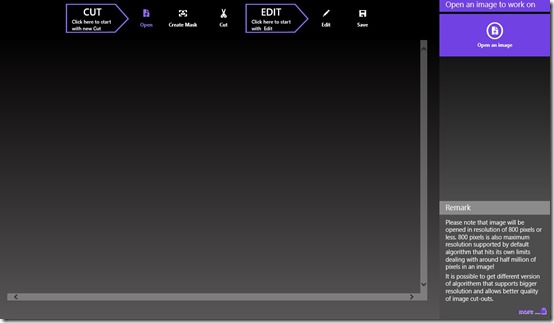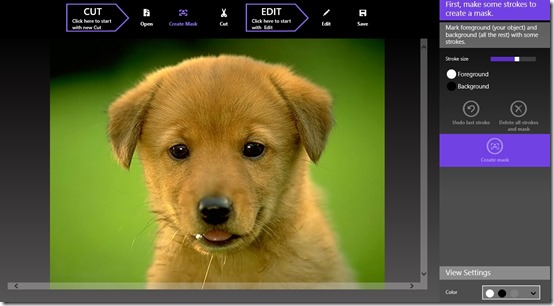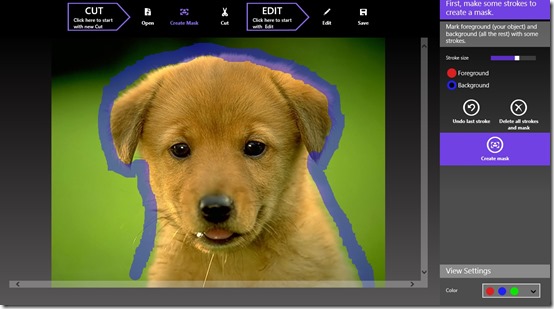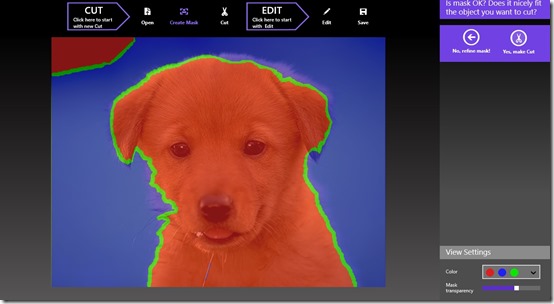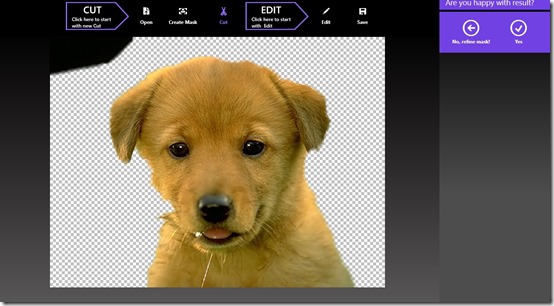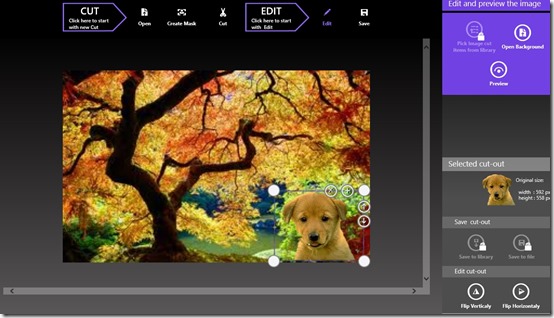Windows 8 Photo Editing App To Change Background Of Photos
ImageCut is a free, Windows 8 photo editing app that lets you easily change background of your photos. The app allows you to cut part of any photo or image and extract it from its background. You can then paste that extracted Image to any other Image. ImageCut is freely available in ‘Photo’ section of Windows Store.
This free Windows 8 photo editing app allows you to save the final images in PNG format.
Now, what is great about this app is that you are provided step by step procedure you have to follow, in order to extract any part of any Photo or Image. Morph this part of the Photo or Image with any other background and save the image. You even have the ability to share it with others.
Let’s get you a better idea about how the app works.
Cut Photos using this Free Windows 8 Photo Editing app
Extracting any part of any Photo or Image is quite easy using this free Windows 8 Photo Editing app. The app, right on its main screen, provides you with a description regarding what you have to follow in order to do the required functionality of this app.
Let’s have a look on that.
Open the Photo or Image
Firstly open the Photo or Image whose part you want to cut or extract out. Locate the Photo from your Local Storage.
Now, in the Panel that is appearing on the right side of the main screen, you will see that Foreground is selected by default. You firstly would have to deselect it in order to work with the next step.
Create Mask
Next step is of creating mask. For that, you firstly would have to make some initial strokes on the Photo or Image I order to define the Part you want to extract.
Now that you have made some initial strokes, click on the Create Mask option that is available in the right panel of this free Windows 8 Photo Editing app.
Make Cut
Now, if you are happy with your selected mask then make cut. Otherwise you can refine the mask further. On clicking the Make Cut option, the free Windows 8 Photo Editing app will cut-out that part from the picture.
As you agree to the Cut, it will be previewed to you. Now here each of your defined parts will be appearing with separate cut-out. For each of the cut-out, you have the ability to either make a copy or delete it.
In order to delete any cut out, click the ’X’ that is available with the image and that image will be deleted. Using the ‘+’ sign you can create copy of the Photo or Image.
Change Photo Backgrounds using ImageCut
Now, use the ‘Open Background’ option available and locate the background you want to use the cut-out in. As you locate the Background in this free Windows 8 Photo Editing app, the Background will open up with the cut-out included.
Now, make the changes according to your need. Resize the copies of the cut-out, or Flip the cut-out according to your need.
Now, preview your created image and use the Save option that is appearing on the screen; if you are satisfied with the edited Image, you can save it.
The free Windows 8 Photo Editing app also allows extra paid functionalities like Sharing your created images with others, which are available at some initial cost.
Key Features of ImageCut
- Nice Interface: The Interface of ImageCut is quite nice.
- Free availability: ImageCut is freely available in ‘Photo’ category of Windows Store.
- Ease of use: The app is easy to understand. All the things that you have to follow in order to complete a tasks here are explained in the app.
- Extract part of Photos or Images by using free strokes to define the part to extract.
- Save Image: You have option to save your created image on your local storage. Also you can save the Cut-outs (masks) by paying some initial cost.
- Sharing option is there but it is paid. For that, you might try out another app we have reviewed, called Abode Revel.
Also check out Custom GraFix, PerfPhoto, and Image-O-Matic, for more photo editing options.
My Verdict on ImageCut
To conclude, I would like to say that ImageCut is a great Photo Background Changing app. The Interface of this free Windows 8 app is quite nice. I used it myself, and would like to say it is quite good. The app also shows what steps you have to follow in order to work through the app. This feature is great and helped me to understand the working of the app in an easy manner. Although for sharing your created images and saving the cut-outs, you have to pay some initial amount. So, you have to figure out these features yourself. All in all, it is a great app and I would really recommend using it.