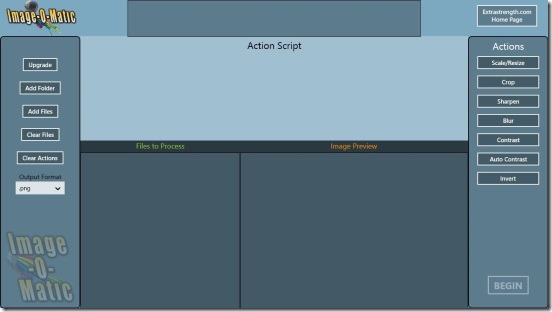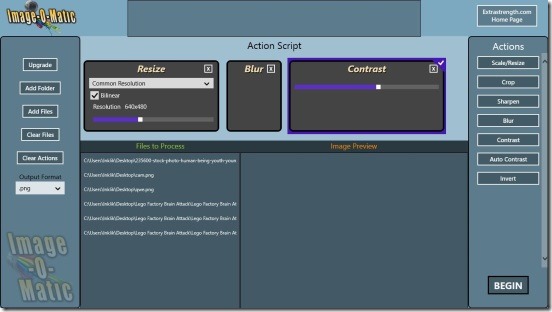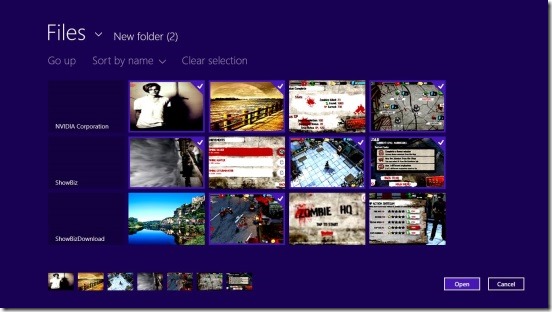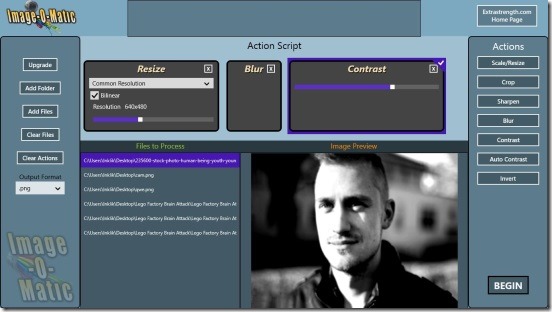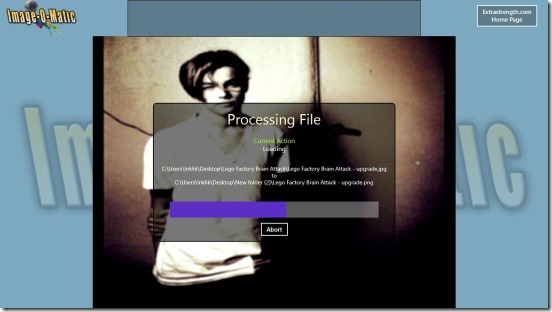Windows 8 Image Editor App To Resize, Crop, Adjust Photos In Batches
Image-O-Matic is a free Windows 8 image editor app that allows you to easily crop, resize, and make adjustments to photos. It’s a simple to use app that batch process images and makes it easier to fix common lighting defects in photos and do other editing related tasks. The various options available within this free Windows 8 image editor are: Scale/Resize, Crop, Sharpen, Blur, Contrast, Auto Contrast, and Invert. Working on either a single photo or multiple photos, this is one good image editor app which consists of multiple handy adjustments that you can make on photos, and then save them.
If you are looking for a good fast Image processing app for Windows 8, then this is the app for you. You can get this free Windows 8 editor app under the Photo Category in Windows Store. Chances are you might not find the app by simply browsing, so you can use the Windows 8 Search charm (Win + Q) to find the app or use the link present at the bottom of this article.
Processing Photos in batches using this free Windows 8 Image Editor App:
This free Windows 8 image editor app is pretty quick and totally functional. The app is just a single screen app, so there’s no hassle of jumping between different screens. All the requisite tools and options are present at both ends of the screen. One thing that I liked about the app is, it gives you a lot of flexibility in terms of working with photos. Some of the adjustments can not be modified. But there are some adjustments which further gives you the ability to modify their effect as per your needs by using sliders or value fields. Besides that, you can add two or more adjustments on photos at the same time, and can remove the adjustment anytime you want.
As I mentioned in the beginning, the various adjustments include Scale/Resize, Crop, Sharpen, Blur, Contrast, Auto Contrast, and Invert. These are the adjustments that you can apply on the images. Though they are pretty basic, but they are probably the most handy and most used adjustments. Another noticeable feature of the app are the buttons on the left end of screen, which includes: Add files, Add folder, Clear files, Clear actions, Output format, and Upgrade. Using the add files option you can select multiple photos and add them to the editor for processing. Using the Add folder option you can select a folder and all of its photos gets automatically added to the Files to Process list.
The output format of the photo that you can choose includes: PNG, BMP, JPG, and TIFF. Since you can save the photos in different format, so this means that this free Windows 8 image editor app also converts the photos.
I also liked the fact that this Windows 8 image editor app lets you preview images before and after applying the adjustments. Simply click on a photo in the Files to Process list and you’ll be able to preview it in the Image Preview box.
All the adjustments that you add gets listed in the Action Script Box. In order to remove unwanted adjustment click on the cross button on top of each adjustment icon.
This is pretty much about the app. Simply add the files, choose the adjustments, click on Begin button at the bottom right of screen, and choose the destination folder. Rest of the thing, the app does.
Also check out these free image editor app for Windows 8: Fotor-Color Splash Studio and Image Effector.
Key Features of this free Windows 8 Image Editor App:
- Freely available.
- Good Windows 8 image editor app.
- Batch image editor.
- Good set of adjustments to add on photos.
- Convert/save images to PNG, TIFF, JPG, and BMP.
- Preview the image.
- Quick and easy.
Final Note:
Image-O-Matic is a good free Windows 8 image editor app. This was the only batch image processor that I found till now, for Windows 8. It is hands down handy and does what it advertises. Definitely a worth a try!
You might also like this Windows 8 Collage Maker App.