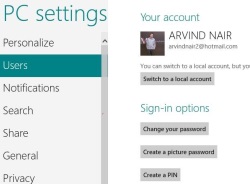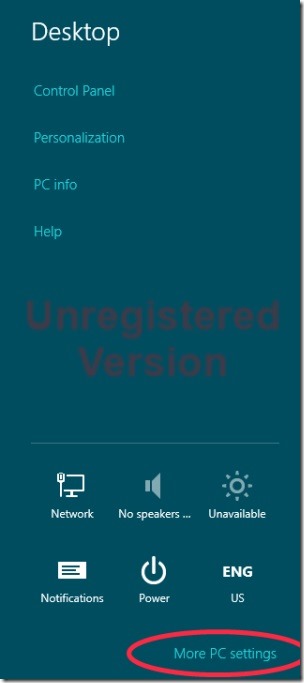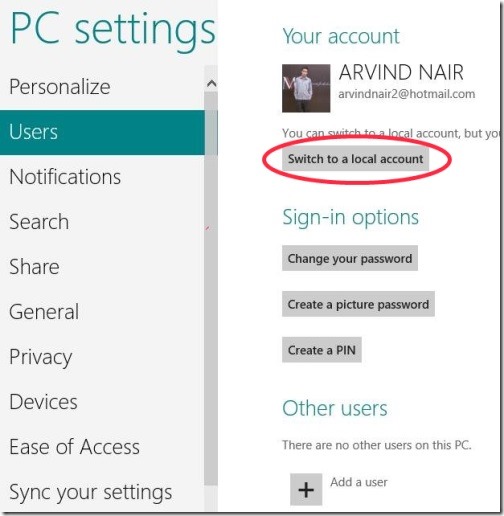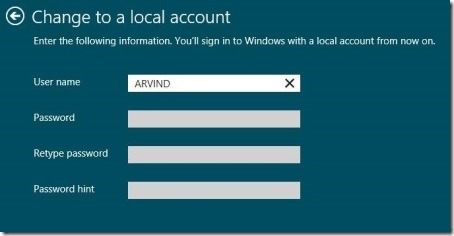How To Sign-Out From Messaging App In Windows 8
In response to my last post in which I explained everything about Windows 8 Messaging app, here is a quick tutorial on how to sign-out from Messaging app in Windows 8. I received pretty good responses to my earlier article on messaging app in Windows 8, however, some of my readers raised a question on How to sign-out from messaging app as it automatically sign-in every-time they log-on to Windows 8 Consumer Preview.
To all those readers, let me tell you one thing…there is no available option to disable the auto-login function in Messaging app. In case you have removed the hook between your Microsoft Windows Account and your Live ID, then you will have to re-setup the account over Messaging app in order to start chatting again. Yea..I know, it’s a very bad part in Windows 8 Messaging app.
If you still want to sign-out from Messaging app in Windows 8, kindly follow the below given steps.
How To Sign-Out From Messaging App In Windows 8:
- On your Keyboard, press Windows Key+C, it will quickly brings you the “Start Menu”
- Click on “Settings” icon.
- Click on “More PC Settings” given at the bottom right-side of the screen
- This will quickly brings you the “PC Setting” screen. Now, click on “Users”
- Click on “Switch To Local Account”
- Submit your present password and click on “Next”.
- On the “Local Account Page”, submit the required info and follow the on-screen prompts.
Yup…you have successfully signed-out from your Windows 8 Messaging account. Go ahead and try out yourself.