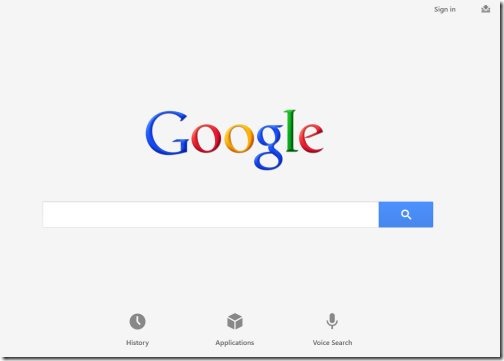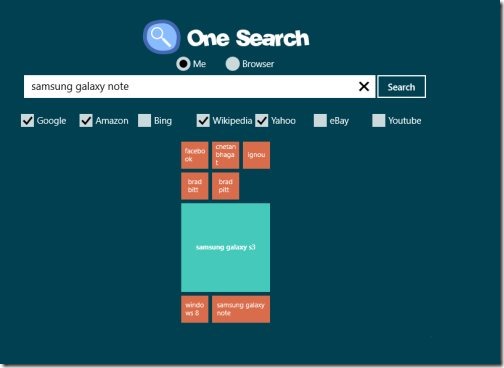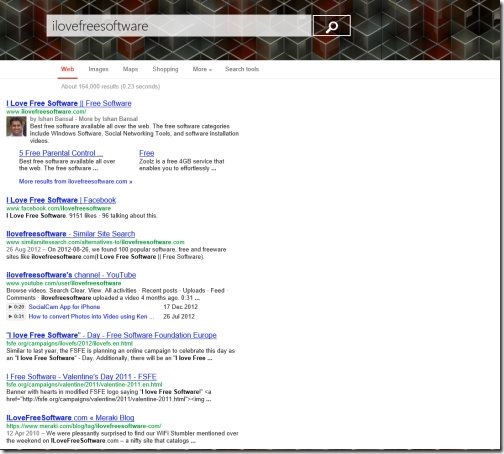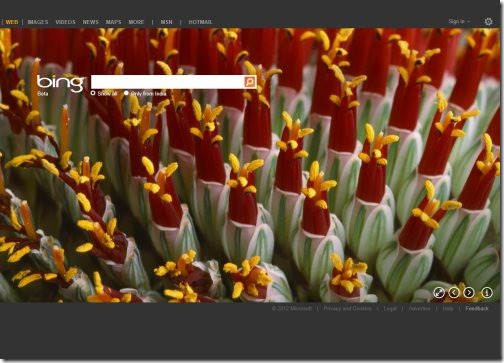4 Free Windows 8 Search Engine Apps
Here are 4 free Windows 8 search engine apps that let you perform searches without touching the browser. There search engine Windows 8 apps are very interesting. Worth a trial. You just need to input the query in the search box and get results, instantly.
All of these search engine apps for Windows 8 can be spotted under the ‘Tools’ section, except the last one i.e ‘Multi Search’ which can be found under the ‘Productivity’ section of Windows 8 app store. Let me quickly point out the name of each search engine Windows 8 app below:
- Google Search
- One Search
- Quick Search
- Multi Search
Below given is the detailed review on each of the Windows 8 search engine apps. Lets get started with:
Google Search
Google Search is one of the most popular Windows 8 search engine apps that lets you perform fast and precise searches and get answers, right on your Windows 8 screen. It’s the official Google Search app where you can also find Google applications, check your search history, or carry out voice search. As you right-click on the screen, you will find all the recent searches at the left side of the screen.
You need to click on ‘Applications’ button to access Google applications including Gmail, Google+, YouTube, Finance, Reader, Translate, Blogger, Drive, Maps, and many more. All you need to do is just launch the app, type keywords in the search box, and get results instantly. Also, you a sign in to your Google accounts using the ‘Sign in’ button given at the top right corner. It’s a good utility search engine Windows 8 app and is a must for all Windows 8 users. Go ahead and download Google Search app in Windows 8.
Works with: Windows 8
Price: Free
Download: Click Here
One Search
Another powerful search engine app for Windows 8, One Search lets you perform searches on different search engine websites including Google, Amazon, Bing, Wikipedia, Yahoo, eBay, and YouTube. The home page of the app shows all your search history in beautiful tiles form.
The interesting part about One Search Windows 8 app is that you get two options to open the search results in: ‘Me’ and ‘Browser’. If you select ‘Me’, you get your search results within the app on the other hand ‘Browse’ option opens the results in Windows 8’s default browser. Also, there is a filtration option that lets you filter the search engine websites and select only those from where you want to get the results. It’s a good utility Windows 8 search engine app. Go ahead and download One Search app in Windows 8 now.
Works with: Windows 8
Price: Free
Quick Search
Yet another powerful search engine app, Quick Search lets you perform searches quickly, right on your Windows 8 system (without touching the browser). All you need to do is just input the query in the search box and click on search icon. You will quickly see results in the below screen.
This Windows 8 search engine app is a very and easy to access. In order to download Quick Search app, you need to head over to the app store and search for the app. Go ahead and download Quick Search in Windows 8 now.
Works with: Windows 8
Price: Free
Also, check out our posts on Encyclopedia Apps, Todo List Apps, and Stock Market Apps.
Multi Search
Ending my short post with this last but never the least search engine Windows 8 app, Multi Search. This free Windows 8 search engine app is available under the ‘Productivity’ section of Windows 8 app store. You can connect to your Microsoft account, from within the app.
There is a search bar where you can perform searches, select results from all over the world, or just from India, switch to full screen mode, add more search engines, and access them there only. You can also change the background screen. For this, you need to click on the arrow button given at the bottom right corner. Go ahead and download Multi Search app in Windows 8 now.
Works with: Windows 8
Price: Free