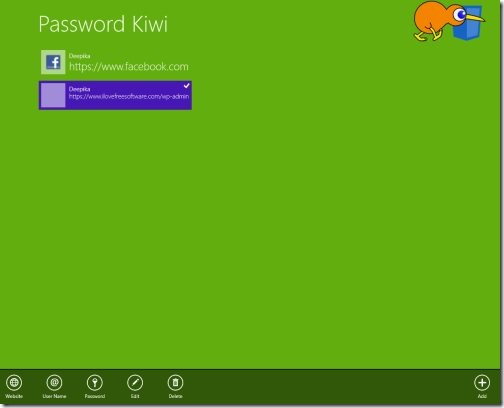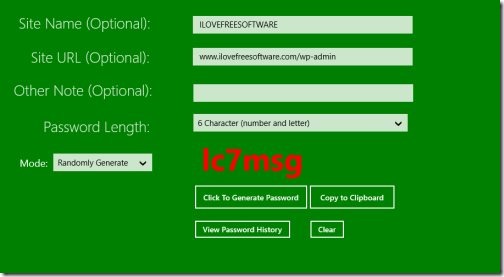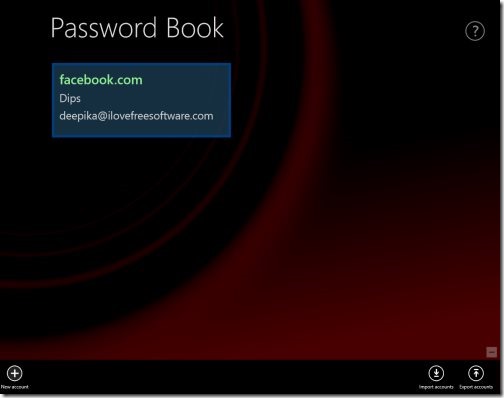3 Free Windows 8 Password Manager apps
Here are 3 free Windows 8 password manager apps that let you manage all your passwords, usernames, account numbers, or other important records. There password manager apps for Windows 8 can store all your passwords you have in multiple accounts.
All these password manager Windows 8 apps are located under ‘Security’ section of Windows 8 app store. You can easily download them by opening the link (given with the description of each password manager app) in IE10. Let me introduce with the names of all these Windows 8 password manager apps below:
- Password Kiwi
- Password Generator and Manager
- Password Book
Below given is the description of each password manager app for Windows 8. Let begin with:
Password Kiwi
Password Kiwi is a free Windows 8 password manager app that lets you store passwords of all your accounts at one place so that you do not forget, the next time you logon to a social networking site, or to any website. You can easily store passwords along with website name, and user name.
Apart from password storage, this app also lets you generate strong password, edit existing password, username, or website name. You can also delete a stored password. For this, you need to first select the password that you want to edit or delete ? then right-click anywhere on the screen ? you will see options at the bottom of the screen. It’s a good utility password manager Windows 8 app and is a must. Go ahead and download Password Kiwi app in Windows 8.
Works with: Windows 8
Price: Free
Download: Click Here
Password Generator and Manager
Password Generator and Manager is another utility password manager Windows 8 app that lets you not only manage all your passwords but also generate strong password, right at your finger tips. You need to enter the website name for which you are generating a new password, site URL, select the password length and click to generate password. All you passwords get saved and are shown when you click on ‘View Password History’ button. You can see all your passwords, along with the details such as the site name for which a password belongs to, site URL, date on which you generated and so on. You can also clear history or delete selected passwords with its details. Go ahead and download Password Generator and Manager app in Windows 8.
Works with: Windows 8
Price: Free
Download: Click Here
Password Book
Ending my post with Password Book that again, allows you to manage passwords of your different accounts you have on various Internet sites. There is a master password that you need to enter before seeing all other. It actually secure your passwords and lessen the chances of hacking.
All you need to do Export / Import accounts, or just Add a new account. You need to fill in the details of you accounts such as service name, your nickname, you email address, your password, and quick notes (if required). You can also edit the existing account, delete it, or just modify according to your requirements. Go ahead and download Password Book in Windows 8 now.
Works with: Windows 8
Price: Free
Download: Click Here