Jamendo Windows 8 App To Listen To Free Music From Independent Artists
If you are a music lover, you are gonna love this app!
Jamendo is a free app for Windows 8 that lets you listen to free music from independent music artists. It has almost half a million songs that you can listen to for free! Not only that, you can actually download the songs to your Windows 8 PC as well from within this app. You can stream music online for your favorite independent artists from within this app.
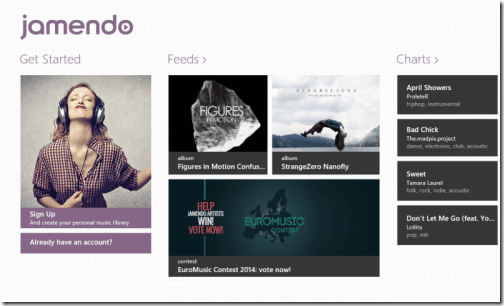
Jamendo is actually the official Windows 8 app of Jamendo website, that one of our sister sites reviewed here. This website is meant for independent artists only. They can upload their songs for free, that anyone can listen to and download. You need to pay only if you want to purchase a commercial license of any song.
This app for Windows 8 actually provides a much better experience than the website itself. First of all, the app is surprisingly fast. Even the music it streams online streams without any hiccups. And I just love the interface of this app.
In fact, while I am writing this review, I am actually listening to some really nice music from within this app 🙂
Get Jamendo App for Windows 8:
You can get Jamendo app from Windows 8 Store using the link given at the end of this review. The app is available in Music & Video category on Windows 8 Store. When you launch this app, you will see its beautiful interface, that scrolls horizontally, as all other Windows 8 apps do.
The app asks you to Sign-Up, or sign-in to your existing Jamendo account. You can sign-up to create a free account, or you can continue without signing in as well. In fact, you can download music also without signing in.
The beginning of the app shows latest feeds from websites. These consist of music albums, contest, news, playlist, etc. If this is your first time with Jamendo, you can just click on a Album that appears here to explore that.
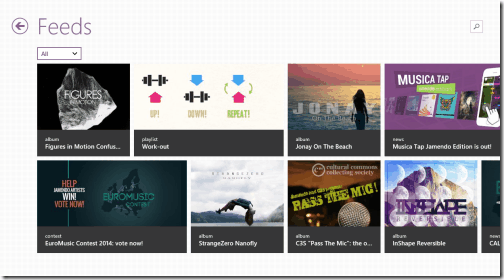
If you browse to the right, it will show you songs that are topping the charts right now. Just click on any song to explore it and listen to it further.
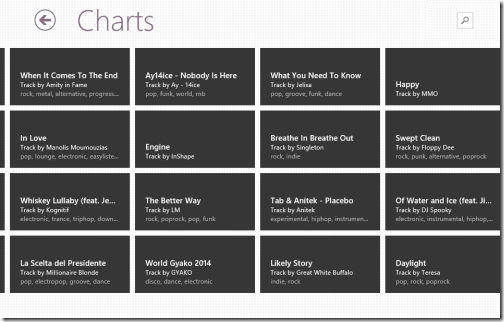
As you keep moving right, you will see a “Browse” section. Here you can search for or just browse music from a genre that you love. The categories here include Pop, Rock, Lounge, Jazz, etc. Just click on any category to see the below screen:
In this, you will first see a radio option for that genre. Clicking on this will start streaming endless music for that genre. On the right side, there is an option for “Tracks” that show some of the tracks of that genre. Keep moving right to see “Albums” in that genre. Click on any album to get started. And further right, you will see Artists in that genre. Click on any artist to see his albums and tracks.
That was all about Home screen of the app. Let’s click on a Album to explore it further and download some music.
Some other Windows 8 apps that you should also explore to get free music are: Songza, I Love Music, and KEXP Artist Discovery.
Albums in Jamendo app for Windows 8:
When you click on any Album, Jamendo opens a beautiful screen that shows Album cover in full screen, as well as some information about the album.
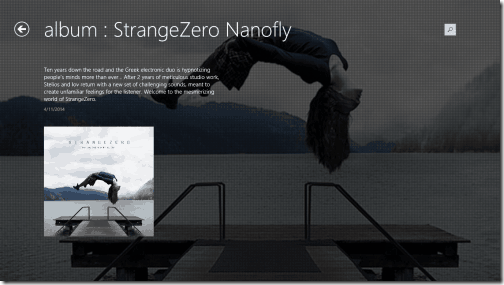
You can click anywhere on this screen to explore the album further. If you want to explore more albums, just keep scrolling right to see more albums. When you come across an album that you like, click on it to see its tracks etc.
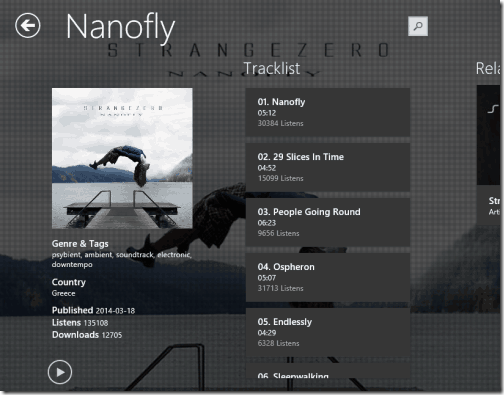
As you can see in screenshot above, the tracks screen looks pretty awesome as well. In this screen also, the album art takes the complete background, making the screen look pretty cool. You will see all the tracks here, along with duration of each track, as well as how many times it has been listened to. From here, you can play the entire album, or any individual track.
Too see the playback controls, just right click anywhere on the screen, to see playback controls at the bottom of the screen. Unfortunately, there are no volume controls within the app.

In the bottom bar, you would also see following two options:
- Add this album to My Music: This option lets you mark the album as your favorite. You will be asked to sign in to your Jamendo account for that.
- Download This Album: This is the option that will let you download the entire album. As soon as you click on it, the download will start. Jamendo does not asks you for location where the music should be saved. Instead, it directly saves it to your Music folder. It will create Jamendo folder in your music folder and save all the songs of the album there. You can play the songs with any music player for Windows 8.
What I like In this Free Music App for Windows 8:
The app is simply awesome. The interface rocks. The music is endless (almost half a million free songs; what else can I ask). And the fact that I can download any song for free from within the app. The interface couldn’t have been better; the app just looks beautiful.
If I really have to nit-pick on something, I would say that the app should have Volume Controls as well. Other than that, the app is just perfect.
If you like to try new music, you will love this app.

