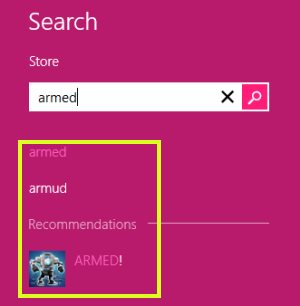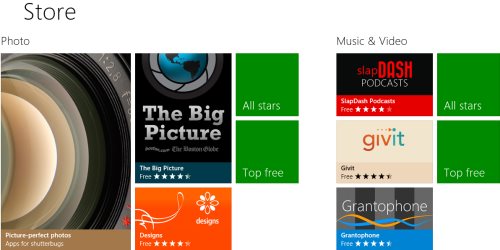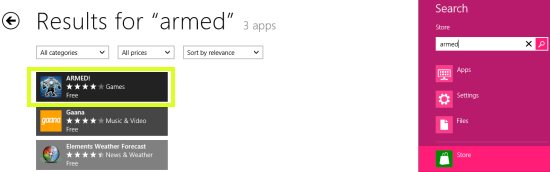How To Search An App In Windows 8 Store
Here is a Windows 8 tutorial on how to search an app in Windows 8 store. Microsoft has been ripping off the roof and sprinkling hundreds of amazing apps in the newly built Windows 8 store. Now, when we have a good collection of apps, its high time that we learn how to search an app in Windows 8 store. Yupp…after doing a long R&D, I finally know how you can quickly find an app.
Earlier we posted a tutorial on how to install an app from Windows 8 store. However, many of our readers raised a question as to how to search apps in Windows 8 store. Hence, in response to the question raised by our readers, this time we are upto a Windows 8 tutorial on how to search an in Windows 8 store.
How To Search An App In Windows 8 Store:
- Go onto the Windows 8 store where you will find hundreds of apps.
- Press Windows+Q in combination to let the search panel appear on the screen.
- Click on “Store” to filter the results.
- Now, type the name of the app that you want to search in the “Search Bar” at the top right side. Fortunately, if the keyword matches with any of the Windows 8 app, it will quickly display you as results.
- Yupp…you are done. You will be soon find you favorite app in just a next second.
The good part is that you can also filter the results by category such as Games, Social, Music & Video, Books & Reference, Health & fitness; or by “Prices” as Free, Free & Trial, Paid; or even by “Relevance” as sort by newest, sort by highest rating, sort by lowest rating, and the like.
However, if you somehow do not like Windows 8 store, then you can disable the Windows 8 store completely. You can read our tutorial on how to disable the Windows 8 store. Well, do not worry, you van also enable it anytime.