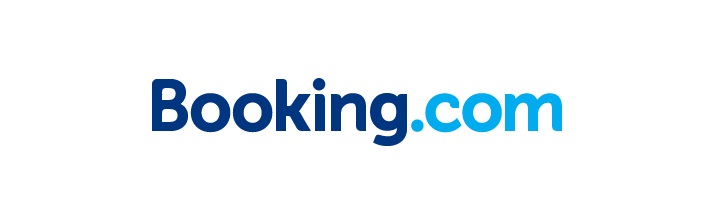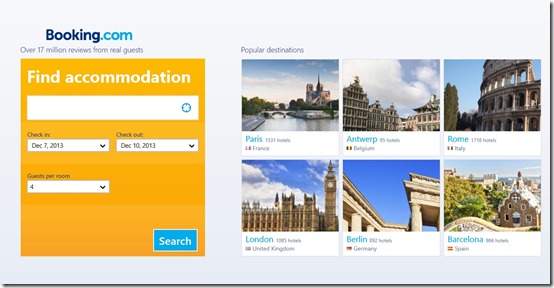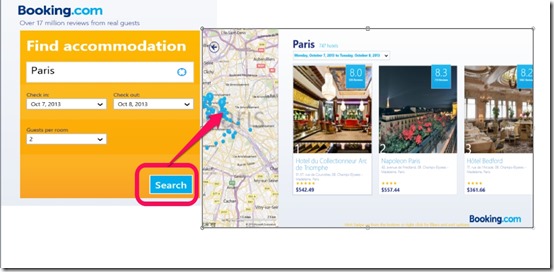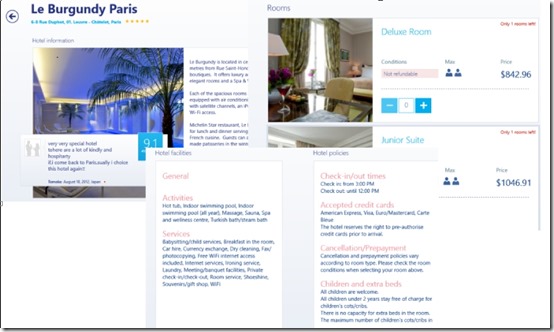Get Best Deals On Hotel Bookings With Booking.Com
Booking.com is a free Windows 8 app to get best deals on hotel bookings. It is the official client app for Booking.com. The app lets you search through a number of Hotels from all over the world, and book the one you like. It has a wide database of of over 240,000 hotels worldwide. The app is freely available in the Travel category of Windows Store.
Booking.com allows you to enter your details, like Place you are looking to visit, Date on which you want to Check In, when to Check out, and the number of guests you want to accommodate in the room. Based on the information you provide, this free Windows 8 app provides you with the available options you could opt for. It also displays reviews on hotels by people who have stayed there.
In Booking.com, when you click on any Hotel, you are provide with its various details like the Room Types available, Photos (to have a better idea about the Hotel), Hotel Policies, Facilities provided by the Hotel, and also the Price you would have to pay if you want to book the Hotel. If you are satisfied with the Search, then you can directly Book rooms using your Booking.com or any other valid email account. Also, as you log into the app you would be having the additional capability to add Hotels to your Favorite List.
Browse Hotels using this Free Windows 8 Booking.com app
When you get to the main screen of Booking.com, all the Popular destinations of the World that you can visit would appear. By default System’s date would be taken by the app as you land into the app. Now you can select any of the Destinations that are shown either on the main page, or specify the Destination in Textbox provided. All the hotels for that particular destination would then be displayed.
As the matching hotels appear in front of you, a map is also displayed. This map will show you where the hotel is located. To get directions to that hotel from a particular location, check Win Maps.
Now, there are number of details that you will see for any hotel when you click on it. Detailed photos of various rooms, categories of rooms that are available, and other things like the price for the rooms, the facilities provide in the hotel, and the policies of the hotel will also be present there.
In addition to this, you can also read the reviews given by those who have stayed in the hotels.
This free Windows 8 app also gives you the facility to Mark Hotels to Favorite Lists, visit your Recently viewed Hotels, and others. For these features, you would have to Login to your Booking.com account.
Book Rooms using Booking.com
To book rooms in hotels using this free Windows 8 app, you just have to select the room you want to book and click on it. The next screen will come up showing its Features.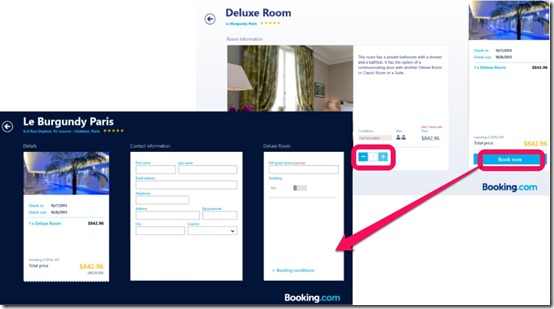
On this screen, click on the ‘+’ sign (as marked by the rectangle) to view room details and add number of rooms you want to book. After this, a panel will appear on right side of the app showing you the required price you have to pay. Click on the ‘Book Now’ button to book the rooms.
Booking.com will then ask for your Particulars like your Contact Information. Providing your details here, proceed on paying the required amount, and your Room would be booked.
Also check out MyTrip to explore more 28000 travel destinations worldwide.
Key Features of Booking.com
- Vast Database of Hotels: You are provided with Details for over 240,000 hotels from around the world.
- Nice Interface: The Interface of this free Windows 8 app is User friendly. You will easily figure out the working of the app.
- Good Detailing: The Detailed information given for Hotels and Rooms present in this free Windows 8 app is good. High Quality Images and Photos are used here.
- Filter your results to get results more efficiently by providing the Name of the Place.
- Ease of Browsing: The places and hotels you view in Booking.com are available as tiles which can be browsed easily.
- Freely available.
- Books Room easily and quickly.
- More Secure.
My Opinion on Booking.com
Booking.com is a good free Windows 8 app. It provides the users with good detailed information on Hotels and Rooms, and lets them book the best hotel deals worldwide. The best thing is you can access it anywhere using your Windows 8 devices. So if you are planning to go somewhere for holidays, don’t forget to check this app.