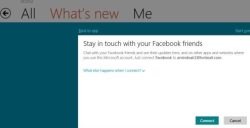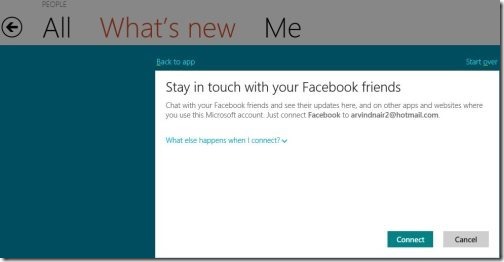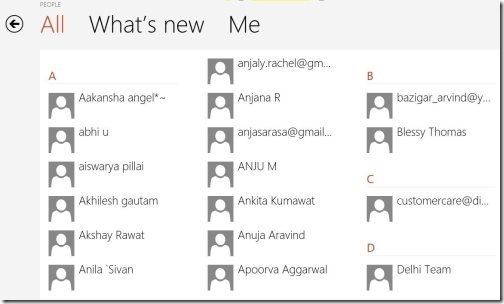Windows 8 People App
As we promised to personalize all the amazing pre-installed apps in Windows 8, hence we are on the way of personalizing each and every Windows 8 app. This time its Windows 8 People App.
Although, there are a bundle of amazing Windows 8 Apps that has been pre-installed such as Calendar, People, Photos, Social Networking, Mail, and a few other available for installing, in the Windows 8 Apps Store. However, here I have looked over to Windows 8 People App.
I am initiating the Windows 8 People app in the way that you have not synced any of your accounts with Windows 8 Microsoft Accounts. Means, the very fresh start. As you open the Windows 8 People app for the very first time, you may find it inconsiderable. But, once you start accessing it, you will definitely like it.
Windows 8 People App supports Facebook account, Twitter account, Google account, Hotmail account, and an Exchange account.
Once you have connected your social networking accounts to People App, you can now “Like” a status, a photo, or any update as you usually do over the social networking websites. In addition, you can make a comment, reply a comment, retweet it. Lets go ahead to see how Windows 8 People App works.
How To Work With Windows 8 People App:
- Click on “Add More Accounts” in order to add accounts to the People App. For example – I added my Facebook account to the Windows 8 People App
- You need to click on the account you want to add to the Windows 8 People App. You will be displayed a “Connect” Screen that tells you what exactly will you be able to do once you connect the account to your Windows 8 People app. For example, if you have connected People App to Facebook, you will be able to see your Facebook friends updates and chat with them. To view more information, you need to click on “What else happens when I connect?”
- Click “Connect”
- This will bring up a windows wherein, you need to submit your email ID and password. As you put in the email ID and password, you will be displayed with the information, what all will the app do for you and what not.
- Click on “Authorize App” if you are satisfied with the info else click on “No Thanks”.
- In case you have agreed, it will display a screen saying that you are all ready to move further, however, it will take a couple of minutes. Click on “Done”
In the very next minute, it will start displaying all the contacts from the account you just have added to the Windows 8 People app. Scroll right-side using your mouse to view all the A-Z contacts. Click on any contact to view further details of the selected contact. You can send him a message, view his latest updates, his photos, and other personal details.
If you click on “What’s New”, it will display all the updates from all of your Facebook friends or if you have also added Twitter account, it will display all the updates under the column :What’s New”. Now, if you click on “Me”, it will show you all your information such as your latest updates from your multiple added accounts, show you the notifications, messages, and more.
In short, Windows 8 People App is an excellent feature of Windows 8 that Microsoft has given. You can stay tuned and access all of your networking accounts from within the Operating System. Go ahead and give it a try to evaluate yourself.