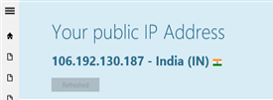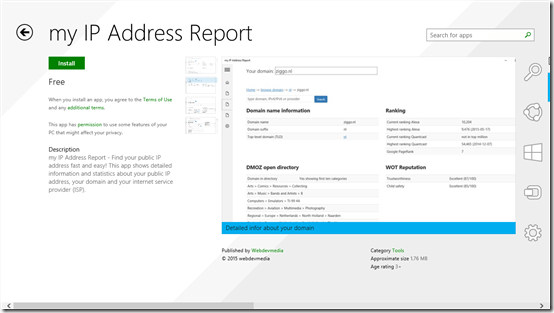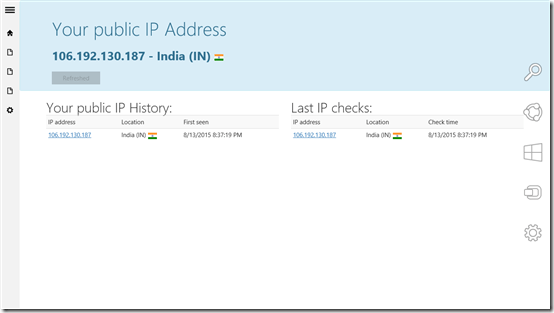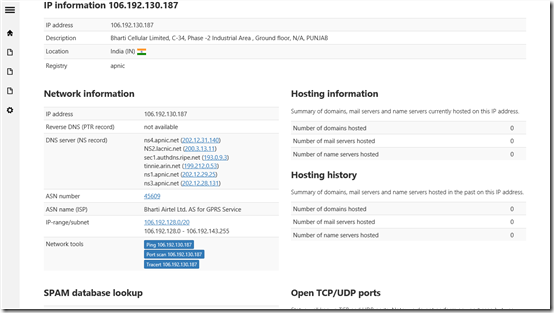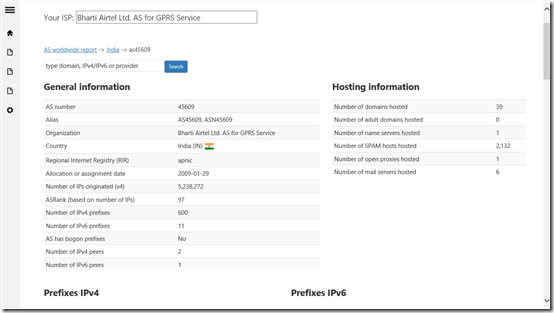Windows App To Find IP Address: My IP Address Report
My IP Address Report is a free Windows 8 and 8.1 App, used for finding the IP address of your system. Now you don’t need to remember the codes to Ping and find the IP configuration. Developed by Webdevmedia, this tool is easiest way to know the detailed information and stats of your Internet Service Provider.
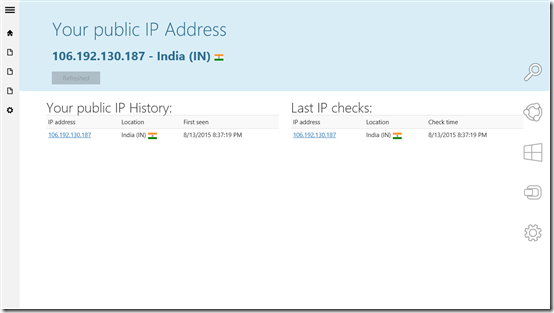
How to Install My IP Address Report on your Windows 8 Device:
You can easily find and download this App in the Windows 8 and 8.1 app store. Search for this Windows 8 App in the utility category in the App store, or follow the below mentioned download link. This app is very small in size, and just requires 2 MB of your disk space for installation.
How IP Address Report works on Windows 8 computer:
After installing this app in your system, you can find the app icon in the start menu. The first screen you see after opening this Windows 8 App to find your IP Address, will tell you you IP address, along with your location.
On clicking on the option on top left corner of the screen, you will see the Menu icon. From the menu icon you can get your Domain details and, Internet service provider details by clicking on their respective options.
It also gives the location of your Internet Service Provider. This free Windows 8 App to find IP Address provides every small detail of your Internet Protocol and Internet Service Provider. This smart Windows 8 App provides you the nearest service provider customer care executive number, keeping your location in mind. It provides you some important info about your Internet connection, such as:
- IP Address
- Location
- DNS Server
- ASN Number and Name
- IP range/subnet
- Internet Registry
- IPv4 & IPv6 prefaces and peers
- Hosting Info
This App also lets you know the location of the service provider as well as the user. This App comes with the option of setting, from where you can create a tile for your Windows 8 home screen. It also has the option of enabling background IP check with which you can get an update of your public IP address in every two hours.
Our Verdict:
This Windows 8 App to check your IP Address provides you very elaborate details of the internet protocol you are on. The features of this App makes it a must download for your Windows 8 system.
Download My IP address report for free on your Windows 8 and 8.1.