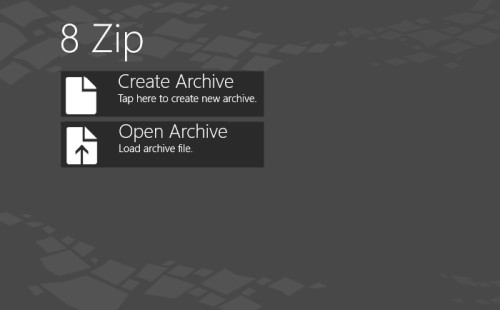Windows 8 Zip File Manager To Manage Compressed Files: 8 Zip
8 Zip is a free Windows 8 Zip File Manager app to manage compressed files. This is a useful app that lets you create, edit, and extract archive files (compress files) in your computer. This app provides security to the compressed data by using AES encryption technique. It also provides a special Clipboard feature, which lets you quickly copy a file from one archive to the other.
How to use this Windows 8 Zip File Manager
You can install this free Windows 8 Zip File Manager app from within your Windows 8 app store using the link given at the end. When you launch the app for the first time, it will ask you to select your preferred language and theme. After this, you will be taken to its main interface. From here, you can browse files and create archives, browse archives and extract files, and even edit an archive using the options given at the bottom.
Creating an Archive:
Creating an archive using this Windows 8 Zip File Manager is easy. Click on “Create Archive” option, as shown in the first screenshot. A new screen will open up. Select the files you want to create an archive from. Now select a destination location where you want to save the file, enter a name for the file, and choose its output format. The app offers six different zip file formats to save the created archives: Zip, 7z, xz, GZip, BZip2, and Tar.
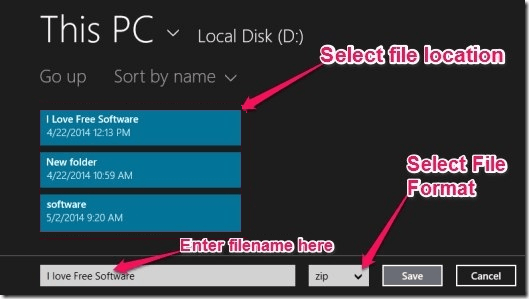
Now, your archive file has been successfully created. You can add as much data in it as you wish. You can even secure it by using the encryption technique. The technique requires entering a password to lock/unlock the data. The app also offers a useful list of compression methods and compression levels while creating the archive file.
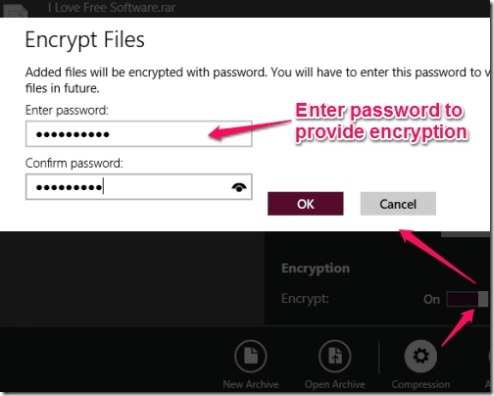
Editing an Archive:
You can also edit any existing archive file created by this app. Simply open the archive from your computer in this app. Now you can add or remove files from this archive, and even open any of its files using its built-in document viewer.
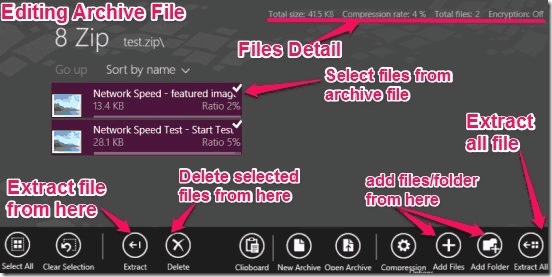
Extracting an Archive:
Extracting an archive file using this app is also easy. You can extract some or all files from an archive using this Windows 8 Zip File Manager app. Open an archive file from your computer. Select the files from that archive file to extract and click on the Extract option at bottom left. Or click on Extract All button to extract complete archive file.
Using the Clipboard Feature:
This App also provide a useful Clipboard feature. This feature lets you quickly copy files from one archive file to the other. You have to simply open an archive file. Select the files you want to copy from it. After that, you will see a new Clipboard option will be added at the bottom. A Copy option appears as you click on it. Click Copy and then select the archive file where you want to paste the copied files. Now, again click on the Clipboard option. A Paste option will appear this time. Click on it and your files will be copied instantly.
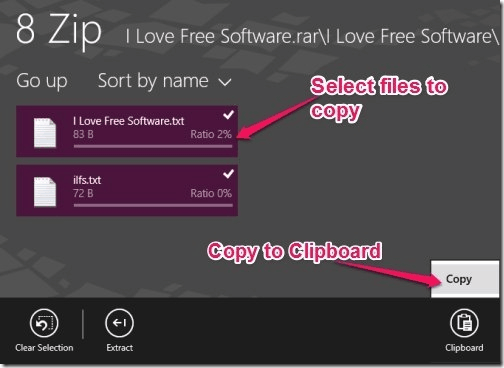
Some Key Feature Of this Windows 8 Zip File Manager app
- It is a very simple and fast app.
- Offers a Multilingual interface with 9 different languages to choose from.
- Offers 4 nice themes to choose from.
- Also show details of existing archive files, including size, ratio, compression rate, and Encryption status.
Some other useful apps of Windows 8 are Network Speed Test, ifood.tv, Greeting Cards Studio, and Happy Chef.
Conclusion
“8 Zip” is a very useful archive file app for Windows 8. This app is very user-friendly. It provides some very useful archive file managing features with security support. Try and share your views via comments.